IEI KINO-9451-R10
Specifications
Form Factor
Mini ITX
Audio
Realtek ALC655 with AC'97 Codec
BIOS
AMI Flash BIOS
Board Type
Mini-ITX
Chipset
Intel 945GM + ICH7M
CPU
Socket M Intel Core 2 Duo, Core Duo/Solo with 677MHz FSB
Digital I/O
8 bit digital I/O, 4 input/ 4 output
Dimensions
170mm x 170mm
Display Interface
VGA Intgrated in Intel 945G Dual channel 18-bit LVDS
Ethernet
Dual Broadcom BCM5787M PCI-Express GbE controller
Expansion Interface
1 x Mini-PCI 1 x PCIe x 16
Gross Weight
GW: 1100 g / NW: 400 g
I/O
3 x RS-232 1 x RS-232/422/485 8 x USB 2.0 2 x SATA 1 x IDE 2 x PS2 KB/MS
IrDA
by pin header
Operating Humidity
Operation: 5% ~95% non-condensing
Operating Temperature
Operation: 0ºC ~ 60ºC (32ºF ~ 140ºF)
Power Consumption
5V@2.51A, 12V@2.15A, 3.3V@1.27A, 5Vsb@0.3A (Intel Core2 Duo T7600 2.33GHz/667MHz CPU with 2GB DDR2 533MHz)
Power Supply
AT/ATX Power
SSD
None
Super I/O
IT8712F
System Memory
2 x 240-PIN Dual channel DDRII 400/533/667 MHz up to 4GB
Watchdog Timer
Software programmable supports 1 ~255 sec. System reset
Features
- 4 x RS-232, 8 x USB 2.0 and 2 x SATA
- Intel Core 2 Duo CPU FSB 667MHz
- Mini-ITX Form Factor and RoHS compliance
- Single channel DDRII 400/533/667 MHz up to 1GB
- Support VGA/DVI, Dual Channels 18-bit LVDS with dual display support
Datasheet
Extracted Text
ICE-945GSE COM Express Type 2 Module MODEL: ICE-945GSE COM Express Module (Type 2) Intel® ATOM CPU RoHS Compliant User Manual Page i Rev. 1.00 – 11 March, 2009 ICE-945GSE COM Express Type 2 Module Revision Date Version Changes 11 March, 2009 1.01 Updated product name 08 December, 2008 1.00 Initial release Page ii ICE-945GSE COM Express Type 2 Module Copyright COPYRIGHT NOTICE The information in this document is subject to change without prior notice in order to improve reliability, design and function and does not represent a commitment on the part of the manufacturer. In no event will the manufacturer be liable for direct, indirect, special, incidental, or consequential damages arising out of the use or inability to use the product or documentation, even if advised of the possibility of such damages. This document contains proprietary information protected by copyright. All rights are reserved. No part of this manual may be reproduced by any mechanical, electronic, or other means in any form without prior written permission of the manufacturer. TRADEMARKS All registered trademarks and product names mentioned herein are used for identification purposes only and may be trademarks and/or registered trademarks of their respective owners. Page iii ICE-945GSE COM Express Type 2 Module Packing List NOTE: If any of the components listed in the checklist below are missing, please do not proceed with the installation. Contact the IEI reseller or vendor you purchased the ICE-945GSE from or contact an IEI sales representative directly. To contact an IEI sales representative, please send an email to sales@iei.com.tw The items listed below should all be included in the ICE-945GSE package. 1 x ICE-945GSE 1 x Heatspreader 1 x Utility CD 1 x QIG (quick installation guide) Images of the above items are shown in Chapter 3. Page iv ICE-945GSE COM Express Type 2 Module Table of Contents 1 INTRODUCTION.......................................................................................................... 1 1.1 OVERVIEW.................................................................................................................. 2 1.2 APPLICATIONS ............................................................................................................ 2 1.3 BENEFITS ................................................................................................................... 2 1.4 FEATURES................................................................................................................... 3 1.5 OVERVIEW PICTURE ................................................................................................... 3 1.5.1 Connectors ......................................................................................................... 4 1.5.2 IO Interface Support .......................................................................................... 5 1.5.3 Technical Specifications..................................................................................... 5 2 DETAILED SPECIFICATIONS .................................................................................. 7 2.1 DIMENSIONS............................................................................................................... 8 2.1.1 Main Dimensions ............................................................................................... 8 2.1.2 Side Dimensions................................................................................................. 9 2.2 DATA FLOW.............................................................................................................. 10 2.3 EMBEDDED 1.6 GHZ INTEL® ATOM™ N270 PROCESSOR ...................................... 10 2.4 INTEL® 945GSE NORTHBRIDGE CHIP ..................................................................... 12 2.4.1 DDR2 Controller.............................................................................................. 12 2.4.2 Graphics........................................................................................................... 12 2.4.2.1 Analog CRT (VGA) .................................................................................. 13 2.4.2.2 LVDS ........................................................................................................ 13 2.4.2.3 TV Out ...................................................................................................... 13 2.4.2.4 SDVO........................................................................................................ 13 2.5 INTEL® ICH7M SOUTHBRIDGE CHIPSET ................................................................. 14 2.5.1 HD Audio Controller........................................................................................ 15 2.5.2 IDE Interface ................................................................................................... 15 2.5.3 Low Pin Count (LPC) Interface....................................................................... 15 2.5.4 PCI Bus ............................................................................................................ 15 2.5.5 PCIe Bus .......................................................................................................... 16 2.5.6 GbE Ethernet ................................................................................................... 16 2.5.7 Real Time Clock ............................................................................................... 16 Page v ICE-945GSE COM Express Type 2 Module 2.5.8 SATA Controller ............................................................................................... 16 2.5.9 SPI Bus............................................................................................................. 16 2.5.10 USB Controller .............................................................................................. 17 2.6 ENVIRONMENTAL AND POWER SPECIFICATIONS ....................................................... 17 2.6.1 System Monitoring ........................................................................................... 17 2.6.2 Operating Temperature and Temperature Control........................................... 17 2.6.3 Power Consumption......................................................................................... 18 3 UNPACKING ............................................................................................................... 19 3.1 ANTI-STATIC PRECAUTIONS...................................................................................... 20 3.2 UNPACKING.............................................................................................................. 20 3.2.1 Unpacking Precautions.................................................................................... 20 3.3 UNPACKING CHECKLIST ........................................................................................... 21 3.3.1 Package Contents............................................................................................. 21 4 CONNECTORS ........................................................................................................... 22 4.1 PERIPHERAL INTERFACE CONNECTORS..................................................................... 23 4.1.1 ICE-945GSELayout ......................................................................................... 23 4.1.2 Peripheral Interface Connectors ..................................................................... 24 4.2 ETX INTERFACE CONNECTORS ................................................................................ 24 4.2.1 COM Express Connector CD........................................................................... 25 4.2.2 COM Express Connector AB ........................................................................... 29 4.2.3 SO-DIMM Connector....................................................................................... 33 4.2.4 SPI Connector.................................................................................................. 33 5 INSTALLATION ......................................................................................................... 35 5.1 INSTALLATION CONSIDERATIONS.............................................................................. 36 5.2 UNPACKING.............................................................................................................. 37 5.2.1 Unpacking Precautions.................................................................................... 37 5.2.2 Checklist........................................................................................................... 37 5.3 SO-DIMM INSTALLATION ....................................................................................... 38 5.4 JUMPER SETTINGS .................................................................................................... 39 5.4.1 LVDS Panel Resolution.................................................................................... 40 5.4.2 BIOS Selection ................................................................................................. 41 5.5 MOUNTING THE ICE-945GSE.................................................................................. 41 Page vi ICE-945GSE COM Express Type 2 Module 6 BIOS SETUP ................................................................................................................ 43 6.1 INTRODUCTION......................................................................................................... 44 6.1.1 Starting Setup................................................................................................... 44 6.1.2 Using Setup ...................................................................................................... 44 6.1.3 Getting Help..................................................................................................... 45 6.1.4 Unable to Reboot After Configuration Changes.............................................. 45 6.1.5 BIOS Menu Bar................................................................................................ 45 6.2 MAIN........................................................................................................................ 46 6.3 ADVANCED............................................................................................................... 47 6.3.1 CPU Configuration.......................................................................................... 49 6.3.2 IDE Configuration ........................................................................................... 50 6.3.2.1 IDE Master, IDE Slave ............................................................................. 52 6.3.3 Super IO Configuration ................................................................................... 57 6.3.4 W83627H Hardware Health ............................................................................ 60 6.3.5 W83L782 Hardware Health ............................................................................. 61 6.3.6 Power Configuration........................................................................................ 62 6.3.6.1 ACPI Configuration .................................................................................. 63 6.3.6.2 APM Configuration................................................................................... 64 6.3.7 Remote Configuration ...................................................................................... 67 6.3.8 USB Configuration........................................................................................... 71 6.4 PCI/PNP................................................................................................................... 72 6.5 BOOT........................................................................................................................ 75 6.5.1 Boot Settings Configuration............................................................................. 76 6.5.2 Boot Device Priority ........................................................................................ 78 6.5.3 Hard Disk Drives ............................................................................................. 78 6.5.4 CD/DVD Drives............................................................................................... 79 6.5.5 Removable Drives ............................................................................................ 80 6.6 SECURITY................................................................................................................. 81 6.7 CHIPSET ................................................................................................................... 82 6.7.1 Northbridge Chipset Configuration................................................................. 84 6.7.1.1 Video Function Configuration .................................................................. 86 6.7.2 Southbridge Configuration .............................................................................. 88 6.8 EXIT ......................................................................................................................... 89 7 SOFTWARE INSTALLATION .................................................................................. 92 Page vii ICE-945GSE COM Express Type 2 Module 7.1 AVAILABLE SOFTWARE DRIVERS .............................................................................. 93 7.2 STARTING THE DRIVER PROGRAM ............................................................................ 93 7.3 CHIPSET DRIVER INSTALLATION............................................................................... 95 7.4 VGA DRIVER INSTALLATION.................................................................................... 99 7.5 LAN DRIVER INSTALLATION.................................................................................. 103 7.6 AUDIO DRIVER INSTALLATION ............................................................................... 106 7.6.1 AC’97 Driver Installation .............................................................................. 106 7.6.2 HD Audio Driver Installation ........................................................................ 109 7.7 ISMM INSTALLATION..............................................................................................111 A BIOS OPTIONS .........................................................................................................118 B TERMINOLOGY...................................................................................................... 122 C WATCHDOG TIMER .............................................................................................. 126 D ADDRESS MAPPING .............................................................................................. 129 D.1 DIRECT MEMORY ACCESS (DMA) ........................................................................ 130 D.2 INPUT/OUTPUT (IO) .............................................................................................. 130 D.3 INTERRUPT REQUEST (IRQ) .................................................................................. 131 D.4 MEMORY ............................................................................................................... 132 E COMPATIBILITY .................................................................................................... 133 E.1 COMPATIBLE OPERATING SYSTEMS........................................................................ 134 E.2 COMPATIBLE PROCESSORS ..................................................................................... 134 E.3 COMPATIBLE MEMORY MODULES.......................................................................... 135 F HAZARDOUS MATERIALS DISCLOSURE........................................................ 136 F.1 HAZARDOUS MATERIALS DISCLOSURE TABLE FOR IPB PRODUCTS CERTIFIED AS ROHS COMPLIANT UNDER 2002/95/EC WITHOUT MERCURY ..................................... 137 Page viii ICE-945GSE COM Express Type 2 Module List of Figures Figure 1–1: ICE-945GSE.................................................................................................................2 Figure 1-2: ICE-945GSE Overview (Front Side)...........................................................................4 Figure 1-3: ICE-945GSE Overview (Reverse Side) ......................................................................4 Figure 2-1: Main Dimensions (mm)...............................................................................................8 Figure 2-2: Side Dimensions (mm) ...............................................................................................9 Figure 2-3: Data Flow Block Diagram.........................................................................................10 Figure 2-4: Connections ..............................................................................................................11 Figure 4-1: Connector and Jumper Locations (Front Side) .....................................................23 Figure 4-2: Connector and Jumper Locations...........................................................................24 Figure 4-3: COM Express Connector CD Location ...................................................................25 Figure 4-4: COM Express Connector AB Location ...................................................................29 Figure 4-5: SO-DIMM Connector Location .................................................................................33 Figure 4-6: SPI Flash Connector Location.................................................................................34 Figure 5-1: SO-DIMM Installation ................................................................................................38 Figure 5–2: Jumper Locations ....................................................................................................40 Figure 7-1: Start Up Screen .........................................................................................................94 Figure 7-2: Select Operating System..........................................................................................94 Figure 7-3: Drivers........................................................................................................................95 Figure 7-4: Chipset Driver Welcome Screen..............................................................................96 Figure 7-5: Chipset Driver License Agreement .........................................................................96 Figure 7-6: Chipset Driver Read Me File ....................................................................................97 Figure 7-7: Chipset Driver Setup Operations ............................................................................98 Figure 7-8: Chipset Driver Installation Finish Screen...............................................................98 Figure 7-9: VGA Driver Read Me File..........................................................................................99 Figure 7-10: VGA Driver Setup Files Extracted ...................................................................... 100 Figure 7-11: VGA Driver Welcome Screen .............................................................................. 100 Figure 7-12: VGA Driver License Agreement.......................................................................... 101 Figure 7-13: VGA Driver Read Me File..................................................................................... 101 Figure 7-14: VGA Driver Setup Operations............................................................................. 102 Figure 7-15: VGA Driver Installation Finish Screen ............................................................... 103 Page ix ICE-945GSE COM Express Type 2 Module Figure 7-16: LAN Driver Welcome Screen .............................................................................. 104 Figure 7-17: LAN Driver Welcome Screen .............................................................................. 104 Figure 7-18: LAN Driver Installation ........................................................................................ 105 Figure 7-19: LAN Driver Installation Complete....................................................................... 105 Figure 7-20: AC'97 Audio.......................................................................................................... 106 Figure 7-21: AC’97 Audio Driver Options................................................................................ 107 Figure 7-22: AC’97 Driver Installation Welcome Screen........................................................ 107 Figure 7-23: AC’97 Driver Installation Verification................................................................. 108 Figure 7-24: AC’97 Driver Installation Complete .................................................................... 108 Figure 7-25: HD Audio............................................................................................................... 109 Figure 7-26: HD Audio Driver Options..................................................................................... 109 Figure 7-27: HD Audio Driver Installation Welcome Screen ................................................. 110 Figure 7-28: HD Audio Driver Installation Complete.............................................................. 110 Figure 7-29: iSMM Directory..................................................................................................... 111 Figure 7-30: iSMM Installation File........................................................................................... 112 Figure 7-31: iSMM InstallShield Welcome Screen.................................................................. 112 Figure 7-32: iSMM License Agreement.................................................................................... 113 Figure 7-33: iSMM Customer Information ............................................................................... 114 Figure 7-34: iSMM Setup Type ................................................................................................. 115 Figure 7-35: iSMM Installation Confirmation .......................................................................... 116 Figure 7-36: iSMM InstallShield Wizard Complete ................................................................. 117 Figure 7-37: iSMM Restart Confirmation................................................................................. 117 Page x ICE-945GSE COM Express Type 2 Module List of Tables Table 1-1: Technical Specifications..............................................................................................6 Table 2-1: Supported HDD Specifications..................................................................................15 Table 2-2: Power Consumption...................................................................................................18 Table 3-1: Package List Contents ...............................................................................................21 Table 4-1: ICE-945GSE Interface Connectors............................................................................24 Table 4-2: COM Express Connector CD Pin Definitions...........................................................29 Table 4-3: COM Express Connector AB Pin Definitions...........................................................33 Table 4-4: SPI Flash Connector Pin Definitions ........................................................................34 Table 5-1: Jumpers.......................................................................................................................39 Table 5-2: LVDS Panel Resolution..............................................................................................40 Table 5-3: BIOS Selection ............................................................................................................41 Table 6-1: BIOS Navigation Keys................................................................................................45 Page xi ICE-945GSE COM Express Type 2 Module BIOS Menus BIOS Menu 1: Main .......................................................................................................................46 BIOS Menu 2: Advanced ..............................................................................................................48 BIOS Menu 3: CPU Configuration...............................................................................................49 BIOS Menu 4: IDE Configuration.................................................................................................50 BIOS Menu 5: IDE Master and IDE Slave Configuration...........................................................52 BIOS Menu 6: Super IO Configuration........................................................................................57 BIOS Menu 7: Hardware Health Configuration ..........................................................................60 BIOS Menu 8: Hardware Health Configuration ..........................................................................61 BIOS Menu 9: Power Configuration............................................................................................62 BIOS Menu 10: ACPI Configuration............................................................................................63 BIOS Menu 11:Advanced Power Management Configuration .................................................64 BIOS Menu 12: Remote Access Configuration..........................................................................67 BIOS Menu 13: USB Configuration.............................................................................................71 BIOS Menu 14: PCI/PnP Configuration.......................................................................................73 BIOS Menu 15: Boot .....................................................................................................................75 BIOS Menu 16: Boot Settings Configuration .............................................................................76 BIOS Menu 17: Boot Device Priority Settings ...........................................................................78 BIOS Menu 18: Hard Disk Drives ................................................................................................79 BIOS Menu 19: CD/DVD Drives ...................................................................................................80 BIOS Menu 20: Removable Drives..............................................................................................81 BIOS Menu 21: Security ...............................................................................................................82 BIOS Menu 22: Chipset ................................................................................................................83 BIOS Menu 23: Northbridge Chipset Configuration..................................................................84 BIOS Menu 24: Video Function Configuration ..........................................................................86 BIOS Menu 25: Southbridge Chipset Configuration.................................................................89 BIOS Menu 26: Exit.......................................................................................................................90 Page xii ICE-945GSE COM Express Type 2 Module Chapter 1 1 Introduction Page 1 ICE-945GSE COM Express Type 2 Module 1.1 Overview Figure 1–1: ICE-945GSE The ICE-945GSE COM Express module provides the main processing chips and is connected to a compatible COM Express carrier board. The ICE-945GSE is equipped with an 1.6 GHz Intel® ATOM™ N270 CPU, Intel® 945GSE Northbridge and Intel® ICH7M Southbridge and provides multiple modern serial I/O options, while offering limited support for legacy I/Os. The COM Express standard allows the COM Express carrier board to be designed, while leaving the choice of processor till the later stages of design. The ICE-945GSE provides a low power option with the full range of modern I/O options. The ICE-945GSE embedded module is designed for flexible integration by system developers into customized platform devices. 1.2 Applications The ICE-945GSE is designed to a COM Express carrier board for being embedded in customized baseboards for flexible applications. 1.3 Benefits Some of the ICE-945GSE embedded platform benefits include: Page 2 ICE-945GSE COM Express Type 2 Module Low power, high performance Easy integration into customized baseboards Easy upgrading Easy maintenance Easy design compatibility Low cost product development 1.4 Features Some of the ICE-945GSE features are listed below: Complies with COM Express form factor Complies with RoHS Embedded 1.6 GHz Intel® ATOM™ N270 CPU Supports up to 2 GB of 400 MHz or 533 MHz of DDR2 memory Comes with two high performance gigabit Ethernet (GbE) controller Support for four USB 2.0 devices Support for one IDE device and one compact flash module 1.5 Overview Picture An overview of the ICE-945GSE embedded module can be seen in Figure 1-2 and Figure 1-3. Page 3 ICE-945GSE COM Express Type 2 Module Figure 1-2: ICE-945GSE Overview (Front Side) Figure 1-3: ICE-945GSE Overview (Reverse Side) 1.5.1 Connectors The ICE-945GSE has the following interface connectors on-board: 2 x COM Express connectors (AB and CD) 1 x SO-DIMM socket Page 4 ICE-945GSE COM Express Type 2 Module 1.5.2 IO Interface Support The ICE-945GSE embedded module supports the following IO interfaces on the baseboard: 8 x USB 2.0 1 x SDVO 4 x PCIe x1 4 x PCI 2 x SATA 1 x IDE 1 x GbE HD Audio (through HD audio chip on the baseboard, connected to HD audio interface on the ICE-945GSE) Legacy ports (COM, LPT, BIOS, PS/2) through super I/O on the baseboard connected to the LPC interface on the ICE-945GSE. 1.5.3 Technical Specifications ICE-945GSE technical specifications are listed in Table 1-1. Detailed descriptions of each specification can be found in the detailed specifications chapter. Specification Value CPUs Supported 1.6 GHz Intel® ATOM™ N270 System Chipset Intel® 945GSE Intel® ICH7M Ethernet Intel® 82541PI GbE Memory One DDR2 400/533 MHz SO-DIMM up to 2.0 GB Graphics VGA HDTV Dual-channel 18-bit LVDS SDVO Page 5 ICE-945GSE COM Express Type 2 Module Specification Value I/O Interfaces 8 x USB 2 .0 2 x SATA 1 x IDE 1 x GbE Expansion 4 x PCIe x1 4 x PCI (32-bit, 33 MHz) BIOS AMI Power Support AT/ATX power supported Power Consumption 12 V @ 0.95 A Watchdog Timer Software programmable supports 1~255 sec. system reset Physical Dimensions 125 mm x 95 mm Weight GW: 700 g NW: 250 g Operating Temperature Minimum: 0°C (32°F) Maximum: 60°C (140°F) Table 1-1: Technical Specifications Page 6 ICE-945GSE COM Express Type 2 Module Chapter 2 2 Detailed Specifications Page 7 ICE-945GSE COM Express Type 2 Module 2.1 Dimensions The dimensions of the board are listed below: Length: 125 mm Width: 95 mm 2.1.1 Main Dimensions The figure below shows the dimensions from the top view. Figure 2-1: Main Dimensions (mm) Page 8 ICE-945GSE COM Express Type 2 Module 2.1.2 Side Dimensions The figure below shows the dimensions as viewed from the side. Figure 2-2: Side Dimensions (mm) Page 9 ICE-945GSE COM Express Type 2 Module 2.2 Data Flow Figure 2-3 shows the data flow between the two on-board chipsets and other components installed on the motherboard and described in the following sections of this chapter. Figure 2-3: Data Flow Block Diagram 2.3 Embedded 1.6 GHz Intel® ATOM™ N270 Processor The ICE-945GSE comes with an embedded 45 nm 1.6 GHz Intel® ATOM™ N270 processor. The processor connects to the Intel® 945GSE Northbridge through the FSB. The processor is shown in Figure 2-4 below. Page 10 ICE-945GSE COM Express Type 2 Module Figure 2-4: Connections Some of the features of the 1.6 GHz Intel® ATOM™ N270 are listed below On-die, primary 32-kB instructions cache and 24-kB write-back data cache 400/533 MHz source-synchronous front side bus (FSB) 2-Threads support On-die 512-kB, 8-way L2 cache Support for IA 32-bit architecture Intel® Streaming SIMD Extensions-2 and -3 (Intel® SSE2 and Intel® SSE3) support and Supplemental Streaming SIMD Extension 3 (SSSE3) support Micro-FCBGA8 packaging technologies Page 11 ICE-945GSE COM Express Type 2 Module Thermal management support via Intel® Thermal Monitor 1 and Intel Thermal Monitor 2 FSB Lane Reversal for flexible routing Supports C0/C1(e)/C2(e)/C4(e) L2 Dynamic Cache Sizing Advanced power management features including Enhanced Intel SpeedStep® Technology Execute Disable Bit support for enhanced security 2.4 Intel® 945GSE Northbridge Chip The Intel® 945GSE is connected to the 1.6 GHz Intel® ATOM™ N270 CPU through the FSB and to the Intel® ICH7M Southbridge through the DMI. The Intel® 945GSE is connected to the SO-DIMM and supports DDR2 memory. The Intel® 945GSE also provides graphics capabilities (described elsewhere). The Intel® 945GSE and its connections are shown in Figure 2-4. 2.4.1 DDR2 Controller There is one 200-pin DDR2 SO-DIMM socket on the ICE-945GSE. The socket supports DDR2 SO-DIMM with the following specifications: Maximum Memory supported 2 GB Support for DDR2 at 400 MHz and 533 MHz No support for Dual-Channel Interleaved mode of operation Enhanced Addressing support (Swap only) The SO-DIMM socket is shown in Figure 2-4. 2.4.2 Graphics The Intel® 945GSE Northbridge chipset has an Intel® Gen. 3.5 integrated graphics engine that supports the following display devices through connectors on the carrier board: Analog CRT LVDS TV-Out Page 12 ICE-945GSE COM Express Type 2 Module SDVO ports The graphics are interfaced to the carrier board through the COM Express connectors shown in Figure 2-4. 2.4.2.1 Analog CRT (VGA) The Intel® 945GSE internal graphics engine, with an integrated 400 MHz RAMDAC and hot plug CRT support, supports analog CRT monitors up to QXGA. 2.4.2.2 LVDS The Intel® 945GSE internal graphics engine supports LVDS displays with the following features: Up to UXGA monitors with a maximum resolution of 1600 x 1200 18-bit 25 MHz to 112 MHz single-channel or dual-channel LVDS screens CPIS 1.5 compliant LVDS screens 2.4.2.3 TV Out The Intel® 945GSE internal graphics engine has the following TV output features: Three integrated 10-bit DACs Overscaling NTSC and PAL formats supported Supports RCA or S-VIDEO connectivity Supports HDTV with the following resolutions: o 480p o 720p o 1080i o 1080p 2.4.2.4 SDVO The SDVO can be connected to an external chip to enable various graphics outputs. The Intel® 945GSE internal graphics engine has the following SDVO output features: Concurrent operation of PCIe x1 with SDVO Page 13 ICE-945GSE COM Express Type 2 Module One SDVO ports supported o SDVO is muxed onto the PCIe pins o DVI 1.0 support for external digital monitor o Only Downstream HDCP support o Supports TV and DVD formats o Display hot plug support 2.5 Intel® ICH7M Southbridge Chipset The Intel® ICH7M Southbridge chipset is connected to the Intel® 945GSE Northbridge through the chip-to-chip Direct Media Interface (DMI). The Intel® ICH7M provides the I/O capabilities to the system. All the connections on the Intel® ICH7M are wired through the COM Express connectors to connectors on the carrier board. Some of the features of the Intel® ICH7M are listed below. The connections from the Intel® ICH7M are shown in Figure 2-4. Complies with PCI Express Base Specification, Revision 1.0a Complies with PCI Local Bus Specification, Revision 2.3 and supports 33 MHz PCI operations Supports ACPI Power Management Logic Contains: o Enhanced DMA controller o Interrupt controller o Timer functions Integrated SATA host controller with DMA operations interfaced to two SATA connectors on the ICE-945GSE Integrated IDE controller supports Ultra ATA 100/66/33 Supports the four USB 2.0 devices on the ICE-945GSE with four UHCI controllers and one EHCI controller Complies with System Management Bus (SMBus) Specification, Version 2.0 Supports Audio Codec ’97 (AC’97) Revision 2.3 Supports Intel® High Definition Audio Contains Low Pin Count (LPC) interface Supports Firmware Hub (FWH) interface Serial peripheral interface support Page 14 ICE-945GSE COM Express Type 2 Module 2.5.1 HD Audio Controller The HD audio controller can be connected to a AC'97 or HD Audio chip to add audio capabilities to the system. AC'97 audio provides 5.1 channel output. HD Audio provides 7.1 channel output. Both provide microphone and line input. 2.5.2 IDE Interface The IDE interface can be connected to an IDE connector or to a CompactFlash® slot. The integrated IDE interface is able to support the following IDE HDDs: Ultra ATA/100, with data transfer rates up to 100 MB/s Ultra ATA/66, with data transfer rates up to 66 MB/s Ultra ATA/33, with data transfer rates up to 33 MB/s Specification Ultra ATA/100 Ultra ATA/66 Ultra ATA/33 IDE devices 2 2 2 0 – 4 0 – 4 0 – 4 PIO Mode PIO Max Transfer Rate 16.6 MB/s 16.6 MB/s 16.6 MB/s UDMA 5 UDMA 4 UDMA 2 DMA/UDMA designation DMA/UDMA Max Transfer 100 MB/s 66 MB/s 33 MB/s 5 V 5 V 5 V Controller Interface Table 2-1: Supported HDD Specifications 2.5.3 Low Pin Count (LPC) Interface The Intel® ICH7M LPC interface complies with the LPC 1.1 specifications. The LPC bus from the Intel® ICH7M can be connected to the following devices: Super I/O chipset COM port chipset 2.5.4 PCI Bus The PCI interface on the Intel® ICH7M is compliant with the PCI Revision 2.3 implementation. Some of the features of the PCI interface are listed below. Page 15 ICE-945GSE COM Express Type 2 Module PCI Revision 2.3 compliant 33 MHz 5 V tolerant PCI signals (except PME#) Integrated PCI arbiter supports up to seven PCI bus masters 2.5.5 PCIe Bus The Intel® ICH7M Southbridge chipset has four PCIe lanes. These PCIe lanes are connected to PCIe x1 devices. 2.5.6 GbE Ethernet The ICE-945GSE provides a Gigabit Ethernet connection through the Intel® 82541PI chip connected to the LAN connector on the Intel® ICH7M. 2.5.7 Real Time Clock The real time clock in integrated in the Intel® ICH7M. The RTC operates on a 3 V battery and 32.768 KHz crystal. The RTC keeps track of the time and stores system data even when the system is turned off. 2.5.8 SATA Controller The integrated SATA controller on the Southbridge supports up to two SATA drives with independent DMA operations. SATA controller specifications are listed below. Supports two SATA drives Supports 1.5 Gb/s data transfer speeds Supports Serial ATA Specification, Revision 1.0a 2.5.9 SPI Bus The Serial Peripheral Interface is a short distance serial bus for communication with other devices on the motherboard. The SPI interface from the board is interfaced to the items below: SPI BIOS. Page 16 ICE-945GSE COM Express Type 2 Module 2.5.10 USB Controller Up to eight high-speed, full-speed or low-speed USB devices are supported by the Intel® ICH7M on the ICE-945GSE. High-speed USB 2.0, with data transfers of up to 480 MB/s, is enabled with the Intel® ICH7M integrated Enhanced Host Controller Interface (EHCI) compliant host controller. USB full-speed and low-speed signaling is supported by the Intel® ICH7M integrated Universal Host Controller Interface (UHCI) controllers. 2.6 Environmental and Power Specifications 2.6.1 System Monitoring The ICE-945GSE monitors the following temperatures: CPU temperature System temperature On-chip temperature The ICE-945GSE monitors the following fan speeds: CPU (FAN1) speed System (FAN2) speed System (FAN3) speed The ICE-945GSE monitors the following voltages: Vcore +12 V +3.30 V +5.00 V VBAT The values for the above environmental parameters are all recorded in the BIOS Hardware Health Configuration menu. 2.6.2 Operating Temperature and Temperature Control The maximum and minimum operating temperatures for the ICE-945GSE are listed below. Page 17 ICE-945GSE COM Express Type 2 Module Minimum Operating Temperature: 0ºC (32°F) Maximum Operating Temperature: 60°C (140°F) A cooling fan and heat sink must be installed on the CPU. Thermal paste must be smeared on the lower side of the heat sink before it is mounted on the CPU. Heat sinks are also mounted on the Northbridge and Southbridge chipsets to ensure the operating temperature of these chips remain low. 2.6.3 Power Consumption 5Table 2-2 shows the power consumption parameters for the ICE-945GSE running with a 1.6 GHz Intel® ATOM™ N270 with 2.0 GB DDR2 memory. Voltage Current +12 V 0.95 A Table 2-2: Power Consumption Page 18 ICE-945GSE COM Express Type 2 Module Chapter 3 3 Unpacking Page 19 ICE-945GSE COM Express Type 2 Module 3.1 Anti-static Precautions WARNING: Failure to take ESD precautions during the installation of the ICE-945GSE may result in permanent damage to the ICE-945GSE and severe injury to the user. Electrostatic discharge (ESD) can cause serious damage to electronic components, including the ICE-945GSE. Dry climates are especially susceptible to ESD. It is therefore critical that whenever the ICE-945GSE, or any other electrical component is handled, the following anti-static precautions are strictly adhered to. Wear an anti-static wristband: Wearing a simple anti-static wristband can help to prevent ESD from damaging the board. Self-grounding: Before handling the board touch any grounded conducting material. During the time the board is handled, frequently touch any conducting materials that are connected to the ground. Use an anti-static pad: When configuring the ICE-945GSE, place it on an antic-static pad. This reduces the possibility of ESD damaging the ICE-945GSE. Only handle the edges of the PCB: When handling the PCB, hold the PCB by the edges. 3.2 Unpacking 3.2.1 Unpacking Precautions When the ICE-945GSE is unpacked, please do the following: Follow the anti-static precautions outlined in Section 3.1. Make sure the packing box is facing upwards so the ICE-945GSE does not fall out of the box. Make sure all the components shown in Section 3.3 are present. Page 20 ICE-945GSE COM Express Type 2 Module 3.3 Unpacking Checklist NOTE: If some of the components listed in the checklist below are missing, please do not proceed with the installation. Contact the IEI reseller or vendor you purchased the ICE-945GSE from or contact an IEI sales representative directly. To contact an IEI sales representative, please send an email to sales@iei.com.tw. 3.3.1 Package Contents The ICE-945GSE is shipped with the following components: Quantity Item Image 1 ICE-945GSE 1 Heatspreader 1 Quick Installation Guide 1 Utility CD Table 3-1: Package List Contents Page 21 ICE-945GSE COM Express Type 2 Module Chapter 4 4 Connectors Page 22 ICE-945GSE COM Express Type 2 Module 4.1 Peripheral Interface Connectors Section 4.1.1 shows interface connector locations. Section 4.1.2 lists all the interface connectors seen in Section 4.1.1. 4.1.1 ICE-945GSELayout Figure 4-1 shows the on-board peripheral connectors, backplane peripheral connectors and on-board jumpers. Figure 4-1: Connector and Jumper Locations (Front Side) Page 23 ICE-945GSE COM Express Type 2 Module Figure 4-2: Connector and Jumper Locations 4.1.2 Peripheral Interface Connectors Table 4-1 shows a list of the interface connectors on the ICE-945GSE Detailed descriptions of these connectors can be found in Section 4.2. Connector Type Label COM Express connector CD COM Express connector J1 COM Express connector AB COM Express connector J2 SO-DIMM socket SO-DIMM socket DIMM1 SPI programming connector 6-pin connector SPI1 Table 4-1: ICE-945GSE Interface Connectors 4.2 ETX Interface Connectors The ICE-945GSE embedded module has standard four standard ETX interface connectors on the reverse side of the board. The location of the pins and the pinout descriptions are given below. Page 24 ICE-945GSE COM Express Type 2 Module 4.2.1 COM Express Connector CD CN Label: J1 CN Type: 220-pin COM Express connector CN Location: See Figure 4-3 CN Pinouts: See Table 4-2 The standard COM Express connector locations and pinouts are shown below. Figure 4-3: COM Express Connector CD Location Pin No. Description Pin No. Description C1 GND D1 GND C2 IDE_D7 D2 IDE_D5 C3 IDE_D6 D3 IDE_D10 C4 IDE_D3 D4 IDE_D11 C5 IDE_D15 D5 IDE_D12 C6 IDE_D8 D6 IDE_D4 C7 IDE_D9 D7 IDE_D0 C8 IDE_D2 D8 IDE_REQ C9 IDE_D13 D9 IDE_IOW# C10 IDE_D1 D10 IDE_ACK# C11 GND D11 GND C12 IDE_D14 D12 IDE_IRQ C13 IDE_IORDY D13 IDE_A0 Page 25 ICE-945GSE COM Express Type 2 Module Pin No. Description Pin No. Description C14 IDE_IOR# D14 IDE_A1 C15 PCI_PME# D15 IDE_A2 C16 PCI_GNT2# D16 IDE_CS1# C17 PCI_REQ2# D17 IDE_CS3# C18 PCI_GNT1# D18 IDE_RESET# C19 PCI_REQ1# D19 PCI_GNT3# C20 PCI_GNT0# D20 PCI_REQ3# C21 GND D21 GND C22 PCI_REQ0# D22 PCI_AD1 C23 PCI_RESET# D23 PCI_AD3 C24 PCI_AD0 D24 PCI_AD5 C25 PCI_AD2 D25 PCI_AD7 C26 PCI_AD4 D26 PCI_C/BE0# C27 PCI_AD6 D27 PCI_AD9 C28 PCI_AD8 D28 PCI_AD11 C29 PCI_AD10 D29 PCI_AD13 C30 PCI_AD12 D30 PCI_AD15 C31 GND D31 GND C32 PCI_AD14 D32 PCI_PAR C33 PCI_C/BE1# D33 PCI_SERR# C34 PCI_PERR# D34 PCI_STOP# C35 PCI_LOCK# D35 PCI_TRDY# C36 PCI_DEVSEL# D36 PCI_FRAME# C37 PCI_IRDY# D37 PCI_AD16 C38 PCI_C/BE2# D38 PCI_AD18 C39 PCI_AD17 D39 PCI_AD20 C40 PCI_AD19 D40 PCI_AD22 C41 GND D41 GND C42 PCI_AD21 D42 PCI_AD24 C43 PCI_AD23 D43 PCI_AD26 C44 PCI_C/BE3# D44 PCI_AD28 C45 PCI_AD25 D45 PCI_AD30 Page 26 ICE-945GSE COM Express Type 2 Module Pin No. Description Pin No. Description C46 PCI_AD27 D46 PCI_IRQC# C47 PCI_AD29 D47 PCI_IRQD# C48 PCI_AD31 D48 PCI_CLKRUN# C49 PCI_IRQA# D49 PCI_M66EN C50 PCI_IRQB# D50 PCI_CLK C51 GND D51 GND C52 PEG_RX0+ D52 PEG_TX0+ C53 PEG_RX0- D53 PEG_TX0- C54 TYPE0# D54 PEG_LANE_RV# C55 PEG_RX1+ D55 PEG_TX1+ C56 PEG_RX1- D56 PEG_TX1- C57 TYPE1# D57 TYPE2# C58 PEG_RX2+ D58 PEG_TX2+ C59 PEG_RX2- D59 PEG_TX2- C60 GND D60 GND C61 PEG_RX3+ D61 PEG_TX3+ C62 PEG_RX3- D62 PEG_TX3- C63 RSVD D63 RSVD C64 RSVD D64 RSVD C65 PEG_RX4+ D65 PEG_TX4+ C66 PEG_RX4- D66 PEG_TX4- C67 FAN_PWMOUT D67 GND C68 PEG_RX5+ D68 PEG_TX5+ C69 PEG_RX5- D69 PEG_TX5- C70 GND D70 GND C71 PEG_RX6+ D71 PEG_TX6+ C72 PEG_RX6- D72 PEG_TX6- C73 SDVO_DATA D73 SVDO_CLK C74 PEG_RX7+ D74 PEG_TX7+ C75 PEG_RX7- D75 PEG_TX7- C76 GND D76 GND C77 FAN_TACHOIN D77 IDE_CBLID# Page 27 ICE-945GSE COM Express Type 2 Module Pin No. Description Pin No. Description C78 PEG_RX8+ D78 PEG_TX8+ C79 PEG_RX8- D79 PEG_TX8- C80 GND D80 GND C81 PEG_RX9+ D81 PEG_TX9+ C82 PEG_RX9- D82 PEG_TX9- C83 RSVD D83 RSVD C84 GND D84 GND C85 PEG_RX10+ D85 PEG_TX10+ C86 PEG_RX10- D86 PEG_TX10- C87 GND D87 GND C88 PEG_RX11+ D88 PEG_TX11+ C89 PEG_RX11- D89 PEG_TX11- C90 GND D90 GND C91 PEG_RX12+ D91 PEG_TX12+ C92 PEG_RX12- D92 PEG_TX12- C93 GND D93 GND C94 PEG_RX13+ D94 PEG_TX13+ C95 PEG_RX13- D95 PEG_TX13- C96 GND D96 GND C97 RSVD D97 PEG_ENABLE# C98 PEG_RX14+ D98 PEG_TX14+ C99 PEG_RX14- D99 PEG_TX14- C100 GND D100 GND C101 PEG_RX15+ D101 PEG_TX15+ C102 PEG_RX15- D102 PEG_TX15- C103 GND D103 GND C104 +V12 D104 +V12 C105 +V12 D105 +V12 C106 +V12 D106 +V12 C107 +V12 D107 +V12 C108 +V12 D108 +V12 C109 +V12 D109 +V12 Page 28 ICE-945GSE COM Express Type 2 Module Pin No. Description Pin No. Description C110 GND D110 GND Table 4-2: COM Express Connector CD Pin Definitions 4.2.2 COM Express Connector AB CN Label: J2 CN Type: 220-pin COM Express connector CN Location: See Figure 4-4 CN Pinouts: See Table 4-3 The standard COM Express connector locations and pinouts are shown below. Figure 4-4: COM Express Connector AB Location Pin No. Description Pin No. Description A1 GND B1 GND A2 GBE0_MDI3- B2 GBE0_ACT# A3 GBE0_MDI3+ B3 LPC_FRAME# A4 GBE0_LINK100# B4 LPC_AD0 A5 GBE0_LINK1000# B5 LPC_AD1 A6 GBE0_MDI2- B6 LPC_AD2 A7 GBE0_MDI2+ B7 LPC_AD3 A8 GBE0_LINK# B8 LPC_DRQ0# A9 GBE0_MDI1- B9 LPC_DRQ1# Page 29 ICE-945GSE COM Express Type 2 Module Pin No. Description Pin No. Description A10 GBE0_MDI1+ B10 LPC_CLK A11 GND B11 GND A12 GBE0_MDI0- B12 PWRBTN# A13 GBE0_MDI0+ B13 SMB_CK A14 GBE0_CTREF B14 SMB_DAT A15 SUS_S3# B15 SMB_ALERT# A16 SATA0_TX+ B16 SATA1_TX+ A17 SATA0_TX- B17 SATA1_TX- A18 SUS_S4# B18 SUS_STAT# A19 SATA0_RX+ B19 SATA1_RX+ A20 SATA0_RX- B20 SATA1_RX- A21 GND B21 GND A22 SATA2_TX+ B22 SATA3_TX+ A23 SATA2_TX- B23 SATA3_TX- A24 SUS_S5# B24 PWR_OK A25 SATA2_RX+ B25 SATA3_RX+ A26 SATA2_RX- B26 SATA3_RX- A27 BATLOW# B27 WDT A28 ATA_ACT# B28 AC_SDIN2 A29 AC_SYNC B29 AC_SDIN1 A30 AC_RST# B30 AC_SDIN0 A31 GND B31 GND A32 AC_BITCLK B32 SPKR A33 AC_SDOUT B33 I2C_CK A34 BIOS_DISABLE# B34 I2C_DAT A35 THRMTRIP# B35 THRM# A36 USB6- B36 USB7- A37 USB6+ B37 USB7+ A38 USB_6_7_OC# B38 USB_4_5_OC# A39 USB4- B39 USB5- A40 USB4+ B40 USB5+ A41 GND B41 GND Page 30 ICE-945GSE COM Express Type 2 Module Pin No. Description Pin No. Description A42 USB2- B42 USB3- A43 USB2+ B43 USB3+ A44 USB_2_3_OC# B44 USB_0_1_OC# A45 USB0- B45 USB1- A46 USB0+ B46 USB1+ A47 VCC_RTC B47 EXCD1_PERST# A48 EXCD0_PERST# B48 EXCD1_CPPE# A49 EXCD0_CPPE# B49 SYS_RESET# A50 LPC_SERIRQ B50 CB_RESET# A51 GND B51 GND A52 PCIE_TX5+ B52 PCIE_RX5+ A53 PCIE_TX5- B53 PCIE_RX5- A54 GPI0 B54 GPO1 A55 PCIE_TX4+ B55 PCIE_RX4+ A56 PCIE_TX4- B56 PCIE_RX4- A57 GND B57 GPO2 A58 PCIE_TX3+ B58 PCIE_RX3+ A59 PCIE_TX3- B59 PCIE_RX3- A60 GND B60 GND A61 PCIE_TX2+ B61 PCIE_RX2+ A62 PCIE_TX2- B62 PCIE_RX2- A63 GPI1 B63 GPO3 A64 PCIE_TX1+ B64 PCIE_RX1+ A65 PCIE_TX1- B65 PCIE_RX1- A66 GND B66 WAKE0# A67 GPI2 B67 WAKE1# A68 PCIE_TX0+ B68 PCIE_RX0+ A69 PCIE_TX0- B69 PCIE_RX0- A70 GND B70 GND A71 LVDS_A0+ B71 LVDS_B0+ A72 LVDS_A0- B72 LVDS_B0- A73 LVDS_A1+ B73 LVDS_B1+ Page 31 ICE-945GSE COM Express Type 2 Module Pin No. Description Pin No. Description A74 LVDS_A1- B74 LVDS_B1- A75 LVDS_A2+ B75 LVDS_B2+ A76 LVDS_A2- B76 LVDS_B2- A77 LVDS_VDD_EN B77 LVDS_B3+ A78 LVDS_A3+ B78 LVDS_B3- A79 LVDS_A3- B79 LVDS_BKLT_EN A80 GND B80 GND A81 LVDS_A_CK+ B81 LVDS_B_CK+ A82 LVDS_A_CK- B82 LVDS_B_CK- A83 LVDS_I2C_CK B83 LVDS_BKLT_CTRL A84 LVDS_I2C_DAT B84 5 VSB A85 GPI3 B85 5 VSB A86 KBD_RST# B86 5 VSB A87 KBD_A20GATE B87 5 VSB A88 PCIE0_CK_REF+ B88 RSVD A89 PCIE0_CK_REF- B89 VGA_RED A90 GND B90 GND A91 RSVD B91 VGA_GRN A92 RSVD B92 VGA_BLU A93 GPO0 B93 VGA_HSYNC A94 RSVD B94 VGA_VSYNC A95 RSVD B95 VGA_I2C_CK A96 GND B96 VGA_I2C_DAT A97 +V12 B97 TV_DAC_A A98 +V12 B98 TV_DAC_B A99 +V12 B99 TV_DAC_C A100 GND B100 GND A101 +V12 B101 +V12 A102 +V12 B102 +V12 A103 +V12 B103 +V12 A104 +V12 B104 +V12 A105 +V12 B105 +V12 Page 32 ICE-945GSE COM Express Type 2 Module Pin No. Description Pin No. Description A106 +V12 B106 +V12 A107 +V12 B107 +V12 A108 +V12 B108 +V12 A109 +V12 B109 +V12 A110 GND B110 GND Table 4-3: COM Express Connector AB Pin Definitions 4.2.3 SO-DIMM Connector CN Label: DIMM1 CN Type: SO-DIMM connector CN Location: See Figure 4-5 The SO-DIMM socket is for installing SO-DIMM memory. Figure 4-5: SO-DIMM Connector Location 4.2.4 SPI Connector CN Label: SPI1 CN Type: 6-pin connector Page 33 ICE-945GSE COM Express Type 2 Module CN Location: See Figure 4-6 CN Pinouts: See Table 4-4 The SPI connector is for flashing new BIOS onto the SPI BIOS chip. Figure 4-6: SPI Flash Connector Location Pin No. Description 1 SPI_VCC (+3.3 V) 2 SPI_CS# 3 SPI_MISO 4 SPI_CLK 5 SPI_MOSI 6 GND Table 4-4: SPI Flash Connector Pin Definitions Page 34 ICE-945GSE COM Express Type 2 Module Chapter 5 5 Installation Page 35 ICE-945GSE COM Express Type 2 Module 5.1 Installation Considerations NOTE: The following installation notices and installation considerations should be read and understood before the CPU module is installed. All installation notices pertaining to the installation of the CPU module should be strictly adhered to. Failing to adhere to these precautions may lead to severe damage of the CPU module and injury to the person installing the CPU module. Before and during the installation of the ICE-945GSE, please do the following: Read the user manual o The user manual provides a complete description of the ICE-945GSE, installation instructions and configuration options. Wear an electrostatic discharge cuff (ESD) o Electronic components are easily damaged by ESD. Wearing an ESD cuff removes ESD from the body and helps prevent ESD damage. Place the CPU module on an antistatic pad o When installing or configuring the CPU module, place it on an antistatic pad. This helps to prevent potential ESD damage. Turn off all power to the ICE-945GSE o When working with the CPU module, make sure that it is disconnected from all power supplies and that no electricity is being fed into the system. Before and during the installation of the ICE-945GSE DO NOT: DO NOT remove any of the stickers on the PCB board. These stickers are required for warranty validation. DO NOT use the product before verifying all the cables and power connectors are properly connected. DO NOT allow screws to come in contact with the PCB circuit, connector pins, or its components. Page 36 ICE-945GSE COM Express Type 2 Module 5.2 Unpacking NOTE: If any of the items listed below are missing when the ICE-945GSE is unpacked, do not proceed with the installation and contact the ICE-945GSE reseller or vendor. 5.2.1 Unpacking Precautions Before installing the ICE-945GSE, unpack the CPU module. Some components on ICE-945GSE are very sensitive to static electricity and can be damaged by a sudden rush of power. To protect it from being damaged, follow these precautions: The user should ground them self to remove any static charge before touching the ICE-945GSE. To do so wear a grounded wrist strap at all times or frequently touch any conducting materials that is connected to the ground. Handle the ICE-945GSE by its edges. Do not touch the IC chips, leads or circuitry if not necessary. Do not place a PCB on top of an anti-static bag. Only the inside of the bag is safe from static discharge. 5.2.2 Checklist When unpacking the ICE-945GSE, please make sure that the package contains the following items. 1 x ICE-945GSE embedded module 1 x Heatspreader 1 x Utility CD 1 x QIG If one or more of these items are missing, please contact the reseller or vendor the ICE-945GSE was purchased from and do not proceed any further with the installation. Page 37 ICE-945GSE COM Express Type 2 Module 5.3 SO-DIMM Installation To install a SO-DIMM into a SO-DIMM socket, please follow the steps below and refer to Figure 5-1. Figure 5-1: SO-DIMM Installation Step 1: Locate the SO-DIMM socket. Place the ICE-945GSE on an anti-static pad. Step 2: Align the SO-DIMM with the socket. The SO-DIMM must be oriented in such a way that the notch in the middle of the SO-DIMM must be aligned with the plastic bridge in the socket. Step 3: Insert the SO-DIMM. Push the SO-DIMM chip into the socket at an angle. (See Figure 5-1) Step 4: Open the SO-DIMM socket arms. Gently pull the arms of the SO-DIMM socket out and push the rear of the SO-DIMM down. (See Figure 5-1) Step 5: Secure the SO-DIMM. Release the arms on the SO-DIMM socket. They clip into place and secure the SO-DIMM in the socket.Step 0: Page 38 ICE-945GSE COM Express Type 2 Module 5.4 Jumper Settings NOTE: A jumper is a metal bridge used to close an electrical circuit. It consists of two or three metal pins and a small metal clip (often protected by a plastic cover) that slides over the pins to connect them. To CLOSE/SHORT a jumper means connecting the pins of the jumper with the plastic clip and to OPEN a Jumper Locations jumper means removing the plastic clip from a jumper. Before the ICE-945GSE is installed in the system, the jumpers must be set in accordance with the desired configuration. The jumpers on the ICE-945GSE are listed in 5Table 5-1 and shown in Figure 5–2. Description Type Label LVDS panel resolution 4-in-1 switch SW1 BIOS selection 4-in-1 switch SW2 Table 5-1: Jumpers Page 39 ICE-945GSE COM Express Type 2 Module Figure 5–2: Jumper Locations 5.4.1 LVDS Panel Resolution Jumper Label: SW1 Jumper Type: 4-in-1 switch Jumper Settings: See Table 5-2 Jumper Location: See Figure 5–2 This switch sets the resolution of the panel attached to the LVDS output. Settings are shown in Table 5-2. 1 2 3 4 DESCRIPTION OFF OFF OFF OFF 640 x 480 (18-bit) ON OFF OFF OFF 800 x 480 (18-bit) OFF ON OFF OFF 800 x 600 (18-bit) ON ON OFF OFF 1024 x 768 (18-bit) OFF OFF ON OFF 1280 x 1024 (36-bit) ON OFF ON OFF 1400 x 1050 (36-bit) OFF ON ON OFF 1400 x 900 (36-bit) ON ON ON OFF 1600 x 1200 (36-bit) Table 5-2: LVDS Panel Resolution Page 40 ICE-945GSE COM Express Type 2 Module 5.4.2 BIOS Selection Jumper Label: SW2 Jumper Type: 4-in-1 switch Jumper Settings: See Table 5-3 Jumper Location: See Figure 5–2 This jumper selects which BIOS to use. There is a BIOS included on the ICE-945GSE, but a BIOS connected to the LPC or PCI bus can be used instead. The clear CMOS jumper settings are shown in Table 5-3. 1 2 3 4 Description OFF ON OFF OFF SPI ON OFF OFF OFF LPC OFF OFF OFF OFF PCI Table 5-3: BIOS Selection 5.5 Mounting the ICE-945GSE WARNING! Never run the embedded module without an appropriate heat sink. WARNING! Please note that the installation instructions described in this manual should be carefully followed in order to avoid damage to the CPU module components and injury to the user. Page 41 ICE-945GSE COM Express Type 2 Module WARNING! When installing electronic components onto the embedded module or installing the embedded module onto the baseboard, always take anti-static precautions in order to prevent ESD damage to the CPU module and other electronic components like the CPU and SO-DIMM module. The ICE-945GSE embedded module has two standard COM Express connectors on the reverse side. Align these COM Express connectors with the corresponding connectors on a compatible baseboard. Gently push the embedded module down to ensure the connectors are properly connected. Baseboard can be designed by the end user, customized by IEI, or purchased from IEI. For more information visit the IEI website (www.ieiworld.com) or contact an IEI sales representative. Page 42 ICE-945GSE COM Express Type 2 Module Chapter 6 6 BIOS Setup Page 43 ICE-945GSE COM Express Type 2 Module 6.1 Introduction NOTE: The BIOS items shown below are from a ICE-945GSE installed on the ICE-DB-9S-R10 reference carrier board. The ICE-DB-9S-R10 reference carrier board is available from iEi, contact sales@iei.com.tw or go to http://www.ieiworld.com for more information. A licensed copy of AMI BIOS is preprogrammed into the ROM BIOS. The BIOS setup program allows users to modify the basic system configuration. This chapter describes how to access the BIOS setup program and the configuration options that may be changed. 6.1.1 Starting Setup The AMI BIOS is activated when the computer is turned on. The setup program can be activated in one of two ways. 1. Press the DELETE key as soon as the system is turned on or 2. Press the DELETE key when the “Press Del to enter SETUP” message appears on the screen. If the message disappears before the DELETE key is pressed, restart the computer and try again. 6.1.2 Using Setup Use the arrow keys to highlight items, press ENTER to select, use the PageUp and PageDown keys to change entries, press F1 for help and press ESC to quit. Navigation keys are shown in. Key Function Up arrow Move to previous item Down arrow Move to next item Page 44 ICE-945GSE COM Express Type 2 Module Key Function Left arrow Move to the item on the left hand side Right arrow Move to the item on the right hand side Esc key Main Menu – Quit and not save changes into CMOS Status Page Setup Menu and Option Page Setup Menu -- Exit current page and return to Main Menu Page Up key Increase the numeric value or make changes Page Dn key Decrease the numeric value or make changes F1 key General help, only for Status Page Setup Menu and Option Page Setup Menu F2 /F3 key Change color from total 16 colors. F2 to select color forward. F10 key Save all the CMOS changes, only for Main Menu Table 6-1: BIOS Navigation Keys 6.1.3 Getting Help When F1 is pressed a small help window describing the appropriate keys to use and the possible selections for the highlighted item appears. To exit the Help Window press ESC or the F1 key again. 6.1.4 Unable to Reboot After Configuration Changes If the computer cannot boot after changes to the system configuration is made, CMOS defaults. Use the jumper described in Chapter 5. 6.1.5 BIOS Menu Bar The menu bar on top of the BIOS screen has the following main items: Main Changes the basic system configuration. Advanced Changes the advanced system settings. PCIPnP Changes the advanced PCI/PnP Settings Boot Changes the system boot configuration. Page 45 ICE-945GSE COM Express Type 2 Module Security Sets User and Supervisor Passwords. Chipset Changes the chipset settings. Power Changes power management settings. Exit Selects exit options and loads default settings The following sections completely describe the configuration options found in the menu items at the top of the BIOS screen and listed above. 6.2 Main The Main BIOS menu (5BIOS Menu 1) appears when the BIOS Setup program is entered. The Main menu gives an overview of the basic system information. BIOS Menu 1: Main System Overview The System Overview lists a brief summary of different system components. The fields in System Overview cannot be changed. The items shown in the system overview include: Page 46 ICE-945GSE COM Express Type 2 Module AMI BIOS: Displays auto-detected BIOS information o Version: Current BIOS version o Build Date: Date the current BIOS version was made o ID: Installed BIOS ID Processor: Displays auto-detected CPU specifications o Type: Names the currently installed processor o Speed: Lists the processor speed o Count: The number of CPUs on the motherboard System Memory: Displays the auto-detected system memory. o Size: Lists memory size The System Overview field also has two user configurable fields: System Time [xx:xx:xx] Use the System Time option to set the system time. Manually enter the hours, minutes and seconds. System Date [xx/xx/xx] Use the System Date option to set the system date. Manually enter the day, month and year. 6.3 Advanced Use the Advanced menu (5BIOS Menu 2) to configure the CPU and peripheral devices through the following sub-menus: WARNING: Setting the wrong values in the sections below may cause the system to malfunction. Make sure that the settings made are compatible with the hardware. 6.3.1 CPU Configuration ........................................................................49 6.3.2 IDE Configuration..........................................................................50 Page 47 ICE-945GSE COM Express Type 2 Module 6.3.3 Super IO Configuration .................................................................57 6.3.4 W83627H Hardware Health..........................................................60 6.3.5 W83L782 Hardware Health...........................................................61 6.3.6 Power Configuration......................................................................62 6.3.7 Remote Configuration ...................................................................67 6.3.8 USB Configuration ........................................................................71 BIOS Menu 2: Advanced Page 48 ICE-945GSE COM Express Type 2 Module 6.3.1 CPU Configuration Use the CPU Configuration menu (5BIOS Menu 3) to view detailed CPU specifications and configure the CPU. BIOS Menu 3: CPU Configuration The CPU Configuration menu (5BIOS Menu 3) lists the following CPU details: Manufacturer: Lists the name of the CPU manufacturer Brand String: Lists the brand name of the CPU being used Frequency: Lists the CPU processing speed FSB Speed: Lists the FSB speed Cache L1: Lists the CPU L1 cache size Cache L2: Lists the CPU L2 cache size Ratio actual: Lists the clock multiplier Page 49 ICE-945GSE COM Express Type 2 Module 6.3.2 IDE Configuration Use the IDE Configuration menu (5BIOS Menu 4) to change and/or set the configuration of the IDE devices installed in the system. BIOS Menu 4: IDE Configuration ATA/IDE Configurations [Compatible] Use the ATA/IDE Configurations option to configure the ATA/IDE controller. Î Disabled Disables the on-board ATA/IDE controller. Î Compatible Configures the on-board ATA/IDE controller to be in compatible mode. In this mode, a SATA channel will replace one of the IDE channels. This mode supports up to 4 storage devices. Page 50 ICE-945GSE COM Express Type 2 Module Î Enhanced DEFAULT Configures the on-board ATA/IDE controller to be in Enhanced mode. In this mode, IDE channels and SATA channels are separated. This mode supports up to 6 storage devices. Some legacy OS do not support this mode. Legacy IDE Channels [SATA Pri, PATA Sec] Î SATA Only Only the SATA drives are enabled. Î SATA Pri, PATA Sec DEFAULT The SATA drive are enabled on the primary IDE channel. The PATA drives are enabled on the secondary IDE channel. Î PATA Only The IDE drives are enabled on the primary and secondary IDE channels. SATA drives are disabled. IDE Master and IDE Slave When entering setup, BIOS auto detects the presence of IDE devices. BIOS displays the status of the auto detected IDE devices. The following IDE devices are detected and are shown in the IDE Configuration menu: Primary IDE Master Primary IDE Slave Secondary IDE Master Secondary IDE Slave The IDE Configuration menu (5BIOS Menu 4) allows changes to the configurations for the IDE devices installed in the system. If an IDE device is detected, and one of the above listed four BIOS configuration options are selected, the IDE configuration options shown in Section 8756.3.2.1 appear. Page 51 ICE-945GSE COM Express Type 2 Module 6.3.2.1 IDE Master, IDE Slave Use the IDE Master and IDE Slave configuration menu to view both primary and secondary IDE device details and configure the IDE devices connected to the system. BIOS Menu 5: IDE Master and IDE Slave Configuration Auto-Detected Drive Parameters The “grayed-out” items in the left frame are IDE disk drive parameters automatically detected from the firmware of the selected IDE disk drive. The drive parameters are listed as follows: Device: Lists the device type (e.g. hard disk, CD-ROM etc.) Type: Indicates the type of devices a user can manually select Vendor: Lists the device manufacturer Size: List the storage capacity of the device. LBA Mode: Indicates whether the LBA (Logical Block Addressing) is a method of addressing data on a disk drive is supported or not. Page 52 ICE-945GSE COM Express Type 2 Module Block Mode: Block mode boosts IDE drive performance by increasing the amount of data transferred. Only 512 bytes of data can be transferred per interrupt if block mode is not used. Block mode allows transfers of up to 64 KB per interrupt. PIO Mode: Indicates the PIO mode of the installed device. Async DMA: Indicates the highest Asynchronous DMA Mode that is supported. Ultra DMA: Indicates the highest Synchronous DMA Mode that is supported. S.M.A.R.T.: Indicates whether or not the Self-Monitoring Analysis and Reporting Technology protocol is supported. 32Bit Data Transfer: Enables 32-bit data transfer. Type [Auto] Use the Type BIOS option select the type of device the AMIBIOS attempts to boot from after the Power-On Self-Test (POST) is complete. Î Not Installed BIOS is prevented from searching for an IDE disk drive on the specified channel. Î Auto DEFAULT The BIOS auto detects the IDE disk drive type attached to the specified channel. This setting should be used if an IDE hard disk drive is attached to the specified channel. Î CD/DVD The CD/DVD option specifies that an IDE CD-ROM drive is attached to the specified IDE channel. The BIOS does not attempt to search for other types of IDE disk drives on the specified channel. Î ARMD This option specifies an ATAPI Removable Media Device. These include, but are not limited to: ZIP LS-120 Page 53 ICE-945GSE COM Express Type 2 Module LBA/Large Mode [Auto] Use the LBA/Large Mode option to disable or enable BIOS to auto detects LBA (Logical Block Addressing). LBA is a method of addressing data on a disk drive. In LBA mode, the maximum drive capacity is 137 GB. Î Disabled BIOS is prevented from using the LBA mode control on the specified channel. Î Auto DEFAULT BIOS auto detects the LBA mode control on the specified channel. Block (Multi Sector Transfer) [Auto] Use the Block (Multi Sector Transfer) to disable or enable BIOS to auto detect if the device supports multi-sector transfers. Î Disabled BIOS is prevented from using Multi-Sector Transfer on the specified channel. The data to and from the device occurs one sector at a time. Î Auto DEFAULT BIOS auto detects Multi-Sector Transfer support on the drive on the specified channel. If supported the data transfer to and from the device occurs multiple sectors at a time. PIO Mode [Auto] Use the PIO Mode option to select the IDE PIO (Programmable I/O) mode program timing cycles between the IDE drive and the programmable IDE controller. As the PIO mode increases, the cycle time decreases. Î Auto DEFAULT BIOS auto detects the PIO mode. Use this value if the IDE disk drive support cannot be determined. Î 0 PIO mode 0 selected with a maximum transfer rate of 3.3 MB/s Î 1 PIO mode 1 selected with a maximum transfer rate of 5.2 MB/s Î 2 PIO mode 2 selected with a maximum transfer rate of 8.3 MB/s Page 54 ICE-945GSE COM Express Type 2 Module Î 3 PIO mode 3 selected with a maximum transfer rate of 11.1 MB/s Î 4 PIO mode 4 selected with a maximum transfer rate of 16.6 MB/s (This setting generally works with all hard disk drives manufactured after 1999. For other disk drives, such as IDE CD-ROM drives, check the specifications of the drive.) DMA Mode [Auto] Use the DMA Mode BIOS selection to adjust the DMA mode options. Î Auto DEFAULT BIOS auto detects the DMA mode. Use this value if the IDE disk drive support cannot be determined. Î SWDMA0 Single Word DMA mode 0 selected with a maximum data transfer rate of 2.1 MB/s Î SWDMA1 Single Word DMA mode 1 selected with a maximum data transfer rate of 4.2 MB/s Î SWDMA2 Single Word DMA mode 2 selected with a maximum data transfer rate of 8.3 MB/s Î MWDMA0 Multi Word DMA mode 0 selected with a maximum data transfer rate of 4.2 MB/s Î MWDMA1 Multi Word DMA mode 1 selected with a maximum data transfer rate of 13.3 MB/s Î MWDMA2 Multi Word DMA mode 2 selected with a maximum data transfer rate of 16.6 MB/s Î UDMA1 Ultra DMA mode 0 selected with a maximum data transfer rate of 16.6 MB/s Î UDMA1 Ultra DMA mode 1 selected with a maximum data transfer rate of 25 MB/s Î UDMA2 Ultra DMA mode 2 selected with a maximum data transfer rate of 33.3 MB/s Page 55 ICE-945GSE COM Express Type 2 Module Î UDMA3 Ultra DMA mode 3 selected with a maximum data transfer rate of 44 MB/s (To use this mode, it is required that an 80-conductor ATA cable is used.) Î UDMA4 Ultra DMA mode 4 selected with a maximum data transfer rate of 66.6 MB/s (To use this mode, it is required that an 80-conductor ATA cable is used.) Î UDMA5 Ultra DMA mode 5 selected with a maximum data transfer rate of 99.9 MB/s (To use this mode, it is required that an 80-conductor ATA cable is used.) S.M.A.R.T [Auto] Use the S.M.A.R.T option to auto-detect, disable or enable Self-Monitoring Analysis and Reporting Technology (SMART) on the drive on the specified channel. S.M.A.R.T predicts impending drive failures. The S.M.A.R.T BIOS option enables or disables this function. Î Auto DEFAULT BIOS auto detects HDD SMART support. Î Disabled Prevents BIOS from using the HDD SMART feature. Î Enabled Allows BIOS to use the HDD SMART feature 32Bit Data Transfer [Enabled] Use the 32Bit Data Transfer BIOS option to enables or disable 32-bit data transfers. Î Disabled Prevents the BIOS from using 32-bit data transfers. Î Enabled DEFAULT Allows BIOS to use 32-bit data transfers on supported hard disk drives. Page 56 ICE-945GSE COM Express Type 2 Module 6.3.3 Super IO Configuration Use the Super IO Configuration menu (5BIOS Menu 6) to set or change the configurations for the FDD controllers, parallel ports and serial ports. BIOS Menu 6: Super IO Configuration Serial Port1 Address [3F8/IRQ4] Use the Serial Port1 Address option to select the I/O and IRQ base addresses. Î Disabled No base address is assigned to Serial Port 1 Î 3F8/IRQ4 DEFAULT I/O port address is 3F8 and the interrupt address is IRQ4 Î 3E8/IRQ4 I/O port address is 3E8 and the interrupt address is IRQ4 Î 2E8/IRQ3 I/O port address is 2E8 and the interrupt address is IRQ3 Serial Port1 Mode [Normal] Use the Serial Port1 Mode option to select the transmitting and receiving mode. Page 57 ICE-945GSE COM Express Type 2 Module Normal Default IrDA ASK IR Serial Port2 Address [2F8/IRQ3] Use the Serial Port2 Address option to select the I/O and IRQ addresses. Î Disabled No base address is assigned to Serial Port 2 Î 2F8/IRQ3 DEFAULT I/O port address is 3F8 and the interrupt address is IRQ3 Î 3E8/IRQ4 I/O port address is 3E8 and the interrupt address is IRQ4 Î 2E8/IRQ3 I/O port address is 2E8 and the interrupt address is IRQ3 Serial Port2 Mode [Normal] Use the Serial Port2 Mode option to select the transmitting and receiving mode. Normal Default IrDA ASK IR Serial Port3 Address [3E8] Use the Serial Port 3 Address option to set the I/O address. Î Disabled No I/O address assigned Î 3E8 DEFAULT The assigned I/O address is 3E8 Î 2E8 The assigned I/O address is 2E8 Î 2F0 The assigned I/O address is 2F0 Î 2E0 The assigned I/O address is 2E0 Serial Port 3 IRQ [11] Use the Serial Port 3 IRQ option selects the IRQ. 11 Default Page 58 ICE-945GSE COM Express Type 2 Module 10 Select RS232 or RS422/RS485 [RS232] Use the Select RS232 or RS422/RS485 option to select the transmitting and receiving mode. RS232 Default RS422/485 Serial Port4 Address [2E8] Use the Serial Port 4 Address option to set the I/O address. Î Disabled No I/O address assigned Î 3E8 The assigned I/O address is 3E8 Î 2E8 DEFAULT The assigned I/O address is 2E8 Î 2F0 The assigned I/O address is 2F0 Î 2E0 The assigned I/O address is 2E0 Serial Port 4 IRQ [10] Use the Serial Port 4 IRQ option selects the IRQ. 11 10 Default Page 59 ICE-945GSE COM Express Type 2 Module 6.3.4 W83627H Hardware Health The Hardware Health Configuration menu (5BIOS Menu 7) shows the operating temperature, fan speeds and system voltages. BIOS Menu 7: Hardware Health Configuration Fan PWM Control [255] The Fan PWM Control setting sets the speed of the fan as a portion of maximum speed. PWM minimum speed (off): 0 PWM maximum speed: 255 The following system parameters and values are shown. The system parameters that are monitored are: Fan Speeds: The CPU cooling fan speed is monitored. o System (FAN2) speed o CPU (FAN1) speed Page 60 ICE-945GSE COM Express Type 2 Module Voltages: The following system voltages are monitored o +3.30 V o +12.0 V 6.3.5 W83L782 Hardware Health The Hardware Health Configuration menu (BIOS Menu 8) shows the operating temperature, fan speeds and system voltages. BIOS Menu 8: Hardware Health Configuration Fan PWM Control [255] The Fan PWM Control setting sets the speed of the fan as a portion of maximum speed. PWM minimum speed (off): 0 PWM maximum speed: 255 The following system parameters and values are shown. The system parameters that are monitored are: Page 61 ICE-945GSE COM Express Type 2 Module System Temperatures: The following system temperatures are monitored o On-chip temperature o CPU temperature o System temperature Fan Speeds: The CPU cooling fan speed is monitored. o System (FAN3) speed Voltages: The following system voltages are monitored o Vcore o +3.30 V o +5.00 V o VBAT 6.3.6 Power Configuration The Power Configuration menu (5BIOS Menu 9) configures the Advanced Configuration and Power Interface (ACPI) and Power Management (APM) options. BIOS Menu 9: Power Configuration Page 62 ICE-945GSE COM Express Type 2 Module Select AT/ATX Power [ATX Power] Use the Select AT/ATX Power option to set the power mode of the system. Î AT Power Use AT power Î ATX Power DEFAULT Use ATX power 6.3.6.1 ACPI Configuration The ACPI Configuration menu (BIOS Menu 10) configures the Advanced Configuration and Power Interface (ACPI) and Power Management (APM) options. BIOS Menu 10: ACPI Configuration Suspend Mode [S1(POS)] Use the Suspend Mode option to specify the sleep state the system enters when it is not being used. Page 63 ICE-945GSE COM Express Type 2 Module Î S1 (POS) DEFAULT The system enters S1(POS) sleep state. The system appears off. The CPU is stopped; RAM is refreshed; the system is running in a low power mode. 6.3.6.2 APM Configuration The APM Configuration menu (BIOS Menu 11) allows the advanced power management options to be configured. BIOS Menu 11:Advanced Power Management Configuration Restore on AC Power Loss [Last State] Use the Restore on AC Power Loss BIOS option to specify what state the system returns to if there is a sudden loss of power to the system. Î Power Off The system remains turned off Î Power On The system turns on Page 64 ICE-945GSE COM Express Type 2 Module Î Last State DEFAULT The system returns to its previous state. If it was on, it turns itself on. If it was off, it remains off. Power Button Mode [On/Off] Use the Power Button Mode BIOS to specify how the power button functions. Î On/Off DEFAULT When the power button is pressed the system is either turned on or off Î Suspend When the power button is pressed the system goes into suspend mode Resume on Keyboard/Mouse [Disabled] Use the Resume on Keyboard/Mouse BIOS option to enable activity on either the keyboard or mouse to rouse the system from a suspend or standby state. That is, the system is roused when the mouse is moved or a button on the keyboard is pressed. Î Disabled DEFAULT Wake event not generated by activity on the keyboard or mouse Î Enabled Wake event generated by activity on the keyboard or mouse Resume on Ring [Disabled] Use the Resume on Ring BIOS option to enable activity on the RI (ring in) modem line to rouse the system from a suspend or standby state. That is, the system will be roused by an incoming call on a modem. Î Disabled DEFAULT Wake event not generated by an incoming call Î Enabled Wake event generated by an incoming call Resume on PCI-Express WAKE# [Enabled] Use the Resume PCI-Express WAKE# BIOS option to enable activity on the PCI-Express WAKE# signal to rouse the system from a suspend or standby state. Page 65 ICE-945GSE COM Express Type 2 Module Î Disabled Wake event not generated by PCI-Express WAKE# signal activity Î Enabled DEFAULT Wake event generated by PCI-Express WAKE# signal activity Resume On RTC Alarm [Disabled] Use the Resume On RTC Alarm option to specify the time the system should be roused from a suspended state. Î Disabled DEFAULT The real time clock (RTC) cannot generate a wake event Î Enabled If selected, the following appears with values that can be selected: - RTC Alarm Date (Days) - RTC Alarm Time After setting the alarm, the computer turns itself on from a suspend state when the alarm goes off. Page 66 ICE-945GSE COM Express Type 2 Module 6.3.7 Remote Configuration Use the Remote Access Configuration menu (BIOS Menu 12) to configure remote access parameters. The Remote Access Configuration is an AMIBIOS feature and allows a remote host running a terminal program to display and configure the BIOS settings. BIOS Menu 12: Remote Access Configuration Remote Access [Disabled] Use the Remote Access option to enable or disable access to the remote functionalities of the system. Î Disabled DEFAULT Remote access is disabled. Page 67 ICE-945GSE COM Express Type 2 Module Î Enabled Remote access configuration options shown below appear: - Serial Port Number - Serial Port Mode - Flow Control - Redirection after BIOS POST - Terminal Type - VT-UTF8 Combo Key Support These configuration options are discussed below. Serial Port Number [COM1] Use the Serial Port Number option allows to select the serial port used for remote access. Î COM1 DEFAULT System is remotely accessed through COM1 Î COM2 System is remotely accessed through COM2 NOTE: Make sure the selected COM port is enabled through the Super I/O configuration menu. Base Address, IRQ [2F8h,3] The Base Address, IRQ option cannot be configured and only shows the interrupt address of the serial port listed above. Serial Port Mode [115200 8,n,1] Use the Serial Port Mode option to select baud rate through which the console redirection is made. The following configuration options are available 115200 8,n,1 DEFAULT 57600 8,n,1 38400 8,n,1 19200 8,n,1 09600 8,n,1 Page 68 ICE-945GSE COM Express Type 2 Module NOTE: Identical baud rate setting musts be set on the host (a management computer running a terminal software) and the slave Flow Control [None] Use the Flow Control option to report the flow control method for the console redirection application. Î None DEFAULT No control flow, Î Hardware Hardware is set as the console redirection Î Software Software is set as the console redirection Redirection After BIOS POST [Always] Use the Redirection After BIOS POST option to specify when console redirection should occur. Î Disabled The console is not redirected after POST Î Boot Loader Redirection is active during POST and during Boot Loader Î Always DEFAULT Redirection is always active (Some OSes may not work if set to Always) Terminal Type [ANSI] Use the Terminal Type BIOS option to specify the remote terminal type. Î ANSI DEFAULT The target terminal type is ANSI Î VT100 The target terminal type is VT100 Î VT-UTF8 The target terminal type is VT-UTF8 Page 69 ICE-945GSE COM Express Type 2 Module VT-UTF8 Combo Key Support [Disabled] Use the VT-UFT8 Combo Key Support option to enable additional keys that are not provided by VT100 for the PC 101 keyboard. The VT100 Terminal Definition is the standard convention used to configure and conduct emergency management tasks with UNIX-based servers. VT100 does not support all keys on the standard PC 101-key layout, however. The VT-UTF8 convention makes available additional keys that are not provided by VT100 for the PC 101 keyboard. Î Disabled DEFAULT Disables the VT-UTF8 terminal keys Î Enabled Enables the VT-UTF8 combination key. Support for ANSI/VT100 terminals Sredir Memory Display Delay [Disabled] Use the Sredir Memory Display Delay option to select the delay before memory information is displayed. Configuration options are listed below No Delay DEFAULT Delay 1 sec Delay 2 sec Delay 4 sec Page 70 ICE-945GSE COM Express Type 2 Module 6.3.8 USB Configuration Use the USB Configuration menu (5BIOS Menu 13) to read USB configuration information and configure the USB settings. BIOS Menu 13: USB Configuration USB Functions [Enabled] Use the USB Function option to enable or disable the USB controllers. Î Disabled USB controllers are enabled Î Enabled DEFAULT USB controllers are disabled USB 2.0 Controller [Enabled] The USB 2.0 Controller BIOS option enables or disables the USB 2.0 controller Î Disabled USB function disabled Page 71 ICE-945GSE COM Express Type 2 Module Î Enabled DEFAULT USB function enabled USB2.0 Controller Mode [HiSpeed] The USB2.0 Controller Mode BIOS option sets the speed of the USB2.0 controller. Î FullSpeed The controller is capable of operating at full speed 12 Mb/s Î HiSpeed DEFAULT The controller is capable of operating at high speed 480 Mb/s Legacy USB Support [Enabled] Use the Legacy USB Support BIOS option to enable USB mouse and USB keyboard support. Normally if this option is not enabled, any attached USB mouse or USB keyboard does not become available until a USB compatible operating system is fully booted with all USB drivers loaded. When this option is enabled, any attached USB mouse or USB keyboard can control the system even when there is no USB driver loaded onto the system. Î Disabled Legacy USB support disabled Î Enabled DEFAULT Legacy USB support enabled Î Auto Legacy USB support disabled if no USB devices are connected 6.4 PCI/PnP Use the PCI/PnP menu (5BIOS Menu 14) to configure advanced PCI and PnP settings. WARNING: Setting wrong values for the BIOS selections in the PCIPnP BIOS menu may cause the system to malfunction. Page 72 ICE-945GSE COM Express Type 2 Module BIOS Menu 14: PCI/PnP Configuration IRQ# [Available] Use the IRQ# address to specify what IRQs can be assigned to a particular peripheral device. Î Available DEFAULT The specified IRQ is available to be used by PCI/PnP devices Î Reserved The specified IRQ is reserved for use by Legacy ISA devices Available IRQ addresses are: IRQ3 IRQ4 IRQ5 IRQ7 IRQ9 Page 73 ICE-945GSE COM Express Type 2 Module IRQ10 IRQ 11 IRQ 14 IRQ 15 DMA Channel# [Available] Use the DMA Channel# option to assign a specific DMA channel to a particular PCI/PnP device. Î Available DEFAULT The specified DMA is available to be used by PCI/PnP devices Î Reserved The specified DMA is reserved for use by Legacy ISA devices Available DMA Channels are: DM Channel 0 DM Channel 1 DM Channel 3 DM Channel 5 DM Channel 6 DM Channel 7 Reserved Memory Size [Disabled] Use the Reserved Memory Size BIOS option to specify the amount of memory that should be reserved for legacy ISA devices. Î Disabled DEFAULT No memory block reserved for legacy ISA devices Î 16K 16 KB reserved for legacy ISA devices Î 32K 32 KB reserved for legacy ISA devices Î 64K 64 KB reserved for legacy ISA devices Page 74 ICE-945GSE COM Express Type 2 Module 6.5 Boot Use the Boot menu (5BIOS Menu 15) to configure system boot options. BIOS Menu 15: Boot Page 75 ICE-945GSE COM Express Type 2 Module 6.5.1 Boot Settings Configuration Use the Boot Settings Configuration menu (5BIOS Menu 15) to configure advanced system boot options. BIOS Menu 16: Boot Settings Configuration Quick Boot [Enabled] Use the Quick Boot BIOS option to make the computer speed up the boot process. Î Disabled No POST procedures are skipped Î Enabled DEFAULT Some POST procedures are skipped to decrease the system boot time Quiet Boot [Disabled] Use the Quiet Boot BIOS option to select the screen display when the system boots. Î Disabled DEFAULT Normal POST messages displayed Page 76 ICE-945GSE COM Express Type 2 Module Î Enabled OEM Logo displayed instead of POST messages AddOn ROM Display Mode [Force BIOS] The AddOn ROM Display Mode option allows add-on ROM (read-only memory) messages to be displayed. Î Force BIOS DEFAULT Allows the computer system to force a third party BIOS to display during system boot. Î Keep Current Allows the computer system to display the information during system boot. Bootup Num-Lock [Off] The Bootup Num-Lock BIOS option allows the Number Lock setting to be modified during boot up. Î Off DEFAULT Does not enable the keyboard Number Lock automatically. To use the 10-keys on the keyboard, press the Number Lock key located on the upper left-hand corner of the 10-key pad. The Number Lock LED on the keyboard lights up when the Number Lock is engaged. Î On Allows the Number Lock on the keyboard to be enabled automatically when the computer system boots up. This allows the immediate use of the 10-key numeric keypad located on the right side of the keyboard. To confirm this, the Number Lock LED light on the keyboard is lit. Boot From LAN Support [Disabled] The BOOT From LAN Support option enables the system to be booted from a remote system. Î Disabled DEFAULT Cannot be booted from a remote system through the LAN Page 77 ICE-945GSE COM Express Type 2 Module Î Enabled DEFAULT Can be booted from a remote system through the LAN 6.5.2 Boot Device Priority Use the Boot Device Priority menu (5BIOS Menu 17) to specify the boot sequence from the available devices. The following options are available: st 1 Boot Device nd 2 Boot Device rd 3 Boot Device BIOS Menu 17: Boot Device Priority Settings 6.5.3 Hard Disk Drives Use the Hard Disk Drives menu to specify the boot sequence of the available HDDs. When the menu is opened, the HDDs connected to the system are listed as shown below: 1st Drive 2nd Drive Page 78 ICE-945GSE COM Express Type 2 Module 3rd Drive NOTE: Only installed drives are shown in the list. BIOS Menu 18: Hard Disk Drives 6.5.4 CD/DVD Drives Use the CD/DVD Drives menu to specify the boot sequence of the available CD/DVD drives. When the menu is opened, the CD drives and DVD drives connected to the system are listed as shown below: 1st Drive 2nd Drive 3rd Drive Page 79 ICE-945GSE COM Express Type 2 Module NOTE: Only installed CD and DVD drives are shown in the list BIOS Menu 19: CD/DVD Drives 6.5.5 Removable Drives Use the Removable Drives menu (BIOS Menu 20) to specify the boot sequence of the available FDDs. When the menu is opened, the FDDs connected to the system are listed as shown below: 1st Drive 2nd Drive Page 80 ICE-945GSE COM Express Type 2 Module NOTE: Only installed removable drives are shown in the list. This menu does not show if there are no removable drives. BIOS Menu 20: Removable Drives 6.6 Security Use the Security menu (5BIOS Menu 21) to set system and user passwords. Page 81 ICE-945GSE COM Express Type 2 Module BIOS Menu 21: Security Change Supervisor Password Use the Change Supervisor Password to set or change a supervisor password. The default for this option is Not Installed. If a supervisor password must be installed, select this field and enter the password. After the password has been added, Install appears next to Change Supervisor Password. Change User Password Use the Change User Password to set or change a user password. The default for this option is Not Installed. If a user password must be installed, select this field and enter the password. After the password has been added, Install appears next to Change User Password. 6.7 Chipset Use the Chipset menu (5BIOS Menu 22) to access the Northbridge and Southbridge configuration menus Page 82 ICE-945GSE COM Express Type 2 Module WARNING! Setting the wrong values for the Chipset BIOS selections in the Chipset BIOS menu may cause the system to malfunction. BIOS Menu 22: Chipset Page 83 ICE-945GSE COM Express Type 2 Module 6.7.1 Northbridge Chipset Configuration Use the Northbridge Chipset Configuration menu (5BIOS Menu 22) to configure the Northbridge chipset settings. BIOS Menu 23: Northbridge Chipset Configuration Memory Hole [Disabled] The Memory Hole reserves the memory space between 15 MB and 16 MB for ISA expansion cards that require a specified area of memory to work properly. If an older ISA expansion card is used, please refer to the documentation that came with the card to see if it is necessary to reserve the space. Î Disabled DEFAULT Memory is not reserved for ISA expansion cards Î Enabled Memory is reserved for ISA expansion cards Page 84 ICE-945GSE COM Express Type 2 Module Internal Graphics Mode Select [Enable, 8 MB] The Internal Graphic Mode Select option determines the amount of system memory that can be used by the Internal graphics device. Î Disable Î Enable, 1 MB 1 MB of memory used by internal graphics device Î Enable, 8 MB DEFAULT 8 MB of memory used by internal graphics device Boot Graphic Adapter Priority [PCI/IGD] The Boot Graphic Adapter Priority setting determines the priority of the attached graphics devices. Î IGD Only the internal graphics devices are checked, these include VGA, LVDS, TV and SDVO. Î PCI/IGD DEFAULT Graphics cards connected to the PCI expansion card slots on the backplane are checked first for graphics cards. Next, the internal devices, mentioned above, are checked. Page 85 ICE-945GSE COM Express Type 2 Module 6.7.1.1 Video Function Configuration Use the Video Function Configuration menu to configure the video device connected to the system. BIOS Menu 24: Video Function Configuration DVMT Mode Select [DVMT Mode] Use the DVMT Mode Select option to select the Intel Dynamic Video Memory Technology (DVMT) operating mode. Î Fixed Mode A fixed portion of graphics memory is reserved as graphics memory. Î DVMT Mode DEFAULT Graphics memory is dynamically allocated according to the system and graphics needs. Page 86 ICE-945GSE COM Express Type 2 Module Î Combo Mode A fixed portion of graphics memory is reserved as graphics memory. If more memory is needed, graphics memory is dynamically allocated according to the system and graphics needs. DVMT/FIXED Memory Use the DVMT/FIXED Memory option to specify the maximum amount of memory that can be allocated as graphics memory. This option can only be configured for if DVMT Mode or Fixed Mode is selected in the DVMT Mode Select option. If Combo Mode is selected, the maximum amount of graphics memory is 128 MB. Configuration options are listed below. 64 MB 128 MB DEFAULT Maximum DVMT Boot Display Device [Auto] The Boot Display Device BIOS option selects the display device the system uses when it boots. The available options are listed below: Auto DEFAULT CRT TV EFP LFP LVDS1 Panel Type Use the LVDS Panel Type to determine the LCD panel resolution. Configuration options are listed below: 640 x 480 18-bit 800 x 480 18-bit 800 x 600 18-bit 1024 x 768 18-bit Default Page 87 ICE-945GSE COM Express Type 2 Module 1280 x 1024 36-bit 1400 x 1050 36-bit 1440 x 900 36-bit 1600 x 1200 36-bit by H/W LCD Current Jumper Setting Use the LCD Current Jumper Setting shows the current setting of the screen resolution jumper. TV Standard The TV Standard option specifies the TV type connected to the system. VBIOS Default NTSC PAL SECAM SMPTE240M ITU-R television SMPTE295M SMPTE296M EIA-770.2 EIA-770.3 6.7.2 Southbridge Configuration The Southbridge Configuration menu (5BIOS Menu 25) allows the Southbridge chipset to be configured. Page 88 ICE-945GSE COM Express Type 2 Module BIOS Menu 25: Southbridge Chipset Configuration Audio Controller [All Disabled] The Audio Controller option enables or disables the audio controller. Î Azalia DEFAULT High Definition Audio is enabled Î AC’97 Audio Only AC’97 audio is enabled Î All Disabled Audio is disabled 6.8 Exit Use the Exit menu (5BIOS Menu 26) to load default BIOS values, optimal failsafe values and to save configuration changes. Page 89 ICE-945GSE COM Express Type 2 Module BIOS Menu 26: Exit Save Changes and Exit Use the Save Changes and Exit option to save the changes made to the BIOS options and to exit the BIOS configuration setup program. Discard Changes and Exit Use the Discard Changes and Exit option to exit the BIOS configuration setup program without saving the changes made to the system. Discard Changes Use the Discard Changes option to discard the changes and remain in the BIOS configuration setup program. Load Optimal Defaults Use the Load Optimal Defaults option to load the optimal default values for each of the parameters on the Setup menus. F9 key can be used for this operation. Page 90 ICE-945GSE COM Express Type 2 Module Load Failsafe Defaults Use the Load Failsafe Defaults option to load failsafe default values for each of the parameters on the Setup menus. F8 key can be used for this operation. Page 91 ICE-945GSE COM Express Type 2 Module Chapter 7 7 Software Installation Page 92 ICE-945GSE COM Express Type 2 Module 7.1 Available Software Drivers NOTE: The content of the CD may vary throughout the life cycle of the product and is subject to change without prior notice. Visit the IEI website or contact technical support for the latest updates. The following drivers can be installed on the system: 7.3 Chipset Driver Installation ................................................................95 7.4 VGA Driver Installation.....................................................................99 7.5 LAN Driver Installation .....................................................................103 7.6 Audio Driver Installation ...................................................................106 7.7 iSMM Installation.............................................................................. 111 Installation instructions are given below. 7.2 Starting the Driver Program To access the driver installation programs, please do the following. Step 1: Insert the CD-ROM that came with the system into a CD-ROM drive attached to the system. Page 93 ICE-945GSE COM Express Type 2 Module Step 2: The screen in Figure 7-1 appears. Figure 7-1: Start Up Screen Step 3: Click ICE-945GSE. Step 4: The screen in Figure 7-2 appears. Figure 7-2: Select Operating System Step 5: Select the operating system installed on the ICE-945GSE system. This manual describes the installation for a Windows XP operating system. Page 94 ICE-945GSE COM Express Type 2 Module Step 6: The list of drivers in Figure 7-3 appears.S t e p 6 : Figure 7-3: Drivers 7.3 Chipset Driver Installation To install the chipset driver, please do the following. Step 7: Access the driver list shown in Figure 7-3. (See Section 7.2) Step 8: Click “1-Chipset Driver” Step 9: When the setup files are completely extracted the Welcome Screen in Figure 7-4 appears. Page 95 ICE-945GSE COM Express Type 2 Module Figure 7-4: Chipset Driver Welcome Screen Step 10: Click Next to continue. Step 11: The license agreement in Figure 7-5 appears. Figure 7-5: Chipset Driver License Agreement Step 12: Read the License Agreement. Page 96 ICE-945GSE COM Express Type 2 Module Step 13: Click the YES button to accept the license agreement and continue. Step 14: The Read Me file in Figure 7-6 appears. Figure 7-6: Chipset Driver Read Me File Step 15: Click NEXT to continue. Step 16: Setup Operations are performed as shown in Figure 7-7. Page 97 ICE-945GSE COM Express Type 2 Module Figure 7-7: Chipset Driver Setup Operations Step 17: Once the Setup Operations are complete, click the NEXT icon to continue. Step 18: The Finish screen appears. Figure 7-8: Chipset Driver Installation Finish Screen Page 98 ICE-945GSE COM Express Type 2 Module Step 19: Select “Yes, I want to restart the computer now” and click the Finish icon. See Figure 7-8.Step 19: 7.4 VGA Driver Installation To install the VGA driver, please do the following. Step 20: Access the driver list shown in Figure 7-3. (See Section 7.2) Step 21: Click “2-VGA” Step 22: The VGA Read Me file in Figure 7-9 appears. Figure 7-9: VGA Driver Read Me File Step 23: Click NEXT to continue. Step 24: The installation files are extracted. See Figure 7-10. Page 99 ICE-945GSE COM Express Type 2 Module Figure 7-10: VGA Driver Setup Files Extracted Step 25: The Welcome Screen in Figure 7-11 appears. Figure 7-11: VGA Driver Welcome Screen Step 26: Click NEXT to continue. Step 27: The license agreement in Figure 7-12 appears. Page 100 ICE-945GSE COM Express Type 2 Module Figure 7-12: VGA Driver License Agreement Step 28: Read the License Agreement. Step 29: Click YES to accept the license agreement and continue. Step 30: The Readme file in Figure 7-13 appears. Figure 7-13: VGA Driver Read Me File Page 101 ICE-945GSE COM Express Type 2 Module Step 31: Click NEXT to continue. Step 32: Setup Operations are performed as shown in Figure 7-14. NOTE: The “Found New Hardware Wizard” will appear and then disappear during this step. Do not adjust any settings in the “Found New Hardware Wizard” window. Figure 7-14: VGA Driver Setup Operations Step 33: Once the Setup Operations are complete, click NEXT to continue. Step 34: The Finish screen appears. Page 102 ICE-945GSE COM Express Type 2 Module Figure 7-15: VGA Driver Installation Finish Screen Step 35: Select “Yes, I want to restart the computer now” and click FINISH. See Figure 7-15.Step 35: 7.5 LAN Driver Installation To install the chipset driver, please do the following. Step 36: Access the driver list shown in Figure 7-3. (See Section 7.2) Step 37: Click “3-LAN” Step 38: The Welcome screen in Figure 7-16 appears. Page 103 ICE-945GSE COM Express Type 2 Module Figure 7-16: LAN Driver Welcome Screen Step 39: Click NEXT to continue. Step 40: The Ready to Install screen in Figure 7-17 appears. Figure 7-17: LAN Driver Welcome Screen Step 41: Click NEXT to proceed with the installation. Step 42: The program begins to install. Page 104 ICE-945GSE COM Express Type 2 Module Step 43: The installation progress can be monitored in the progress bar shown in Figure 7-18. Figure 7-18: LAN Driver Installation Step 44: When the driver installation is complete, the screen in Figure 7-19 appears. Figure 7-19: LAN Driver Installation Complete Step 45: Click FINISH to exit the InstallShield Wizard (Figure 7-19). Step 45: Page 105 ICE-945GSE COM Express Type 2 Module 7.6 Audio Driver Installation There is no audio driver on the ICE-945GSE. To add audio capabilities to the ICE-945GSE, connect a HD Audio kit or AC’97 audio kit available from IEI. Follow the installation applicable to the installed audio kit. 7.6.1 AC’97 Driver Installation To install the chipset driver, please do the following. Step 46: Access the driver list shown in Figure 7-3. (See Section 7.2) Step 47: Click “4-Audio” Figure 7-20: AC'97 Audio Page 106 ICE-945GSE COM Express Type 2 Module Step 48: Browse to “E:\4-Audio\ALC665\Windows\Windows 98Gold, 98se, Me, 2000, XP, 2003(32,64 bits)\A3.84” Figure 7-21 Figure 7-21: AC’97 Audio Driver Options Step 49: Double-click the installation file in Figure 7-21. Step 50: The AC’97 Driver Installation screen in Figure 7-22 appears. Figure 7-22: AC’97 Driver Installation Welcome Screen Step 51: Click NEXT to continue. Page 107 ICE-945GSE COM Express Type 2 Module Step 52: The Verification window in Figure 7-23 may appear. Figure 7-23: AC’97 Driver Installation Verification Step 53: Click CONTINUE ANYWAY. Step 54: When the driver is installed, the driver installation finish screen in Figure 7-24 appears. Figure 7-24: AC’97 Driver Installation Complete Page 108 ICE-945GSE COM Express Type 2 Module Step 55: Select “Yes, I wish to restart my computer now” And click FINISH to exit the InstallShield Wizard and restart the computer.Step 55: 7.6.2 HD Audio Driver Installation To install the chipset driver, please do the following. Step 56: Access the driver list shown in Figure 7-3. (See Section 7.2) Step 57: Click “4-Audio” Figure 7-25: HD Audio Step 58: Browse to “E:\4-Audio\ALC883\Windows\Windows 2000, XP, 2003(32,64 bits)” Figure 7-26 Figure 7-26: HD Audio Driver Options Page 109 ICE-945GSE COM Express Type 2 Module Step 59: Double-click the installation file in Figure 7-26. Step 60: The AC’97 Driver Installation screen in Figure 7-27 appears. Figure 7-27: HD Audio Driver Installation Welcome Screen Step 61: Click NEXT to continue. Step 62: When the driver is installed, the driver installation finish screen in Figure 7-28 appears. Figure 7-28: HD Audio Driver Installation Complete Page 110 ICE-945GSE COM Express Type 2 Module Step 63: Select “Yes, I wish to restart my computer now” And click FINISH to exit the InstallShield Wizard and restart the computer.Step 63: 7.7 iSMM Installation The iSMM (Intelligent System Management Module) allows hardware functions to be monitored from within the operating system. The iSMM can be set to sound an alarm when voltages, temperatures or fan speeds rise above or fall below the set limits. Step 64: Access the driver list shown in Figure 7-3. (See Section 7.2) Step 65: Click “6-iSMM” Step 66: The iSMM directory appears. (Figure 7-29) Figure 7-29: iSMM Directory Step 67: Double click the iSMM EN V1.11.00 directory icon. (Figure 7-29) Page 111 ICE-945GSE COM Express Type 2 Module Step 68: The contents of the directory are displayed. (Figure 7-30) Figure 7-30: iSMM Installation File Step 69: Double click the iSMM EN V1.11.00 setup file. (Figure 7-30) Step 70: The iSMM InstallShield Welcome Screen appears. (Figure 7-31) Figure 7-31: iSMM InstallShield Welcome Screen Step 71: Click NEXT to continue. Page 112 ICE-945GSE COM Express Type 2 Module Step 72: The License Agreement screen appears. (Figure 7-32) Figure 7-32: iSMM License Agreement Step 73: Select “I accept the terms of the license agreement.” (Figure 7-32) Step 74: Click NEXT to continue.(Figure 7-32) Page 113 ICE-945GSE COM Express Type 2 Module Step 75: The Customer Information screen appears.(Figure 7-33) Figure 7-33: iSMM Customer Information Step 76: Fill in the “User Name” and “Organization” fields, which will be automatically filled with the settings for the current user.(Figure 7-33) Step 77: Click Next to continue.(Figure 7-33) Page 114 ICE-945GSE COM Express Type 2 Module Step 78: The Setup Type screen appears. (Figure 7-34) Figure 7-34: iSMM Setup Type Step 79: Select “Complete” (Figure 7-34) Step 80: Click NEXT to continue. (Figure 7-34) Page 115 ICE-945GSE COM Express Type 2 Module Step 81: The Installation Confirmation screen appears. (Figure 7-35) Figure 7-35: iSMM Installation Confirmation Step 82: Click INSTALL to begin installing the drivers. (Figure 7-35) Page 116 ICE-945GSE COM Express Type 2 Module Step 83: The InstallShield Wizard Completed appears when the drivers are finished installing. (Figure 7-36) Figure 7-36: iSMM InstallShield Wizard Complete Step 84: Click FINISH to exit the installation program.(Figure 7-36) Step 85: The Restart Confirmation screen appears.(Figure 7-37) Figure 7-37: iSMM Restart Confirmation Step 86: Select YES to restart the system, or NO to restart the system manually later.S t e p 0 : Page 117 ICE-945GSE COM Express Type 2 Module Appendix A A BIOS Options Page 118 ICE-945GSE COM Express Type 2 Module Below is a list of BIOS configuration options in the BIOS chapter. System Overview..........................................................................................................................46 System Time [xx:xx:xx]................................................................................................................47 System Date [xx/xx/xx].................................................................................................................47 ATA/IDE Configurations [Compatible]........................................................................................50 Legacy IDE Channels [SATA Pri, PATA Sec].............................................................................51 IDE Master and IDE Slave ............................................................................................................51 Auto-Detected Drive Parameters ................................................................................................52 Type [Auto]....................................................................................................................................53 LBA/Large Mode [Auto] ...............................................................................................................54 Block (Multi Sector Transfer) [Auto]...........................................................................................54 PIO Mode [Auto]............................................................................................................................54 DMA Mode [Auto]..........................................................................................................................55 S.M.A.R.T [Auto] ...........................................................................................................................56 32Bit Data Transfer [Enabled] .....................................................................................................56 Serial Port1 Address [3F8/IRQ4] .................................................................................................57 Serial Port1 Mode [Normal] .........................................................................................................57 Serial Port2 Address [2F8/IRQ3] .................................................................................................58 Serial Port2 Mode [Normal] .........................................................................................................58 Serial Port3 Address [3E8] ..........................................................................................................58 Serial Port 3 IRQ [11]....................................................................................................................58 Select RS232 or RS422/RS485 [RS232]......................................................................................59 Serial Port4 Address [2E8] ..........................................................................................................59 Serial Port 4 IRQ [10]....................................................................................................................59 Fan PWM Control [255] ................................................................................................................60 Fan PWM Control [255] ................................................................................................................61 Select AT/ATX Power [ATX Power].............................................................................................63 Suspend Mode [S1(POS)] ............................................................................................................63 Restore on AC Power Loss [Last State].....................................................................................64 Power Button Mode [On/Off] .......................................................................................................65 Resume on Keyboard/Mouse [Disabled]....................................................................................65 Resume on Ring [Disabled].........................................................................................................65 Resume on PCI-Express WAKE# [Enabled] ..............................................................................65 Resume On RTC Alarm [Disabled]..............................................................................................66 Page 119 ICE-945GSE COM Express Type 2 Module Remote Access [Disabled] ..........................................................................................................67 Serial Port Number [COM1] .........................................................................................................68 Base Address, IRQ [2F8h,3] ........................................................................................................68 Serial Port Mode [115200 8,n,1]...................................................................................................68 Flow Control [None] .....................................................................................................................69 Redirection After BIOS POST [Always]......................................................................................69 Terminal Type [ANSI] ...................................................................................................................69 VT-UTF8 Combo Key Support [Disabled]...................................................................................70 Sredir Memory Display Delay [Disabled]....................................................................................70 USB Functions [Enabled] ............................................................................................................71 USB 2.0 Controller [Enabled] ......................................................................................................71 USB2.0 Controller Mode [HiSpeed].............................................................................................72 Legacy USB Support [Enabled] ..................................................................................................72 IRQ# [Available] ............................................................................................................................73 DMA Channel# [Available] ...........................................................................................................74 Reserved Memory Size [Disabled]..............................................................................................74 Quick Boot [Enabled] ...................................................................................................................76 Quiet Boot [Disabled]...................................................................................................................76 AddOn ROM Display Mode [Force BIOS]...................................................................................77 Bootup Num-Lock [Off]................................................................................................................77 Boot From LAN Support [Disabled]............................................................................................77 Change Supervisor Password.....................................................................................................82 Change User Password ...............................................................................................................82 Memory Hole [Disabled]...............................................................................................................84 Internal Graphics Mode Select [Enable, 8 MB] ..........................................................................85 Boot Graphic Adapter Priority [PCI/IGD]....................................................................................85 DVMT Mode Select [DVMT Mode] ...............................................................................................86 DVMT/FIXED Memory ...................................................................................................................87 Boot Display Device [Auto] .........................................................................................................87 LVDS1 Panel Type ........................................................................................................................87 LCD Current Jumper Setting .......................................................................................................88 TV Standard...................................................................................................................................88 Audio Controller [All Disabled] ...................................................................................................89 Save Changes and Exit ................................................................................................................90 Discard Changes and Exit ...........................................................................................................90 Page 120 ICE-945GSE COM Express Type 2 Module Discard Changes ..........................................................................................................................90 Load Optimal Defaults .................................................................................................................90 Load Failsafe Defaults .................................................................................................................91 Page 121 ICE-945GSE COM Express Type 2 Module Appendix B B Terminology Page 122 ICE-945GSE COM Express Type 2 Module AC ’97 Audio Codec 97 (AC’97) refers to a codec standard developed by Intel® in 1997. ACPI Advanced Configuration and Power Interface (ACPI) is an OS-directed configuration, power management, and thermal management interface. AHCI Advanced Host Controller Interface (AHCI) is a SATA Host controller register-level interface. ATA The Advanced Technology Attachment (ATA) interface connects storage devices including hard disks and CD-ROM drives to a computer. ARMD An ATAPI Removable Media Device (ARMD) is any ATAPI device that supports removable media, besides CD and DVD drives. ASKIR Amplitude Shift Keyed Infrared (ASKIR) is a form of modulation that represents a digital signal by varying the amplitude (“volume”) of the signal. A low amplitude signal represents a binary 0, while a high amplitude signal represents a binary 1. BIOS The Basic Input/Output System (BIOS) is firmware that is first run when the computer is turned on and can be configured by the end user CODEC The Compressor-Decompressor (CODEC) encodes and decodes digital audio data on the system. CompactFlash® CompactFlash® is a solid-state storage device. CompactFlash® devices use flash memory in a standard size enclosure. Type II is thicker than Type I, but a Type II slot can support both types. CMOS Complimentary metal-oxide-conductor is an integrated circuit used in chips like static RAM and microprocessors. COM COM refers to serial ports. Serial ports offer serial communication to expansion devices. The serial port on a personal computer is usually a male DB-9 connector. DAC The Digital-to-Analog Converter (DAC) converts digital signals to analog signals. DDR Double Data Rate refers to a data bus transferring data on both the rising and falling edges of the clock signal. Page 123 ICE-945GSE COM Express Type 2 Module DMA Direct Memory Access (DMA) enables some peripheral devices to bypass the system processor and communicate directly with the system memory. DIMM Dual Inline Memory Modules are a type of RAM that offer a 64-bit data bus and have separate electrical contacts on each side of the module. DIO The digital inputs and digital outputs are general control signals that control the on/off circuit of external devices or TTL devices. Data can be read or written to the selected address to enable the DIO functions. EHCI The Enhanced Host Controller Interface (EHCI) specification is a register-level interface description for USB 2.0 Host Controllers. EIDE Enhanced IDE (EIDE) is a newer IDE interface standard that has data transfer rates between 4.0 MB/s and 16.6 MB/s. EIST Enhanced Intel® SpeedStep Technology (EIST) allows users to modify the power consumption levels and processor performance through application software. The application software changes the bus-to-core frequency ratio and the processor core voltage. FSB The Front Side Bus (FSB) is the bi-directional communication channel between the processor and the Northbridge chipset. GbE Gigabit Ethernet (GbE) is an Ethernet version that transfers data at 1.0 Gb/s and complies with the IEEE 802.3-2005 standard. GPIO General purpose input HDD Hard disk drive (HDD) is a type of magnetic, non-volatile computer storage device that stores digitally encoded data. ICH The Input/Ouput Controll Hub (ICH) is an Intel® Southbridge chipset. IrDA Infrared Data Association (IrDA) specify infrared data transmission protocols used to enable electronic devices to wirelessly communicate with each other. L1 Cache The Level 1 Cache (L1 Cache) is a small memory cache built into the system processor. L2 Cache The Level 2 Cache (L2 Cache) is an external processor memory cache. Page 124 ICE-945GSE COM Express Type 2 Module LCD Liquid crystal display (LCD) is a flat, low-power display device that consists of two polarizing plates with a liquid crystal panel in between. LVDS Low-voltage differential signaling (LVDS) is a dual-wire, high-speed differential electrical signaling system commonly used to connect LCD displays to a computer. POST The Power-on Self Test (POST) is the pre-boot actions the system performs when the system is turned-on. RAM Random Access Memory (RAM) is volatile memory that loses data when power is lost. RAM has very fast data transfer rates compared to other storage like hard drives. SATA Serial ATA (SATA) is a serial communications bus designed for data transfers between storage devices and the computer chipsets. The SATA bus has transfer speeds up to 1.5 Gb/s and the SATA II bus has data transfer speeds of up to 3.0 Gb/s. S.M.A.R.T Self Monitoring Analysis and Reporting Technology (S.M.A.R.T) refers to automatic status checking technology implemented on hard disk drives. UART Universal Asynchronous Receiver-transmitter (UART) is responsible for asynchronous communications on the system and manages the system’s serial communication (COM) ports. UHCI The Universal Host Controller Interface (UHCI) specification is a register-level interface description for USB 1.1 Host Controllers. USB The Universal Serial Bus (USB) is an external bus standard for interfacing devices. USB 1.1 supports 12 Mb/s data transfer rates and USB 2.0 supports 480 Mb/s data transfer rates. VGA The Video Graphics Array (VGA) is a graphics display system developed by IBM. Page 125 ICE-945GSE COM Express Type 2 Module Appendix C C Watchdog Timer Page 126 ICE-945GSE COM Express Type 2 Module NOTE: The following discussion applies to DOS environment. IEI support is contacted or the IEI website visited for specific drivers for more sophisticated operating systems, e.g., Windows and Linux. The Watchdog Timer is provided to ensure that standalone systems can always recover from catastrophic conditions that cause the CPU to crash. This condition may have occurred by external EMIs or a software bug. When the CPU stops working correctly, Watchdog Timer either performs a hardware reset (cold boot) or a Non-Maskable Interrupt (NMI) to bring the system back to a known state. A BIOS function call (INT 15H) is used to control the Watchdog Timer. INT 15H: AH – 6FH Sub-function: AL – 2: Sets the Watchdog Timer’s period. BL: Time-out value (Its unit-second is dependent on the item “Watchdog Timer unit select” in CMOS setup). Table C-1: AH-6FH Sub-function Call sub-function 2 to set the time-out period of Watchdog Timer first. If the time-out value is not zero, the Watchdog Timer starts counting down. When the timer value reaches zero, the system resets. To ensure that this reset condition does not occur, calling sub-function 2 must periodically refresh the Watchdog Timer. However, the watchdog timer is disabled if the time-out value is set to zero. A tolerance of at least 10% must be maintained to avoid unknown routines within the operating system (DOS), such as disk I/O that can be very time-consuming. Page 127 ICE-945GSE COM Express Type 2 Module NOTE: When exiting a program it is necessary to disable the Watchdog Timer, otherwise the system resets. EXAMPLE PROGRAM: ; INITIAL TIMER PERIOD COUNTER ; W_LOOP: ; MOV AX, 6F02H ;setting the time-out value MOV BL, 30 ;time-out value is 48 seconds INT 15H ; ; ADD THE APPLICATION PROGRAM HERE ; CMP EXIT_AP, 1 ;is the application over? JNE W_LOOP ;No, restart the application MOV AX, 6F02H ;disable Watchdog Timer MOV BL, 0 ; INT 15H ; ; EXIT ; Page 128 ICE-945GSE COM Express Type 2 Module Appendix D D Address Mapping Page 129 ICE-945GSE COM Express Type 2 Module D.1 Direct Memory Access (DMA) Figure D-1: Direct Memory Access (DMA) D.2 Input/Output (IO) Figure D-2: Input/Output (IO) (1 of 2) Page 130 ICE-945GSE COM Express Type 2 Module Figure D-3: Input/Output (IO) (2 of 2) D.3 Interrupt Request (IRQ) Figure D-4: Interrupt Request (IRQ) Page 131 ICE-945GSE COM Express Type 2 Module D.4 Memory Figure D-5: Memory Page 132 ICE-945GSE COM Express Type 2 Module Appendix E E Compatibility Page 133 ICE-945GSE COM Express Type 2 Module NOTE: The compatible items described here have been tested by the IEI R&D team and found to be compatible with the ICE-945GSE E.1 Compatible Operating Systems The following operating systems have been successfully run on the ICE-945GSE. Microsoft® Windows Vista Microsoft® Windows XP (32-bit) Microsoft® Windows 2000 Fedora 7 E.2 Compatible Processors The following processors have been successfully tested on the ICE-945GSE CPU FSB Frequency Intel® ATOM™ N270 533 MHz 1.6 GHz Table E-1: Compatible Processors Page 134 ICE-945GSE COM Express Type 2 Module E.3 Compatible Memory Modules NOTE: The memory modules listed below have been tested on the ICE-945GSE other memory modules that comply with the specifications may also work on the ICE-945GSE but have not been tested. The following memory modules have been successfully tested on the ICE-945GSE. Manufacturer Capacity Speed Type Transcend 2.0 GB 667 MHz DDR2 Table E-2: Compatible Memory Modules Page 135 ICE-945GSE COM Express Type 2 Module Appendix F F Hazardous Materials Disclosure Page 136 ICE-945GSE COM Express Type 2 Module F.1 Hazardous Materials Disclosure Table for IPB Products Certified as RoHS Compliant Under 2002/95/EC Without Mercury The details provided in this appendix are to ensure that the product is compliant with the Peoples Republic of China (China) RoHS standards. The table below acknowledges the presences of small quantities of certain materials in the product, and is applicable to China RoHS only. A label will be placed on each product to indicate the estimated “Environmentally Friendly Use Period” (EFUP). This is an estimate of the number of years that these substances would “not leak out or undergo abrupt change.” This product may contain replaceable sub-assemblies/components which have a shorter EFUP such as batteries and lamps. These components will be separately marked. Please refer to the table on the next page. Page 137 ICE-945GSE COM Express Type 2 Module Part Name Toxic or Hazardous Substances and Elements Lead Mercury Cadmium Hexavalent Polybrominated Polybrominated (Pb) (Hg) (Cd) Chromium Biphenyls Diphenyl (CR(VI)) (PBB) Ethers (PBDE) X O O O O X Housing Display X O O O O X X O O O O X Printed Circuit Board Metal X O O O O O Fasteners X O O O O X Cable Assembly Fan Assembly X O O O O X X O O O O X Power Supply Assemblies Battery O O O O O O O: This toxic or hazardous substance is contained in all of the homogeneous materials for the part is below the limit requirement in SJ/T11363-2006 X: This toxic or hazardous substance is contained in at least one of the homogeneous materials for this part is above the limit requirement in SJ/T11363-2006 Page 138 ICE-945GSE COM Express Type 2 Module 此附件旨在确保本产品符合中国 RoHS标准。以下表格标示此产品中某有毒物质的含量符 合中国 RoHS标准规定的限量要求。 本产品上会附有”环境友好使用期限”的标签,此期限是估算这些物质”不会有泄漏或突变”的 年限。本产品可能包含有较短的环境友好使用期限的可替换元件,像是电池或灯管,这些元 件将会单独标示出来。 部件名称 有毒有害物质或元素 铅 汞 镉 六价铬 多溴联苯 多溴二苯 醚 (Pb) (Hg) (Cd) (CR(VI)) (PBB) (PBDE) 壳体 X O O O O X 显示 X O O O O X 印刷电路板 X O O O O X 金属螺帽 X O O O O O 电缆组装 X O O O O X 风扇组装 X O O O O X 电力供应组装 X O O O O X 电池 O O O O O O O: 表示该有毒有害物质在该部件所有物质材料中的含量均在 SJ/T11363-2006 标准规定的限量要求以下。 X: 表示该有毒有害物质至少在该部件的某一均质材料中的含量超出 SJ/T11363-2006 标准规定的限量要求。 Page 139
Frequently asked questions
Why do business with IEI Boards?

Will there be a warranty for the KINO-9451-R10?

Which companies are available as carriers?

I don't live in the USA. Will IEI Boards work with me?

Will IEI Boards accept my preferred method of payment?

Why buy from GID?
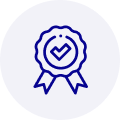
Quality
We are industry veterans who take pride in our work
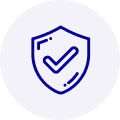
Protection
Avoid the dangers of risky trading in the gray market
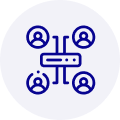
Access
Our network of suppliers is ready and at your disposal
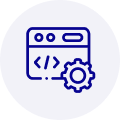
Savings
Maintain legacy systems to prevent costly downtime
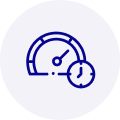
Speed
Time is of the essence, and we are respectful of yours
Related Products
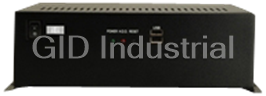
IEI EB-2850GB-8450/ACE-4518AP CPU Board - Embedded chassis for NOVA-8450, with ACE-4518AP-RS,black, ...

IEI ECW-181BS2WD CPU Board - Embedded system with WAFER-GX, AMD Geode GX-466 333MHz CPU, fanless, DC...



 Manufacturers
Manufacturers







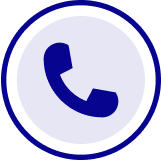
What they say about us
FANTASTIC RESOURCE
One of our top priorities is maintaining our business with precision, and we are constantly looking for affiliates that can help us achieve our goal. With the aid of GID Industrial, our obsolete product management has never been more efficient. They have been a great resource to our company, and have quickly become a go-to supplier on our list!
Bucher Emhart Glass
EXCELLENT SERVICE
With our strict fundamentals and high expectations, we were surprised when we came across GID Industrial and their competitive pricing. When we approached them with our issue, they were incredibly confident in being able to provide us with a seamless solution at the best price for us. GID Industrial quickly understood our needs and provided us with excellent service, as well as fully tested product to ensure what we received would be the right fit for our company.
Fuji
HARD TO FIND A BETTER PROVIDER
Our company provides services to aid in the manufacture of technological products, such as semiconductors and flat panel displays, and often searching for distributors of obsolete product we require can waste time and money. Finding GID Industrial proved to be a great asset to our company, with cost effective solutions and superior knowledge on all of their materials, it’d be hard to find a better provider of obsolete or hard to find products.
Applied Materials
CONSISTENTLY DELIVERS QUALITY SOLUTIONS
Over the years, the equipment used in our company becomes discontinued, but they’re still of great use to us and our customers. Once these products are no longer available through the manufacturer, finding a reliable, quick supplier is a necessity, and luckily for us, GID Industrial has provided the most trustworthy, quality solutions to our obsolete component needs.
Nidec Vamco
TERRIFIC RESOURCE
This company has been a terrific help to us (I work for Trican Well Service) in sourcing the Micron Ram Memory we needed for our Siemens computers. Great service! And great pricing! I know when the product is shipping and when it will arrive, all the way through the ordering process.
Trican Well Service
GO TO SOURCE
When I can't find an obsolete part, I first call GID and they'll come up with my parts every time. Great customer service and follow up as well. Scott emails me from time to time to touch base and see if we're having trouble finding something.....which is often with our 25 yr old equipment.
ConAgra Foods