��������
������������������
������������������
����������������������
���� �������
@ Copyright 1998,1999
All Right Reserved
The information in this document is subject to change without prior notice in
order to improve reliability, design and function and does not represent
commitment on the part of the manufacturer.
In no event will the manufacturer be liable for direct, indirect, special,
incidental, or consequential damages arising out of the use or the possibility
of such damages.
This document contains proprietary information protected by copyright. All
rights are reserved. No part of this manual may be reproduced by any
mechanical, electronic, or other means in any form without prior written
permission of the manufacturer.
Acknowledgments
All trademarks and registered trademarks mentioned herein are the property
of their respective owners.
Aug., 1999
Printed in Taiwan
Version B
Check List
Before getting started, please check if your NEAT-575 package includes the
following items:
! NEAT-575 All-in-one Pentium CPU board x 1pc
! Driver & Utility diskette x 4 pcs
! Keyboard adapter x 1pc
! FDD cable x 1 pc
! HDD cable x 1 pc
! COM, Printer extension cable with bracket x 1pc
! User’s manual x 1pc
Table of Contents
Chapter 1. Introduction
1.1 Specifications………………………………………… 1 - 1
Chapter 2. Jumpers and Connectors
2.1 Jumpers setting…………………………..…………. 2 - 1
2.2 Connectors…………………………………..……….. 2 - 6
Chapter 3. Installations
3.1 Installing the SIMMs.……………………………..…. 3 - 1
3.2 Installing the CPU……………………………..……… 3 - 1
3.3 Completing the Installation…………………..……… 3 - 2
Chapter 4. AWARD BIOS Setup
4.1 Entering Setup………………………………. 4-1
4.2 Control Keys………………………..…………. 4-2
4.3 Ge tti ng Help ………………………………………4-3
4.4 The Ma i n Men u …… ……… ……… ……… ……. 4-4
4.5 Standard CMOS Setup……………………………4-7
4.6 BIOS Features Setup…………………………………4-11
4.7 Chipset Features Setup…………………………..4-16
4.8 Integrated Peripherals …………………………….4-23
4.9 Power Management Setup.……………...………4-25
4.10 PnP/PCI Configuration setup ……………………4-29
4.11 Password Setting………………………………….4-31
4.12 IDE HDD Auto Detection…………………………4-32
4.13 Hard Disk Low Level Format Utility…………….4-35
4.14 Power-On Boot……….…………………..……….4-37
Chapter 5. Display
5.1 Drivers and Utilities
5.1.1 Microsoft Windows 3.1………………………5-1
5.1.2 MS Windows 95/NT Mode Driver Install …5-2
5.1.3 MS Windows 95 Refresh Rate Utility Regulation
…………………………………………………..
5- 2
5.2 Panel Support
5.2.1 For 40K BIOS………………………………..…… 5 - 3
5.2.2 For 44K BIOS………………………..………….. 5 - 4
5 . 3 V i d e o
Modes…………………………………………… 5 - 6
Appendix A. Watchdog Timer
Appendix B. Connectors’ Pin Assignment
Appendix C. Installing Disk On Chip
Appendix D. Updating BIOS
Chapter 1
Introduction
The NEAT-575 is an industrial grade CPU card with Intel Triton II HX chipsets
and enhanced I/O chipset to ensure it can work with ISA bus passive
backplanes. This advanced technology and PCI local Bus bring outstanding
performance for Windows applications.
Specially designed to work with your CPUs of Intel P54C/P55C and Cyrix
6x86. NEAT-575’s 6-layer structure reduces signal noise . It meets all
green functions with a built-in power management feature.
The NEAT-575 combines VGA & EIDE using the 32 bit PCI interface. It is
designed as such way to utilize the most of PCI system.
NEAT-575 has a video section which features the ability to control most EL,
mono/color STN and TFT flat panel display as well as standard VGA.
Equipped with 1MB of EDO DRAM, up to 2MB EDO DRAM(optional). The
CHIPS 65550 inside can display in 640x480 resolution on commonly used flat
panels and true color displays on CRT’s.
���� Specifications
. CPU:
INTEL P54C/P55C,CYRIX M1/M2 and AMD K5/K6 Processor up to
266MHz
. Cache:
256KB/512KB 2nd level Burst cache memory
. Memory :
Support FPM/EDO DRAMs
Support two 72-pin SIMM sockets, accept 1,2,4,8,16, 32 or 64 MB
SIMMs
Support SIMM ECC (error check and correction)
. Chipset :
System Chipset : INTEL TRITON II / HX
I/O Chipset : SMC37C669
. Display:
Chipset: C&T 65550 PCI bus with Windows accelerator and Video
playback
Display memory: on board EDO DRAM 1MB up to 2 MB
Display resolution:
support Flat-panel resolutions up to 640x480, 800x600,1024x768
support non-interlace CRT monitors, 1024x768 64K colors(2MB
DRAM)
Display connector: DB-15 VGA connector for CRT monitor and 2x22
pin
header for Flat-panel
Support 3.3V and 5V Flat-panel
. S.S.D.:
Socket for M-system Disk on Chip
. IDE :
Supports up to two PCI mode 4 enhance IDE hard disk interfaces
. Floppy :
Supports up to two floppy disk drivers, 3.5" and/or 5.25"
. Parallel port :
Enhanced Bi-directional EPP/ECP parallel port
. Serial port :
One RS-232 port and One RS-232/RS-422/RS-485 port, both with 16C550
UARTs.
. Watchdog Timer :
Can generate a system RESET / The timer interval is 0 - 64 sec (16
level)
. PS/2 Mouse / Keyboard Connector :
Two 6 pin Mini-Din connector is located on the mounting bracket.
And a pin header connector for internal keyboard
. Expansion Bus :
A 16 BIT PC104 connector for expansion modules.
. Power Supply Voltage :
+5V 2.8A
. Operating Temperature :
o o
32 to 140 F (0 to 60 C)
. Board Size :
185mm(L) X 122mm(W )
Chapter 2.
Jumpers and Connectors
Figure below shows the jumpers’ and connectors’ location on the NEAT-575.
2.1 Jumpers setting
CPU BUS/CORE RATIO (JP10, 1-6)
Bus/Core ratio JP10
2.5 (P54C/K5/M1) 1-2,3-4
3.0 (P54C/K5/M1) 3-4
2.0 (P54C/K5/M1) 1-2
1.5 (P54C/K5/M1) OPEN
3.5 (P55C/K6/M2) OPEN
4.0 (P55C/K6/M2) 1-2,5-6
4.5 (K6/M2) 1-2,3-4,5-6
5.0 (K6/M2) 3-4,5-6
5.5 (K6/M2) 5-6
CPU BASE SPEED SELECT (JP12)
JP12
50 MHz 1-2, 3-4
55 MHz OPEN
66 MHz 1-2
60 MHz 3-4
CPU VCC3 Select (JP2, 1-6)
JP2
P54C 1-3, 2-4
P55C 3-5, 4-6
Watchdog/Power detect (JP1, 17-18)
JP1
Watchdog time out gen. system reset 17-18
CPU VCORE Select (JP2, 7-14,JP14)
JP14 JP2
1-2 11-12 9-10 7-8
2.0V OPEN OPEN OPEN OPEN
2.1V OPEN OPEN OPEN CLOSE
2.2V OPEN OPEN CLOSE OPEN
2.3V OPEN OPEN CLOSE CLOSE
2.4V OPEN CLOSE OPEN OPEN
2.5V OPEN CLOSE OPEN CLOSE
2.6V OPEN CLOSE CLOSE OPEN
2.7V OPEN CLOSE CLOSE CLOSE
2.8V CLOSE OPEN OPEN OPEN
2.9V CLOSE OPEN OPEN CLOSE
3.0V CLOSE OPEN CLOSE OPEN
3.1V CLOSE OPEN CLOSE CLOSE
3.2V CLOSE CLOSE OPEN OPEN
3.3V CLOSE CLOSE OPEN CLOSE
3.4V CLOSE CLOSE CLOSE OPEN
3.5V CLOSE CLOSE CLOSE CLOSE
System Clock Speed (JP5)
JP5
System Clock=PCI Clock/4 1-2 Open
System Clock=PCI Clock/3 1-2 Close
Reset/SMI/LED (JP4, 11-16)
JP4
System reset switch 13-14
System Management Interrupt 11-12
HDD LED, Pin16+, Pin15- 15-16
External keyboard/Mouse (J4)
J4
Keyboard clock 1
Keyboard data 2
NC 3
Ground 4
Power 5
USB(JP3)
JP3
VCC 2
USB - 1
USB+ 3
GND 4
Speaker/Keylock (JP4, 1-10)
JP4
Internal buzzer 1-3
External speaker (remove 1-3) 1-7
Power LED, Pin 2+, Pin6- 2-6
Keylock 8-10
External power connector (J1, J3)
J1
-12V 1
-5V 2
Ground 3
+12V 4
J3
+5V 1,2,3
Ground 4,5,6
Disk On Chip(M-System) Address Select (JP1, 1-8)
JP1
C0000-C7FFF 1-2
C8000-CFFFF 3-4
D0000-D7FFF 5-6
D8000-DFFFF 7-8
CMOS Clear(JP7,1-2)
JP7
POWER OFF AND SHORT JUMPER ON 1-2 OF JP7,
REMAINING POWER ON 1MIN. THEN POWER OFF,
REMOVE JUMPER ON 1-2 OF JP7
COM2 Type Select (JP9, JP11)
JP9 JP11
RS232 5-6 3-5,4-6,9-11,10-12
RS422 3-4 1-3, 2-4, 7-9, 8-10
RS485 1-2 1-3, 2-4, 7-9, 8-10
LCD Panel Interface (JP8, JP13)
JP13 JP8
3.3V LCD Panel CLOSE 1-2
5V LCD Panel OPEN 2-3
LCD Panel Type Select (JP1, 11-16)
11-12,13-14, 15-16 three jumpers
to select up to 8 types’ LCD BIOS
Flat Panel SHFCLK (JP7, 3-5)
JP7
Clock Inverted 3-4
Clock 4-5
2.2 Connectors
The connectors allow the CPU card to connect with other parts of the system.
Some problems encountered with your system may be caused by loose or
improper connections. Ensure that all connectors are in place and firmly
attached.
Component Label
HDD (IDE) connector IDE
FDD connector FDC
Parallel port PRN
PC/104 connector PC104
Keyboard connectors K/B, J4
Mouse connector MOUSE
Reset switch connector JP4 (13-14)
External speaker connector JP4 (1-7)
HDD LED connector JP4 (15-16)
External power connector J1, J3
Serial port1 COM1
Serial port2 COM2
Analog VGA connector VGA
Flat panel connector J2
CMOS RAM clear JP7
Chapter 3
Installation
This chapter describes the procedures for installing the NEAT-575
all-in-one CPU card into your system.
The following is a list of typical peripherals required to build a minimum
system:
" Power supply and passive backplane(optional)
" IBM PC/AT keyboard
" Display monitor
" Floppy or hard disk with MS-DOS or Flash Disk emulator
3.1 Installing the SIMMs
You can install from 2MB up to 128 MB memory on board using 1,
2,4,8,16,32 or 64MB 72-pin FPM/EDO SIMMs.
��� Ensure that all power supplies to the system are switched Off.
��� Insert the first SIMM edge connector at a slight angle into the
socket of SIMM 1 close to the center of the board. Note that the
SIMM is keyed and will only go in one direction.
��� Push the SIMM back into the connector carefully until it snaps into
place.
��� Check to make sure the SIMM is inserted securely.
��� Repeat Steps 2-4 for the remaining SIMM in SIMM 2.
3.2 Installing the CPU
��� Match pin one (white dot) on the CPU with pin one of the PGA
socket. Note pin one is marked on the board. In addition, the PGA
socket has a diagonal corner or may have an arrow marked on the
base of the socket denoting the side containing pin one.
��� To complete the installation, gently press the CPU onto place.
��� Double check the insertion and orientation of the CPU before
applying power. Improper installation will result in permanent
damage to the CPU.
3.3 Completing the Installation
To complete the installation, the following steps should be followed:
1. Make sure the power is off.
2. Set the configuration jumpers in accordance with Chapter 2.
3. Install the NEAT-575CPU card into one of the slots in a passive
backplane. Or, just take the NEAT-575 alone as a single board
computer.
4. Connect the applicable I/O cables and peripherals, i.e. floppy
disk, hard disk, monitor, keyboard, power supply and etc.
NOTE: the color of pin one is usually red or blue, while others are
gray.
5. Turn on the power.
Chapter 4
Award’s BIOS Setup
Award's BIOS ROM has a built-in Setup program that allows users to modify
the basic system configuration. This type of information is stored in battery-
backup RAM (CMOS RAM). When the power is off, it will retain the Setup
information.
Entering Setup
Power on the computer and press immediately will allow you to enter
Setup. The other way to enter Setup is to power on the computer, when the
message below appears briefly at the bottom of the screen during the POST
(Power On Self Test). Press key or simultaneously press , ,
and Keys.
TO ENTER SETUP BEFORE BOOT PRESS OR
KEY
If this message disappears before you respond and you still wish to enter
Setup, restart the system to try again by turning it OFF then ON or pressing
the "RESET" button on the system case. You may also restart the system
by simultaneously pressing , , and keys. If you do not
press the keys at the correct time, and the system does not boot up, an error
message displays.
PRESS TO CONTINUE, OR TO
ENTER SETUP
Control Keys
Up arrow Move to previous item
Down arrow Move to next item
Left arrow Move to the item in the left hand
Right arrow Move to the item in the right hand
Esc key Main Menu -- Quit and not save changes into CMOS
Status Page Setup Menu and Option Page Setup Menu -
- Exit current page and return to Main Menu
PgUp / “+” Increase the numeric value or make changes
key
PgDn / Decrease the numeric value or make changes
“−“ key
F1 key General help, only for Status Page Setup Menu and
Option Page Setup Menu
(Shift)F2 key Change color from total 16 colors. F2 to select color
forward, (Shift) F2 to select color backward
F3 key Reserved
F4 key Reserved
F5 key Restore the previous CMOS value from CMOS, only for
Option Page Setup Menu
F6 key Load the default CMOS value from BIOS default table,
only for Option Page Setup Menu
F7 key Load the Setup default, only for Option Page Setup Menu
F8 key Reserved
F9 key Reserved
F10 key Save all the CMOS changes, only for Main Menu
Getting Help
Main Menu
The on-line description of the highlighted setup function displays at the
bottom of the screen.
Status Page Setup Menu/Option Page Setup Menu
Press F1 to pop up a small help window that describes the appropriate
keys to use and the possible selections for the highlighted item. To exit
the Help Window, press or key.
The Main Menu
Once you enter Award’s BIOS CMOS Setup Utility, the Main Menu will
appear on the screen. The Main Menu allows you to select from ten setup
functions and two exit choices. Use arrow keys to select among the items
and press to accept or enter the sub-menu.
ROM PCI/ISA BIOS
CMOS SETUP UTILITY
AWARD SOFTWARE, INC.
STANDARD CMOS SETUP INTEGRATED PERIPHERALS
BIOS FEATURES SETUP SUPERVISOR PASSWORD
CHIPSET FEATURES SETUP USER PASSWORD
POWER MANAGEMENT SETUP IDE HDD AUTO DETECTION
PNP/PCI CONFIGURATION HDD LOW LEVEL FORMAT
SETUP
LOAD BIOS DEFAULTS SAVE & EXIT SETUP
LOAD SETUP DEFAULTS EXIT WITHOUT SAVING
↑ ↓ → ← : Select Item
Esc : Quit
F10 : Save & Exit Setup (Shift) F2 : Change Color
Time, Date, Hard Disk Type...
Standard CMOS setup
This setup page includes all the items in a standard compatible BIOS.
See Page 4-7 to Page 4-10 for details.
BIOS features setup
This setup page includes all the items of Award special enhanced
features. See Page 4-11 to Page 4-15 for details.
Super / User password setting
Changes, sets or disables password. It allows you to limit access to the
system and Setup, or just to Setup.
Chipset features setup
This setup page includes all the items of chipset special features. See
Page 4-16 to Page 4-22 for details.
Integrated Peripherals
This section includes all the items of IDE hard drive and Programmed
Input/Output features. See Page 4-23 to 4-24 for details.
Power Management setup
This category determines the power consumption of system after
selecting items below. Default value is Disable. See Page 4-25 to Page
4-28 for details.
PnP/PCI Configuration setup
This category specifies the setup of PNP/PCI related devices. See
Page 4-29 to Page 4-30 for details.
Load BIOS defaults
BIOS default indicates the most appropriate value of the system
parameter that the system will be in minimum performance.
Load setup defaults
Chipset default indicates the values required by the system for the
maximum performance.
Password setting
Changes, sets, or disables password. It allows you to limit access to the
system and Setup, or just to Setup. See Page 4-31 for details.
IDE HDD auto detection
Automatically configures hard disk parameters. See Page 4-32 to Page
4-34 for details.
HDD low level format
Hard disk low level format utility. See Page 4-35 to Page 4-36 for
details.
Save & exit setup
Saves CMOS value changes to CMOS and exits setup.
Exit without save
Abandons all CMOS value changes and exits setup.
Standard CMOS Setup Menu
The items in Standard CMOS Setup Menu divided into 8 categories. Each
category includes one or more than one setup item. Use the arrow keys to
highlight the item and then use the or keys to select the
value you want in each item.
Standard CMOS Setup Menu (Support Enhanced
IDE)
ROM PCI/ISA BIOS
STANDARD CMOS SETUP
AWARD SOFTWARE, INC.
Date (mm:dd:yy) : Fri., Jul 18 1997
Time(hh:mm:ss) : 00:00:00
HARD DISKS TYPE SIZE CYLS HEAD PRECOMP LANDE
SECTOR MODE
Primary Master : Auto 0 0 0 0
0 0 Auto
Primary Slave : None 0 0 0 0
0 0 Auto
Drive A : 1.44M , 3.5 in
Base Memory : 640K
Drive B : None
Extended Memory : 31744K
Video : EGA / VGA
Other Memory : 384K
Halt On : All Errors
Total Memory : 32768K
ESC : Quit ↑ ↓ → ← : Select Item
PU / PD / + / - : Modify
F1 : Help (Shift) F2 : Change Color
Date
The date format is , . Press to show the
calendar.
day The day of week, from Sun to Sat, determined by the BIOS, is
read only
date The date, from 1 to 31 (or the maximum allowed in the month),
can be key in with the numerical / function key
month The month of the year. Jan. through Dec.
year The year, depends on the year of BIOS
Time
The time format is , which accepts both
function key and numeral key. The time calculated is based on the 24-
hour military-time clock. For examples, (1 p.m.) is 13:00:00.
Primary Master/Primary Slave
This category identifies the types of one channel that has been installed
in the computer. There are 45 predefined types and 4 user definable
types of Enhanced IDE BIOS. Type 1 to Type 45 are predefined.
Type “User” is user-definable.
Press PgUp/<+> or PgDn/<−> to select a numbered hard disk type or
type the number and press . Note that the specifications of
your drive must match with the drive table. The hard disk will not work
properly if you enter improper information for this category. If your hard
disk drive type is unmatched or unlisted, you can use Type User to define
your own drive type manually.
If you select User Type, related information must be entered to the
following items. Enter the information directly from the keyboard and
press . This information should have been provided in the
documentation from your hard disk vendor or the system manufacturer.
If the controller of HDD interface is ESDI, the selection shall be “Type
1”.
If the controller of HDD interface is SCSI, the selection shall be “None”.
If the controller of HDD interface is CD-ROM, the selection shall be
“Auto”.
CYLS. number of cylinders
HEADS number of heads
PRECOMP write precom
LANDZONE landing zone
SECTORS number of sectors
MODE HDD access mode
If a hard disk has not be installed, then select NONE and press .
Drive A type/Drive B type
This category identifies the type of floppy disk drive A and drive B that
are installed in the computer.
None No floppy drive installed
360K, 5.25 5-1/4 inch PC-type standard drive; 360 kilobyte
in capacity
1.2M, 5.25 in 5-1/4 inch AT-type high-density drive; 1.2 megabyte
capacity
720K, 3.5 in 3-1/2 inch double-sided drive; 720 kilobyte capacity
1.44M, 3.5 in 3-1/2 inch double-sided drive; 1.44 megabyte capacity
2.88M, 3.5 in 3-1/2 inch double-sided drive; 2.88 megabyte capacity
Video
This category selects the type of adapter used for the primary system
monitor that must match your video display card and monitor. Although
secondary monitor can be supported, you do not have to select the type
in Setup for secondary monitor.
There are two ways to boot up the system:
��� If the system has two display cards installed, VGA card as primary
and monochrome card as secondary, the selection of the display
type shall be “VGA Mode".
��� If the system has two display cards installed, monochrome as
primary and VGA as secondary, the selection of the video type
shall be ”Monochrome mode”.
EGA/VGA Enhanced Graphics Adapter/video Graphics Array. For
EGA, VGA, SEGA, or XGA monitor adapters.
CGA 40 Color Graphics Adapter, power up in 40 column mode
CGA 80 Color Graphics Adapter, power up in 80 column mode
MONO Monochrome adapter, includes high resolution
monochrome adapters
Error halt
This category determines whether the computer will stop if an error is
detected during the power up procedure.
No errors Whenever the BIOS detects a non-fatal error, the
system will stop and you will be prompt.
All errors The system’s boot up will not be stopped for any
error that may be detect.
All, But Keyboard The system’s boot will not be stopped for a
keyboard error; but it will be stopped for all other
errors.
All, But Diskette The system’s boot will not be stopped for a disk
error; but it will be stopped for all other errors.
All, But Disk/Key The system’s boot will not be stopped for a
keyboard or disk error; but it will be stopped for all
other errors.
Memory
This category is display-only and determined by POST (Power On Self
Test) of the BIOS.
Base Memory
The POST of the BIOS will determine the amount of base (or
conventional) memory installed in the system. The value of the
base memory typically is 512K for systems with 512K memory
installed on the motherboard, or 640K for systems with 640K or
more memory installed on the motherboard.
Extended Memory
The BIOS determines how much extended memory is exists in
the system during the POST. This is the amount of memory
located above 1MB in the CPU's memory address map.
Other Memory
This refers to the memory located in the 640K to 1024K address
space. This memory can be used for different applications.
DOS uses this area to load device drivers to keep as much base
memory free for application programs. Most use of this area
is for Shadow RAM.
Total Memory
System total memory is the sum of basic memory, extended
memory and other memory.
BIOS Features Setup Menu
ROM PCI/ISA BIOS
BIOS FEATURES SETUP
AWARD SOFTWARE, INC.
Virus Warning : Disabled Video BIOS : Enabled
CPU Internal Cache : Enabled Shadow : Disabled
External Cache : Enabled C8000-CBFFF : Disabled
Quick Power On Self Test : Disabled Shadow : Disabled
Boot Sequence : C,CDROM,A CC000-CFFFF Shadow : Disabled
Swap Floppy Drive : Disabled D0000-D3FFF Shadow : Disabled
Boot Up Floppy Seek : Enabled D4000-D7FFF Shadow : Disabled
Boot Up NumLock Status : On D8000-DBFFF
Boot Up System Speed : High Shadow
Gate A20 Option : Fast DC000-DFFFF Shadow
Typematic Rate Setting : Disabled
ESC : Quit ↑ ↓ → ←:
TypematicRate(Chars/Sec) : 6
Select Item
Typematic Delay (Msec) : 250
F1 : Help PU/PD/+/- :
Security Option : Setup
Modify
PCI/VGA Palette Snoop : Disable
F5 : Old Values (Shift) F2 :
OS Select for DRAM : Non-OS2
Color
>64MB
F6 : Load BIOS Defaults
F7 : Load Setup Defaults
Virus Warning
This category flashes the screen when the system boots up. During and
after the system boots up, any attempt to write to the boot sector or
partition table of the hard disk drive will halt the system and the following
error message will appear. In the mean time, you can run an anti-virus
program to locate the problem.
! WARNING !
Disk boot sector is to be modified
Type "Y" to accept write or "N" to abort write
Award Software, Inc.
Enabled The virus warning activates automatically and will cause
warning message, when any attempt to access the boot
sector or hard disk partition table during the system’s boot up
process.
Disabled No warning message appears.
Note: Many disk diagnostic programs that attempt to access the boot
sector table can cause the above warning message. If you are
going to run such a program, we recommend that you disable the
Virus Protection beforehand.
CPU Internal Cache/External Cache
These two categories speed up memory access. However, it depends
on CPU/chipset design. The default value is Enable. If your CPU does
not have Internal Cache then this item “CPU Internal Cache” will not
appear.
Enabled Enable cache
Disabled Disable cache
Quick Power On Self Test
This category speeds up Power On Self Test (POST) after you power on
the computer. If it is set to Enable, BIOS will shorten or skip some
check items during POST.
Enabled Enable quick POST
Disabled Normal POST
Boot Sequence
This category determines which drive that the computer searches first for
the disk operating system. i.e., DOS. Default value is “C,CDROM,A”.
C,CDROM,A System will first search the hard disk drive then CDROM, floppy disk
drive.
A, C, CDROM System will first search the floppy disk drive then hard disk drive,
CDROM
Boot Up Floppy Seek
During POST, BIOS will determine if the floppy disk drive installed is 40
or 80 tracks. The 360K is 40 tracks, and 720K, 1.2M and 1.44M are all 80
tracks.
BIOS searches the floppy disk drive to determine if it is 40 or 80 tracks.
Enabled Note that the BIOS can not distinguish the difference among 720K, 1.2M
or 1.44M drive type. The BIOS considers as an 80 tracks' disk drives.
Disabled BIOS will not search the type of floppy disk drive by track number.
Hence there will not be any warning message if the drive installed is 360K.
Boot Up NumLock Status
The default value is On.
On Keypad is number keys
Off Keypad is arrow keys
Boot Up System Speed
It selects the default system speed -- the speed that the system will run
immediately after power up process.
High Set the speed to high
Low Set the speed to low
Gate A20 Option
Normal The A20 signal controlled by keyboard controller or
chipset hardware.
Fast Default : Fast. The A20 signal controlled by Port
92 or chipset specific method.
Typematic Rate Setting
This determines the typematic rate.
Enabled Enable typematic rate and typematic delay
programming
Disabled Disable typematic rate and typematic delay
programming. The system BIOS will use default
value of these 2 items and the default controlled by
keyboard.
Typematic Rate (Chars/Sec)
6 6 characters per second
8 8 characters per second
10 10 characters per second
12 12 characters per second
15 15 characters per second
20 20 characters per second
24 24 characters per second
30 30 characters per second
Typematic Delay (Msec)
When user is holding a key, Typematic Delay means the time delay
between the first and second character are displayed.
250 250 msec
500 500 msec
750 750 msec
1000 1000 msec
Security Option
This category allows you to limit access to the system and Setup, or just
to Setup.
System The system will not boot up and access to Setup will
deny if the wrong password is entered at the prompt.
Setup The system will bootup, but access to Setup will deny if
the wrong password is entered at the prompt.
Note: To disable security, select PASSWORD SETTING at Main Menu
and then you will be asked to enter the password. If you do not type
anything and just press key, it will disable security. Once the
security is disabled, you can boot up the system and access to Setup
freely.
OS Select for DRAM >64
This item allows you to access the memory over 64MB in OS/2.
The choice: Non-OS2, OS2.
PCI / VGA palette snoop
It determines whether the MPEG ISA/VESA VGA Cards can work with
PCI/VGA or not.
Enabled PCI/VGA can work with MPEG ISA/VESA VGA Card.
Disabled PCI/VGA can not work with MPEG ISA/VESA VGA Card.
Video BIOS Shadow
It determines whether video BIOS will be copied to RAM or not. However,
it is optional in Chipset design. Video Shadow will increase the video
speed.
Enabled Video shadow is enabled
Disabled Video shadow is disabled
C8000 - CBFFF Shadow/DC000 - DFFFF Shadow
These categories determine whether optional ROM will be copied to
RAM. An example of such optional ROM would be supported. i.e. on-
board SCSI.
Enabled Optional shadow is enabled
Disabled Optional shadow is disabled
Chipset Features Setup Menu
ROM PCI/ISA BIOS
CHIPSET FEATURES SETUP
AWARD SOFTWARE INC.
Auto Configuration : Enabled Memory Parity / ECC Check : Auto
DRAM Timing : 70ns Single Bit Error Report : Enabled
DRAM RAS# Precharge Time : 4 L2 Cache Cacheable Size : 64MB
DRAM R/W Leadoff Timing : 7/6 Chipset NA# Asserted : Enabled
Fast RAS# To CAS# : 3 Pipline Cache Timing : Faster
Delay
DRAM Read : x333/x444 Passive Release : Enabled
Burst(EDO/FPM)
DRAM Write Burst Timing : x333 Delayed Transaction : Disabled
Turbo Read Leadoff : Disabled
DRAM Speculative Leadoff : Enabled
Turn-Around Insertion : Disabled
ISA Clock : PCICLK/4
System BIOS Cacheable : Disabled
Video BIOS Cacheable : Disabled
8 Bit I/O Recovery Time : 1 ESC : Quit ↑ ↓ → ← : Select Item
16 Bit I/O Recovery Time : 1 F1 : Help PU/PD/+/- : Modify
Memory Hole At 15M-16M : Disabled F5 : Old Values (Shift) F2 : Color
Peer Concurrency : Enabled F6 : Load BIOS Defaults
Chipset Special Features : Enabled F7 : Load Setup Defaults
DRAM ECC/PARITY Select : Parity
This section allows you to configure the system based on specific features of
the installed chipset. This chipset manages bus speeds and access to
system memory resources, such as DRAM and the external cache. It also
coordinates communications between the conventional ISA bus and the PCI
bus. It must be stated that these items should never need to be altered.
The default settings have been chosen because they provide the best
operating condition for your system. The only time you might consider
making any change would be if you discovered data lost while using your
system.
DRAM settings
The first chipset setting deals with CPU access to dynamic random
access memory (DRAM). The default timings have been careful
chosen, and should be altered if data is losing. Such a scenario might
occur if your system had mixed speed DRAM chips installed so that a
greater delay may be require to preserve the integrity of the data held in
the slower memory chips.
Auto Configuration
Values are pre-defined for DRAM and cache. The timing is set according
to CPU type & system clock.
The Choice: Enabled, Disabled.
Note: When this item is enabled, the pre-defined items become SHOW-
ONLY.
DRAM Timing
The DRAM timing controlled by the DRAM Timing Register inside the
chip. Depend on the system design, appropriate timing will de
programmed into the register. A slower rate may be required in certain
system designs to support loose layout or slower memory.
60ns DRAM Timing Type.
70ns DRAM Timing Type.
DRAM RAS# precharge time
DRAM must be refreshed constantly or it will lose its data. Normally,
DRAM is refreshed entirely after a single request. This option allows
you to determine the number of CPU clock allocated for the Row Address
Strobe to accumulate its charge before the DRAM is refreshed. If there
is no sufficient time, refresh may be uncompleted and data may lose.
3 Three clocks.
4 Four clocks.
DRAM R/W leadoff timing
This function sets the number of CPU clocks allowed before reads and writes to
DRAM.
7/6 Seven clocks leadoff for reads and six clocks leadoff for writes.
6/5 Six clocks leadoff for reads and five clocks leadoff for writes.
Fast RAS# to CAS# delay
When DRAM is accessed, both the rows and the columns are addressed
separately. This setup item allows you to determine the timing of the
transition from Row Address Strobe (RAS) to Column Address Strobe
(CAS).
3 Three CPU clock delay.
2 Two CPU clock delay.
DRAM Read
This function sets the timing for burst mode reads from two different
DRAM(EDO/FPM). Burst read and write requests generated by the
CPU in four separate parts. The first part provides the location within
the DRAM where the read or write takes place while the remaining
three parts provide the actual data. The lower the numbers of the
timing, the faster the system will address memory.
x222/x333 Read DRAM (EDO/FPM) timings are 2-2-2/3-3-3
x333/x444 Read DRAM (EDO/FPM) timings are 3-3-3/4-4-4
x444/x444 Read DRAM (EDO/FPM) timings are 4-4-4/4-4-4
��� DRAM write burst timing
This function sets the timing of burst mode writes to DRAM. Burst read
and write requests generated by the CPU in four separate parts. The
first part provides the location within the DRAM where the read or write
takes place while the remaining three parts provide the actual data. The
lower the number of the timing, the faster the system will address
memory.
x222 Write DRAM timings are 2-2-2-2
x333 Write DRAM timings are 3-3-3-3
x444 Write DRAM timings are 4-4-4-4
Turbo read leadoff
The turbo read leadoff may be required in certain system design to
support layouts or faster memories.
The Choice: Enabled, Disabled.
DRAM speculative leadoff
The 430HX chipset allows DRAM’s read request to be generated slightly
before the address is fully decoded. This can reduce all read latencies.
The CPU will issue a read request that includes the place (address) in
memory where the desired data to be found. This request is received
by the DRAM controller. When the speculative Leadoff is enabled, the
DRAM controller will issue a read command slightly before it finishes
determining the address.
The Choice: Enabled, Disabled.
Turn-Around insertion
When this is enabled, the chipset will insert one extra clock to the turn-
around of back-to-back DRAM cycles.
The Choice: Enabled, Disabled.
ISA Clock
This item allows you to select the ISA clock speed.
PCI CLK/3 ISA clock =PCI clock/3
PCI CLK/4 ISA clock =PCI clock/4
Cache Features
System BIOS Cacheable
When this function is enabled, the BIOS ROM’s addresses at F0000H-
FFFFFH will be duplicated into the SRAM. It will work with the cache
controller that is enabled.
Enabled BIOS access cached
Disabled BIOS access not cached
��� Video BIOS Cacheable
As with caching the System BIOS above, enabling the Video BIOS cache
will cause access to video BIOS addressed at C0000H to C7FFFH to be
cached, if the cache controller is also enabled.
Enabled Video BIOS access cached
Disabled Video BIOS access not cached
8 Bit I/O recovery time
The recovery time is the length of time which the system delays after
the completion of an input/output request. It is measured by the CPU
clocks. This delay takes place because the CPU is operating much faster
than the input/output bus that the CPU must be delayed to allow for the
completion of the I/O.
This item allows you to determine the recovery time allowed for 8 bit I/O.
Choices are from NA, 1 to 8 CPU clocks.
16 Bit I/O recovery time
This item allows you to determine the recovery time allowed for 16 bit I/O.
Choices are from NA, 1 to 4 CPU clocks.
Memory hole at 15M-16M
In order to improve performance, certain space in memory has been
reserved for ISA cards. This memory must be mapped into the memory
space less then 16 MB.
Enabled Memory hole supported.
Disabled Memory hole not supported.
Peer concurrency
Peer concurrency means that more than one PCI device can be active at
a time.
Enabled Multiple PCI devices can be active.
Disabled Only one PCI device can be active at a time.
Chipset special features
When this is disabled, the chipset behaves as if it were the earlier
version.
The Choice: Enabled, Disabled.
DRAM ECC/Parity select
This item allows you to select between two methods of DRAM error
checking, ECC and Parity.
Memory Parity ECC check
This item allows you to select among three methods of memory error
checking, Auto, Enabled and Disabled.
Single bit error report
When a single bit error is detected, the offending DRAM row ID is
latched. The latched Value is held until the software explicitly clears the
error status flag. You can select Enabled or Disabled.
L2 cache cacheable size
This item determines the size of the L2 cacheability: 64MB / 512MB .
Chipset NA# asserted
This item allows you to Enable or Disable the Chipset�s NA# assertion,
during the CPU writes cycles and CPU line fills cycles.
Pipeline cache timing
This item allows you to select two timings of pipeline cache, Faster and
Fastest.
Integrated Peripherals
The Integrated peripherals will appear on your screen like this:
ROM PCI/ISA BIOS
INTEGRATED PERIPHERALS
AWARD SOFTWARE, INC.
IDE HDD Block Mode : Enabled
PCI Slot IDE 2nd : Enabled
Channel
On-Chip Primary PCI IDE : Enabled
IDE Primary Master PIO : Auto
IDE Primary Slave PIO : Auto
Onboard FDC Controller : Enabled
Onboard UART 1 : Auto ESC: Quit ↑↓→←: Select
Item
Onboard UART 2 : Auto F1 : Help PU / PD / + /
- : Modify
Onboard Parallel Port : 378/IRQ7 F5 : Old Values
(Shift)F2 : Color
Parallel Port Mode : Normal F6 : Load BIOS Defaults
F7 : Load Setup Defaults
IDE HDD block mode
This allows your hard disk controller to use the fast block mode to
transfer data to and from your hard disk drive (HDD).
Enabled IDE controller uses block mode.
Disabled IDE controller uses standard mode.
PCI slot IDE 2nd Channel
This item allows you to designate an IDE controller board inserted into
one of the physical PCI slots as your secondary IDE controller.
Enabled External IDE controller designated as the
secondary controller
Disabled No IDE controller occupying any PCI slot.
IDE PIO
IDE hard drive controllers can support up to two separate hard drives.
These drives have a master/slave relationship determined by the cabling
configuration that is used to attach them to the controller. Your system
supports one IDE controller, so the system support up to two separate
hard disks.
PIO means Programmed Input/Output. Rather than having the BIOS
issues a series of commands to effect a transfer to or from the disk
drive. PIO allows the BIOS to communicate with IDE controller, and
then lets the controller and the CPU performs a complete task by
themselves. This is simpler and more efficient (and faster).
Your system supports five modes, numbered 0 (default) to 4, which
stand for five different timings. When Auto is selected, the BIOS selects
the best available mode.
On-Chip Primary PCI IDE
As stated above, your system includes two built-ins IDE controllers, both
of which operate on the PCI bus. This setup item allows you to enable
or disable the primary controller. You can choose to disable the
controller if you want to add a higher performance or specialized
controller.
Enabled Primary HDD controller used -- Default
Disabled Primary HDD controller not used.
Power Management Setup
The Power management setup will appear on your screen like this:
ROM PCI/ISA BIOS
POWER MANAGEMENT SETUP
AWARD SOFTWARE, INC.
Power Management : Disable ** Power Down & Resume Events **
PM Control by APM : Yes IRQ3 (COM2) : ON
.Video Off Method : DPMS IRQ4 (COM1) : ON
MODEM Use IRQ : 3 IRQ5 (LPT2)) : ON
IRQ6 (Floppy Disk) : OFF
IRQ7 (LPT1) : ON
Doze Mode : Disable IRQ8 (RTC Alarm) : OFF
Standby Mode : Disable IRQ9 (IRQ2 Redir) : ON
Suspend Mode : Disable IRQ10 (Reserved) : ON
HDD Power Down : Disable IRQ11 (Reserved) : ON
IRQ12 (PS/2 Mouse) : ON
IRQ13 (Coprocessor) : ON
** Wake Up Events In Doze & Standby IRQ14 ( Hard Disk) : ON
**
IRQ3 (Wake-Up : ON IRQ15 (Reserved) : ON
Event)
IRQ4 (wake-Up : ON
Event)
IRQ8 (Wake-Up : ON ESC: Quit ↑↓→←: Select
Event) Item
IRQ12 (Wake-Up Event) : ON F1 : Help PU / PD / + /
- : Modify
F5 : Old Values
(Shift)F2 : Color
F6 : Load BIOS Defaults
F7 : Load Setup Defaults
Power Management
This category allows you to select the type (or degree) of power saving
and directly related to the following modes:
1. Doze Mode
2. Standby Mode
3. Suspend Mode
�� ��������������
There are four selections of the Power Management, three of which have
fixed mode settings.
Disable (default) No power management. Disables all four
modes
Min. Power Minimum power management. Doze Mode = 1
Saving hr. Standby Mode = 1 hr., Suspend Mode = 1
hr., and HDD Power Down = 15 min.
Max.Power Maximum power management. Doze Mode =
Saving 1 min., Standby Mode = 1 min., Suspend Mode
= 1 min., and HDD Power Down = 1 min.
User Defined Allow you to set each mode individually. When
not disabled, each of the ranges is from 1 min.
to 1 hr. Except for HDD Power Down that
ranges from 1 min. to 15 min.
PM control APM
When this is enabled, an Advanced Power Management device will be
activated to enhance the Max. Power Saving mode and stop the CPU
internal clock.
If the Max. Power Saving is not enabled, this will be preset to No.
Video off method
This determines the manner that the monitor is blank.
V/H SYNC+Blank This selection will cause the system to turn off the
vertical and horizontal synchronization ports and
write blanks to the video buffer.
Blank Screen This option only writes blanks to the video buffer.
DPMS Initial display power management signaling
PM Timers
The following four modes are Green PC power saving functions that are
user configurable when User Defined Power Management selected.
See above for available selections.
Doze Mode
When this mode is enabled, after a set time of system being inactive, the
CPU clock will run at slower speed while all other devices still operate at
full speed.
Standby Mode
When this mode is enabled, after a set time of system being inactive, the
fixed disk drive and the video will shout off while all other devices still
operate at full speed.
Suspend Mode
When this mode is enabled, after a set time of system being inactive, all
devices except the CPU will shutoff.
HDD Power Down
When this mode is enabled, after a set time of system being inactive, the
hard disk drive will be powered down while all other devices remain
active.
Power Down & Resume Events
Power Down and Resume events are I/O events whose occurrence can
prevent the system from entering a power saving mode or can awaken
the system from such a mode. In the effect, the system remains alert
for anything that occurs to a device that is configured as On, even when
the system is in a power down mode.
The following is a list of IRQ, Interrupt ReQuests, which can be exempted
as much as the COM ports and LPT ports above can. When an I/O
device wants to get the attention of the operating system, it signals this by
causing an IRQ to occur. When the operating system is ready to
respond to the request, it interrupts itself and performs the service.
Same as the above, the choices are On and Off. Off is the default.
When it is set Off, this function will neither prevent the system from going
into a power management mode nor awake the system.
• IRQ3 (COM 2 )
• IRQ4 (COM 1)
• IRQ5 (LPT 2)
• IRQ6 (Floppy Disk)
• IRQ7 (LPT 1)
• IRQ8 (RTC Alarm)
• IRQ9 (IRQ2 Redir)
• IRQ10 (Reserved)
• IRQ11 (Reserved)
• IRQ12 (PS/2 mouse)
• IRQ13 (Coprocessor)
• IRQ14 (Hard Disk)
• IRQ15 (Reserved)
PnP/PCI Configuration Setup
This section describes how to configure the PCI bus. PCI, or Personal
Computer Interconnect, is a system that allows I/O devises to operate at a
speed close to the speed of the CPU itself when it communicates with its own
special components. This section covers several technical items and we
strongly recommend that only experienced users should make any change to
the default settings.
ROM PCI/ISA BIOS
PNP/PCI CONFIGURATION SETUP
AWARD SOFTWARE, INC.
Resources Controlled By Manual PCI IRQ Actived By : Level
Reset Configuration Data Disabled PCI IDE IRQ Map To : PCI-AUTO
Primary IDE INT# : A
IRQ-3 assigned to : Legacy ISA Secondary IDE INT# : B
IRQ-4 assigned to : Legacy ISA
IRQ-5 assigned to : PCI/ISA PnP Used MEM base addr : N/A
IRQ-7 assigned to : PCI/ISA PnP
IRQ-9 assigned to : PCI/ISA PnP
IRQ-10 assigned to : PCI/ISA PnP
IRQ-11 assigned to : PCI/ISA PnP
IRQ-12 assigned to : PCI/ISA PnP
IRQ-14 assigned to : PCI/ISA PnP
IRQ-15 assigned to : PCI/ISA PnP
DMA-0 assigned to : PCI/ISA PnP
DMA-1 assigned to : PCI/ISA PnP
DMA-3 assigned to : PCI/ISA PnP ESC: Quit ↑↓→←: Select
Item
DMA-5 assigned to : PCI/ISA PnP F1 : Help PU / PD / + /
- : Modify
DMA-6 assigned to : PCI/ISA PnP F5 : Old Values
(Shift)F2 : Color
DMA-7 assigned to : PCI/ISA PnP F6 : Load BIOS Defaults
F7 : Load Setup Defaults
Resource Controlled by
The Award Plug and Play BIOS can automatically configure all the boot
and Plug and Play compatible devices. However, it only works under a
Plug and Play operating system such as Windows 95.
Choices are Auto and Manual.
Reset configuration data
This item allows you to reset the configuration data or not.
Choices are Enabled and Disabled.
IRQ and DMA assigned to
This item allows you to assign the IRQ / DMA channel to the legacy ISA
bus slot or PCI/ISA bus slot ( with PnP function on the add on card).
Choices are Legacy ISA and PCI/ISA PnP.
PCI IRQ activated by
This option allows you to configure the active condition of PCI IRQ
signals.
Choices are Level and Edge.
PCI IDE IRQ map to
This option allows you to configure PCI IDE device. By default, PCI-
AUTO, the BIOS will scan for PCI IDE devices and determine the location
of the PCI IDE device.
If you have equipped your system with a PCI IDE controller and specify
the location of PCI SLOTx, the BIOS will assign IRQ14 for primary IDE
INT#, IRQ 15 for secondary IDE INT#.
If you set this option as ISA, the BIOS will not assign any IRQs even if
PCI IDE card is found, because some IDE cards connect the IRQ14 and
IRQ15 directly from the ISA slot through a cord. ( This cord is called
Legacy Header).
Password Setting
When you select this function, the following message will appear at the
center of your screen to assist you in creating a password.
ENTER PASSWORD:
Type the password, up to eight characters, and press . The
password typed now will clear any previously entered password from CMOS
memory. You should be asked to confirm the password. Type the
password again and press . You may also press to abort the
selection and not enter a password.
To disable the password, just press when you are prompted to enter
password. A message will confirm that the password is disabled. Once
the password disabled, the system will boot and you can enter Setup freely.
PASSWORD DISABLED.
If you select System at Security Option of BIOS Features Setup Menu, you
will be prompted for the password each time when the system is rebooted or
any time when you try to enter Setup. If you select Setup at Security Option
of BIOS Features Setup Menu, you will be prompted only when you try to
enter Setup.
IDE HDD Auto Detection
The Enhance IDE features are included in all Award BIOS. The following is
a brief description of this feature.
1. Setup Changes
Auto-detection
BIOS setup will display all possible modes that are supported
by the
HDD including NORMAL, LBA and LARGE mode.
If the HDD does not support LBA modes, no ’LBA’ option will
be show.
If the number of cylinders is less than or equal to 1024, no
‘LARGE’
option will be shown.
Users can select a mode which is appropriate for them.
ROM/PCI/ISA BOPS
CMOS SETUP UTILITY
AWARD SOFTWARE, INC.
�������������������������������������������������������������
�������������
���������������� ��������������������������� �!��"��#���$����
�����������������������������������������������������������
����
���%�!�$������%&&%����&’%(��������)*����’������������������*’+&�����
�)(���������������,�
���&�������������%&&%����*’+%�������&)����������)--(-��� *’+&
Standard CMOS Setup
CYLS HEADS PRECOMP LANDZONE
SECTOR MODE
Drive C : User (516MB) 1120 16 65535 1119
59 NORMAL
Drive D : None (203MB) 684 16 65535 685
38 ----------
When the HDD type is in ‘user’ type, the ”MODE” option is open for users to
select their own HDD mode.
(2) HDD Modes
The Award BIOS supports 3 HDD modes: NORMAL, LBA & LARGE
NORMAL mode
This is a generic access mode, neither the BIOS nor the IDE controller can
make any transformation during access the HDD.
The maximum numbers of cylinders, head and sectors for NORMAL mode
are 1024, 16 & 63.
no. Cylinder (1024)
x no. Head ( 16)
x no. Sector ( 63)
x no. per sector ( 512)
528 Megabytes
If user set his HDD to NORMAL mode, the maximum accessible HDD
size
will be 528 Megabytes even though its physical size may be greater than
that.
LBA (Logical Block Addressing) mode
This is a new HDD accesses method to overcome the 528 Megabytes
bottleneck. The number of cylinders, heads & sectors shown in the setup
may not be the number physically contained in the HDD.
During the HDD accessing, the IDE controller transforms the logical
address described by sector, head & cylinder number into its own
physical address inside the HDD.
The maximum HDD size supported by the LBA mode is 8.4 Gigabytes
that obtained by the following formula:
no. Cylinder ( 1024)
x no. Head ( 255)
x no. Sector ( 63)
x bytes per sector ( 512)
8.4 Gigabytes
LARGE mode
This is an Extended HDD access mode supported by Award Software.
Some IDE HDDs contain more than 1024 cylinders without LBA
support(in some cases, users do not want LBA). The Award BIOS
provides an alternative to support these kinds of HDD.
Example of the LARGE mode:
CYLS. HEADS SECTOR MODE
1120 16 59
NORMAL
560 32
59 LARGE
BIOS tricks the DOS (or other OS) that the number of cylinders is less
than1024 by dividing it by 2. At the same time, the number of heads is
multiplied by 2. A reverse transformation process is made inside
INT13h in order to access the right HDD address.
Maximum HDD size:
no. Cylinder ( 1024)
x no. Head ( 32)
x no. Sector
( 63)
x bytes per sector ( 512)
1 Gigabytes
(3) Remarks
In order to support the LBA or the LARGE mode of HDDs, some
software must be involved in the BIOS. All of the software are located in the
Award HDD Service Routine(INT 13h).If your system is under an Operating
System that replaces the whole INT 13h, you may not be able to access a HDD
with LBA (LARGE) mode.
Hard Disk Low Level Format Utility
The Award Low-Level-Format Utility is designed to save your time when you format
your hard disk. This Utility automatically looks for the necessary information of the
drive you selected. It also searches for bad tracks and lists them for your reference.
Shown below is the Main Menu when you enter the Award Low-Level-Format Utility.
Hard Disk Low Level Format Utility BAD TRACKS TABLE
NO. CYLS HEAD
SELECT DRIVE
BAD TRACKE LIST
PREFORMAT
Current select drive is : C
DRIVE: C CYLINDER : 0 HEAD: 0
CYLINDERS HEADS SECTORS PRECOMP LANDZONE
Drive C: 40 Mb 977 5 17 300 977
Drive D: None 0 0 0 0 0
Up/Down - Select item Enter - Accept ESC-Exit/Abort
Copyright © Award Software, Inc. 1992 All Rights Reserved
Control Keys
You may use the Up and Down arrow keys to move among the selections
displayed on the upper screen. Press to set the selection. Press
to abort the selection or exit the Utility.
SELECT DRIVE
You may select the installed hard disk drive C or D. Listed at the bottom of
the screen is the drive automatically detected by the utility.
BAD TRACK LIST
Auto scan bad track
This utility automatically scans bad tracks and lists the bad tracks on the
window at the right side of the screen.
Add bad track
You may directly type in the known bad tracks on the window at the right
side of the screen.
Modify bad track
You may modify the bad track's information on the window at right side of
the screen.
Delete bad track
You may delete the added bad tracks on the window at the right side of the
screen.
Clear bad track table
You may clear the whole bad track list on the window at the right side of the
screen.
PREFORMAT
Interleave
Select the interleave number of the hard disk drive you wish to perform at
low level format. You may select from 1 to 8.Check the documentation that
came with the drive for the correct interleave number, or select 0 for utility
automatic detection.
Auto scan bad track
This allows the utility to scan first then format each track.
Start
Press to start low level format.
Power-On Boot
After you made all the changes to the CMOS values, the system cannot boot
up with the CMOS values selected in Setup. Restart the system by turning it
OFF then ON or Pressing the "RESET" button on the system case. You
may also restart by simultaneously press , , and keys.
Upon restart the system, immediately press to load the BIOS default
CMOS value for boot up.
BIOS Reference - POST Codes
NOTE: ISA POST codes output to the port address 80h typically.
POST (hex) Description
C0 1. Turn off OEM specific cache, shadow...
2. Initialize all the standard devices with default values
Standard device includes:
-DMA controller (8237)
-Programmable Interrupt Controller (8259)
-Programmable Interval Timer (8254)
-RTC chip
C1 Auto-detection of onboard DRAM & Cache
C3 1. Test system BIOS checksum
2. Test the first 256K DRAM
3. Expand the compressed codes into temporary DRAM area
including the compressed System BIOS & Option ROMs
C5 Copy the BIOS from ROM into E0000-FFFFF shadow RAM
so that POST will go faster
01-02 Reserved
03 Initialize EISA registers (EISA BIOS only)
04 Reserved
05 1. Keyboard Controller Self-Test
2. Enable Keyboard Interface
06 Reserved
07 Verifies CMOS’s basic R/W functionality
BE Program defaults values into chipset according to the
MODBINable Chipset Default Table
08 Test the first 256K DRAM
09 1. Program the configuration register of Cyrix CPU according
to the MODBINable Cyrix Register Table
2. OEM specific cache initialization (if needed)
POST(hex) Description
0A 1. Initialize the first 32 interrupt vectors with corresponding
Interrupt handlers
Initialize INT no from 33-120 with Dummy(Spurious)
Interrupt Handler
2. Issue CPUID instruction to identify CPU type
3. Early Power Management initialization (OEM specific)
0B 1. Verify the RTC time is valid or not
2. Detect bad battery
3. Read CMOS data into BIOS stack area
4. PnP initialization include (PnP BIOS only)
-Assign CSN to PnP ISA card
-Create resource map from ESCD
5. Assign IO & Memory for PCI devices (PCI BIOS only)
0C Initialization of the BIOS Data Area (40 : 0N − 40:FF)
0D 1. Program some of the Chipset values according to Setup.(Early
Setup Value Program)
2. Measure CPU speed for display & decide the system clock
speed
3. Video initialization including Monochrome, CGA, EGA/VGA. If
no
display device is found, the speaker will beep
0E 1. Initialize the APIC (Multi-Processor BIOS only)
2. Test video RAM (If Monochrome display device is found)
3. Shown messages include:
-Award Logo, Copyright string, BIOS Date code & Part
No.
-OEM specific sign on messages
-Energy Star Logo (Green BIOS ONLY)
-CPU brand, type & speed
-Test system BIOS checksum(Non-Compress
Version only)
0F DMA channel 0 test
10 DMA channel 1 test
11 DMA page registers test
12-13 Reserved
14 Test 8254 Timer 0 Counter 2.
15 Test 8259 interrupt mask bits for channel 1
16 Test 8259 interrupt mask bits for channel 2
17 Reserved
19 Test 8259 functionality
1A-1D Reserved
1E If EISA NVM checksum is good, then execute EISA initialization
(EISA BIOS only)
1F-29 Reserved
30 Detect Base Memory & Extended Memory Size
31 1. Test Base Memory from 256K to 640K
2. Test Extended Memory from 1M to the Max. of the memory
POST(hex) Description
32 1. Display the Award Plug & Play BIOS Extension message (PnP
BIOS only)
2. Program onboard super I/O chip (if any) including COM ports,
LPT ports, FDD port.. according to setup value
33-3B Reserved
3C Set flag to allow users to enter CMOS Setup Utility
3D 1. Initialize Keyboard
2. Install PS2 mouse
3E Try to turn on Level 2 cache
Note: Some chipset may need to turn on the L2 cache on this
stage. But usually, the cache is turned on later in
POST 61h
3F-40 Reserved
BF 1. Program the rest of the Chipset value according to Setup.
(Later
Setup Value Program)
2.If auto-configuration is enabled, programmed the chipset with
pre- defined values in the MODBINable Auto-Table
41 Initialize floppy disk drive controller
42 Initialize Hard drive controller
43 If it is a PnP BIOS, initialize serial & parallel ports
44 Reserved
45 Initialize math coprocessor.
46-4D Reserved
4E If any error is detected (such as video, kb...), show all the error
messages on the screen & wait for user to press key
4F 1. If a password is needed, ask for the password
2. Clear the Energy Star Logo (Green BIOS only)
50 Write all CMOS values currently in the BIOS stack area back into
the CMOS
51 Reserved
52 1. Initialize all ISA ROMs
2. Later PCI initialization (PCI BIOS only)
-assign IRQ to PCI devices
-initialize all PCI ROMs
3. PnP Initialization (PnP BIOS only)
-assign IO, Memory, IRQ & DMA to PnP ISA devices
-initialize all PnP ISA ROMs
4. Program shadows RAM according to the Setup settings
5. Program parity according to Setup setting
6. Power Management Initialization
-Enable/Disable global PM
-APM interface initialization
53 1. If it is NOT a PnP BIOS, initialize serial & parallel ports
2. Initialize time value in the BIOS data area by translating the
RTC time value into a timer tick value
60 Setup the Virus Protection (Boot Sector Protection) function
according to Setup setting
POST(hex) Description
61 1. Try to turn on Level 2 cache
Note: if L2 cache is already turned on in POST 3E, this part
will
be skipped
2. Set the boot up speed according to the Setup setting
3. Last chance for Chipset initialization
4. Last chance for Power Management initialization (Green BIOS
only)
5. Show the system configuration table
62 1. Setup daylight saving according to Setup value
2. Program the NUM Lock, typematic rate & typematic speed
according to the Setup setting
63 1. If there is any change in the hardware configuration, update the
ESCD information (PnP BIOS only)
2. Clear the memory that has been used
3. Boot the system via INT 19H
FF System Booting. This means that the BIOS already pass the
control
right to the operating system
Unexpected Errors:
POST(hex) Description
B0 Interrupt occurs in protected mode.
B1 Unclaimed NMI occurs
Chapter 5
Display
The on-board VGA interface of the NEAT-575 supports traditional analog
CRT monitors and a wide range of popular LCD, EL, gas plasma flat panel
displays. It can drive CRT displays with resolutions up to 1024x768 in 256
colors. It is also capable of driving color panel displays with resolutions of
640x480 in 256K colors.
5.1 Drivers and Utilities
5.1.1 Microsoft Windows 3.1
The graphic installation program, SETUP.EXE, supports a simple installation
procedure of the display driver program. You may install these drivers either
through Windows or in DOS. To use Setup, follow the steps as below:
��� Ensure that MS Windows 3.1 is up and running properly, using the
standard VGA driver. Exit from Windows.
��� Place the Windows 3.1x display Driver Diskette in drive A. Type
A: to make it be the default drive. Type SETUP to
run the drive SETUP program. Press any key to get to the application list.
Using the arrow keys, select Windows Version 3.1 and press
key. Press < key to select All Resolutions, then
ENTER>
press to begin the installation. At this point, you will be asked for
the path to your Windows system directory (default C:\ WINDOWS).
When the installation is complete, press any key to continue. Press
key followed by Y to exit to DOS.
��� Change to the directory where you installed Windows (default
C:\WINDOWS )
��� Type SETUP to run the Windows Setup program. It will show
the current Windows configuration. Use the “up” arrow key to move to
the Display line and press . A list of display drivers will be
shown. Use the arrow keys to select one of the drivers starting with an
asterisk (*) and press .
��� Follow the directions on the screen to complete the setup. In most cases,
you may press to accept the suggested option. When Setup
is done, it will return to DOS. Type to start Windows with the new
display driver.
5.1.2 MS Windows 95 / NT Mode Driver Install
��� ENSURE that the MS Windows 95 or NT is up and running properly
using the VGA driver that has been detected.
��� OPEN the “My computer” program group and SELECT the “Control
Panel” icon.
��� SELECT the “Display” icon and then SELECT the “Settings” page.
��� SELECT the “Change Display Type” selection bar, and then SELECT
the “Change” button next to the Adapter Type.
��� On the “Select Device” page, SELECT the “Have Disk” button to install
the display driver from the diskette.
��� After the “Have Disk” button selected a “Install From Disk” window will
appear. SELECT the “Browse” button to browse the directory
“X:\WIN95” of your diskette drive. (X=A or B)
��� The files *.INF will appear under the file name list. SELECT “OK” to
return to the “Install From Disk” window. Under the statement “Copy
manufacturer’s files from” SELECT “OK” to start installing the driver
files from the FLOPPY drive.
��� “Select device” window will appear. Under Models, the driver file
name will be listed, SELECT “OK” to close “Select Device” window
and select “Color Palette” and “Desktop Area” of your choice.
��� Once the desired color palette (the number of colors) and desktop
area (resolution) has been chosen, the Windows 95 or NT system
will be restarted to load this accelerated driver.
5.1.3 MS Windows 95 Refresh Rate Utility Regulation
��� Open the “My computer” program group and SELECT the “Control
panel” icon.
��� Double click on DISPLAY and SELECT “CHIPS”. There will now be a
refresh tab for changing the refresh rate. Click the tab and change the
refresh rate.
5.2 Panel Support
��������������������������������������������������������������
�������������������������������������
��� For 40K BIOS
If you install a standard 40K BIOS on the board, the NEAT-575 board
supports 8 panels as follows:
Panel # Panel Type
1 1024x768 Dual Scan STN Color Panel
2 1280x1024 TFT Color Panel
3 640x480 Dual Scan Color Panel
4 800x600 Dual Scan Color Panel
5 640x480 Sharp TFT Color Panel
6 640x480 18-bit TFT Color Panel
7 1024x768 TFT Color Panel
8 800x600 TFT Color Panel
Meanwhile, please also set the jumpers on JP1 as the following:
Panel # 15-16 13-14 11-12 9-10
1 Short Short Short Open
2 Short Short Open Open
3 Short Open Short Open
4 Short Open Open Open
5 Open Short Short Open
6 Open Short Open Open
7 Open Open Short Open
8 Open Open Open Open
��� For 44K BIOS
If you install a standard 44K BIOS on the board, the NEAT-575 board
supports 14 panels as the following:
Panel # Panel Type
1 1024x768 Dual Scan STN Color Panel
2 1280x1024 TFT Color Panel
3 640x480 Dual Scan Color Panel
4 800x600 Dual Scan Color Panel
5 640x480 Sharp TFT Color Panel
6 640x480 18-bit TFT Color Panel
7 1024x768 TFT Color Panel
8 800x600 TFT Color Panel
9 800x600 TFT Color Panel (44K BIOS only)
10 800x600 TFT Color Panel (44K BIOS only)
11 800x600 Dual Scan Color Panel (44K BIOS only)
12 800x600 Dual Scan Color Panel (44K BIOS only)
13 1024x768 TFT Color Panel (44K BIOS only)
14 1024x 768 TFT Color Panel (44K BIOS only)
15 Reserved
16 Reserved
Meanwhile, please also set the jumpers on JP1 as the following:
Panel # 15-16 13-14 11-12 9-10
1 Short Short Short Short
2 Short Short Open Short
3 Short Open Short Short
4 Short Open Open Short
5 Open Short Short Short
6 Open Short Open Short
7 Open Open Short Short
8 Open Open Open Short
9 Short Short Short Open
10 Short Short Open Open
����������������� !
� (continued)
Panel # 15-16 13-14 11-12 9-10
11 Short Open Short Open
12 Short Open Open Open
13 Open Short Short Open
14 Open Short Open Open
15 Open Open Short Open
16 Open Open Open Open
5.3 Video Modes
The display chipset C&T 65550 supports all standard VGA modes as well as
a wide selection of extended modes. The following table list the modes and
vertical refresh rates that this BIOS can support.
Table 1: Standard Video Display Modes
VESA Pixel Dot Horiz. Vert Video
Video VBE Reso- Color Mode Display Font Char. Clock Freq. Freq Mem.
Mode Mode lution Res. Type Adapter Size Disp. (MHz) (MHz) (Hz) (KB)
00h -- 320x200 16(gray) Text CGA 8x8 40x25 25 31.5 70 256
320x350 16(gray) EGA 8x14 40x25 25 31.5 70 256
360x400 16 VGA 9x16 40x25 28 31.5 70 256
01h -- 320x200 16 Text CGA 8x8 40x25 25 31.5 70 256
320x350 16 EGA 8x14 40x25 25 31.5 70 256
360x400 16 VGA 9x16 40x25 28 31.5 70 256
02h -- 640x200 16(gray) Text CGA 8x8 80x25 25 31.5 70 256
640x350 16(gray) EGA 8x14 80x25 25 31.5 70 256
720x400 16 VGA 9x16 80x25 28 31.5 70 256
03h -- 640x200 16 Text CGA 8x8 80x25 25 31.5 70 256
640x350 16 EGA 8x14 80x25 25 31.5 70 256
720x400 16 VGA 9x16 80x25 28 31.5 70 256
04h -- 320x200 4 Graph All 8x8 40x25 25 31.5 70 256
05h -- 320x200 4(gray) Graph CGA 8x8 40x25 25 31.5 70 256
320X200 4(gray) EGA 8x8 40x25 25 31.5 70 256
320X200 4 VGA 8x8 40x25 25 31.5 70 256
06h -- 640x200 2 Graph All 8x8 80x25 25 31.5 70 256
07h -- 720x350 Mono Text MDA 9x14 80x25 28 31.5 70 256
720x350 Mono EGA 9x14 80x25 28 31.5 70 256
720x400 Mono VGA 9x16 80x25 28 31.5 70 256
08h-0Ch -- Reserved - -
0Dh -- 320x200 16 Graph E/VGA 8x8 40x25 25 31.5 70 256
0Eh -- 640x200 16 Graph E/VGA 8x8 80x25 25 31.5 70 256
0Fh -- 640x350 Mono Graph E/VGA 8x14 80x25 25 31.5 70 256
10h -- 640x350 16 Graph E/VGA 8x14 80x25 25 31.5 70 256
11h -- 640x480 2 Graph VGA 8x16 80x30 25 31.5 60 256
12h -- 640x480 16 Graph VGA 8x16 80x30 25 31.5 60 256
13h -- 320x200 256 Graph VGA 8x8 40x25 25 31.5 70 256
Table 2: Extended Video Modes
VESA Pixel Dot Horiz. Vert Video
Video VBE Reso- Color Mode Mem. Font Char. Clock Freq. Freq Mem.
Mode Mode lution Res. Type Org Size Disp. (MHz) (MHz) (Hz) (KB)
20h 120 640x480 16 Graph(L) Pack 8x16 80x30 25.175 31.5 60 256
Pix
31.5 37.5 75 256
36 43.3 85 256
22h 122 800x600 16 Graph(L) Pack 8x16 100x37 35.1 56 256
36
Pix
40 37.9 60 256
49.5 46.9 75 256
56.25 53.7 85 256
24h 124 1024x768 Graph(L) Pack 8x16 128x48 35.5 43!�) 384
16 44.9
Pix
65 48.4 60 384
78.75 60 75 384
94.5 68.7 85 384
28h 128 1280x1024 16 Graph(L) 8x16 160x64 47 43!�) 640
Pack 78.75
Pix
108 64 60 640
2Ah* -- 1600x1200 16 Graph(L) 8x16 200x75 - -- -- 938
Pack -
Pix
30h 101h 640x480 256 Graph(L) 8x16 80x30 25.175 60 300
Pack 31.5
Pix
31.5 37.5 75 300
36 43.3 85 300
31h 100h 640x400 256 Graph(L) 8x16 80x25 25.175 70 256
Pack 31.5
Pix
32h 103h 800x600 256 Graph(L) 8x16 100x37 35.1 56 469
Pack 36
Pix
40 37.9 60 469
49.5 46.9 75 469
56.25 53.7 85 469
34h 105h 1024x768 256 Graph(L) 8x16 128x48 35.5 43!�) 768
Pack 44.9
Pix
65 48.4 60 768
78.75 60 75 768
94.5 68.7 85 768
38h 107h 1280x1024 Graph(L) 8x16 160x64 47 43(�$ 1280
256 Pack 78.75
Pix
108 64 60 1280
����Interlaced L = Linear * =Modes 3Ah is for flat
Notes:
panel only
Table 2: Extended Video Modes (continued)
VESA Pixel Dot Horiz. Vert Video
Video VBE Reso- Color Mode Mem. Font Char. Clock Freq. Freq Mem.
Mode Mode lution Res. Type Org Size Disp. (MHz) (MHz) (Hz) (KB)
3Ah* -- 1600x1200 Graph(L) Pack 8x16 200x75 -- -- 1875
256 --
Pix
40h 110h 640x480 32K Graph(L) Pack 8x16 80x30 25.175 60 600
31.5
Pix
31.5 37.5 75 600
36 43.3 85 600
41h 111h 640x480 64K Graph(L) Pack 8x16 80x30 25.175 60 600
31.5
Pix
31.5 37.5 75 600
36 43.3 85 600
42h 113h 800x600 32K Graph(L) 8x16 100x37 36 35.1 56 938
Pack
Pix
40 37.9 60 938
49.5 46.9 75 938
56.25 53.7 85 938
43h 114h 800x600 64K Graph(L) 8x16 100x37 36 35.1 56 938
Pack
Pix
40 37.9 60 938
49.5 46.9 75 938
56.25 53.7 85 938
44h 116h 1024x768 32K Graph(L) 8x16 128x48 35.5 43(�$ 1536
Pack 44.9
Pix
65 48.4 60 1536
45h 117h 1024x768 64K Graph(L) 8x16 128x48 35.5 43(�$ 1536
Pack 44.9
Pix
65 48.4 60 1536
50h 112h 640x480 16M Graph(L) 8x16 80x30 25.175 60 900
Pack 31.5
Pix
31.5 37.5 75 900
36 43.3 85 900
52h 115h 800x600 16M Graph(L) 8x16 100x37 35.1 56 1407
Pack 36
Pix
40 37.9 60 1407
6Ah 102h 800x600 16 Graph Planar 8x16 100x37 35.1 56 256
36
40 37.8 60 256
49.5 46.9 75 256
56.25 53.7 85 256
Notes: ����Interlaced L = Linear * =Modes 3Ah is for flat
panel only
Table 2: Extended Video Modes (continued)
VESA Pixel Dot Horiz. Vert Video
Video VBE Reso- Color Mode Mem. Font Char. Clock Freq. Freq Mem.
Mode Mode lution Res. Type Org Size Disp. (MHz) (MHz) (Hz) (KB)
64h 104h 1024x768 16 Graph Planar 8x16 128x48 44.9 35.5 43(�$ 384
65 48.4 60 384
78.75 60 75 384
94.5 68.7 85 384
68h 106h 1280x1024 16 Graph Planar 8x16 160x64 47 43(�$ 640
78.75
108 64 60 640
70h 101h 640x480 256 Graph 8x16 80x30 25.175 60 300
Pack 31.5
Pix
31.5 37.5 75 300
36 43.3 85 300
71h 100h 640x400 256 Graph 8x16 80x25 25.175 70 256
Pack 31.5
Pix
72h 103h 800x600 256 Graph 8x16 100x37 36 35.1 56 469
Pack
Pix
40 37.9 60 469
49.5 46.9 75 469
56.25 53.7 85 469
74h 105h 1024x768 256 Graph 8x16 128x48 35.5 43(�$ 768
Pack 44.9
Pix
65 48.4 60 768
78.75 60 75 768
94.5 68.7 85 768
78h 107h 1280x1024 Graph Pack 8x16 160x64 47 43(�$ 1280
256 78.75
Pix
108 64 60 1280
Notes: ����Interlaced L = Linear
�!!����"� � �
��������������
����������������������������
�������������������������������������������������������� � � � � �����������!������
���"��� �� ����� ���� ��������� ������ ����"�� ���� ��������� ����� ���� � �"���#���� � ��� ��
�� �"��� ��� �$%� !���� �������"�� ����� ��� �"�&��$����&��� ���� ��������� ����� ���
�"����"�
’������"�� ��� ���� ��������� �"����"(� ����� ����� � ��#�� �� � !������� ��� ���� � ���
������������������#����(��"���� ���������������������������������� ������������
!������������ � �"�������������!����������"����"��&"�����������(�������������������
��""��� &�� �� ������� ������������� � � )��"�����(� ���� ������� ����� &�� ������ &�
��������������������������������������������������������&���� �������&��*����&��
������������!��+����"�*�"�&���������������!��+�
���� ������"�� � �������������������"����������������� ��������!�������
������������������������
��������
,�-������������������������������������.
����������#���(/��������������
����������#��0(�/��������������
�������������0(��
��������1�!�������23�
����������#��0(���������������
���������"���(�0
��������1�!�������23�
���������"����(/ /�
�������������0(����4������� 5�����4������//���/ �(��� ���"������ ������"�
����������������������������������������������������������������������
��&��
�������������0(��������������������
��������1�!�������23�
����� ���#���(�/&�
���#��0(��/�
������0(���
�1�!�������23�
� � ���#��0(����
� ��"���(��0
�1�!�������23�
������(�/��
������0(���
�1�!�������23�
����� ������������������������
���������� �������� ���������� ��������
/ ������6�"� � ����/�������
� ������/�� � �������������
����
� ������� 7 ������
����
� ������/�/�� 8 ������
����
� ������/�/� 9 ������
����
� ������/�/� : �������������
����
� ������/���� ; �������������
����
� ������/��� < �������������
����
,�-� ����������������������.
� ��#��0(������������������������ 5�=;��>7�9?�:%@�;678A;
� �"���(��0
� 1�!�������23�
� ,�-��� �� ���������������������
������������#��0(/�������������� 5�=;��>7�9?�:%@�:�=78A;
�����������"���(�0
����������1�!�������23�
Appendix B
Connectors’ Pin Assignment
Parallel/Printer connector (PRN)
Pin no. Signal
1 Strobe
2 Data 0
3 Data 1
4 Data 2
5 Data 3
6 Data 4
7 Data 5
8 Data 6
9 Data 7
10 -Acknowledge
11 Busy
12 Paper Empty
13 + Select
14 - Auto Feed
15 - Error
16 - INIT Printer
17 - Select Input
18-25 Ground
HDD Connector (IDE)
Pin no. Signal Pin no. Signal
1 - RST 2 GND
3 D7 4 D8
5 D6 6 D9
7 D5 8 D10
9 D4 10 D11
11 D3 12 D12
13 D2 14 D13
15 D1 16 D14
17 D0 18 D15
19 GND 20 N.C.
21 N.C. 22 GND
23 IOW 24 GND
25 IOR 26 GND
27 IORDY 28 BALE
29 N.C. 30 GND
31 IRQ 32 -IO CS16
33 A1 34 N.C.
35 A0 36 A2
37 CS0 38 CS1
39 -ACT 40 GND
FDD Connector (FDD)
Pin no. Signal
1-33(odd) GND
2 High Density
4, 6 Unused
8 Index
10 Motor Enable A
12 Driver Select B
14 Driver Select A
16 Motor Enable B
18 Direction
20 Step Pulse
22 Write Data
24 Write Enable
26 Track 0
28 Write Protect
30 Read Data
32 Select Head
34 Disk Change
CRT Display Connector(VGA)
Pin no. Signal
1 RED
2 GREEN
3 BLUE
4 N/C
5 GND
6 GND
7 GND
8 GND
9 N/C
10 GND
11 N/C
12 N/C
13 H-SYNC
14 V-SYNC
15 N/C
Flat Panel Display Connector mini pin header(J2)
Pin no. Signal Pin no. Signal
1 +12V 2 +12V
3 GND 4 GND
5 VDD 6 VDD
7 ENVEE 8 GND
9 P0 10 P1
11 P2 12 P3
13 P4 14 P5
15 P6 16 P7
17 P8 18 P9
19 P10 20 P11
21 P12 22 P13
23 P14 24 P15
25 P16 26 P17
27 P18 28 P19
29 P20 30 P21
31 P22 32 P23
33 GND 34 GND
35 CLOCK 36 FLM
37 M 38 LP
39 GND 40 EN_BKL
41 GND 42 ENVDD
43 VDD 44 VDD
RS-232 Connector (COM1)
Pin no. Signal
1 DCD
2 RX
3 TX
4 DTR
5 GND
6 DSR
7 RTS
8 CTS
9 RI
RS-232/422/485 Connector (COM2)
Pin no. RS232 RS422 RS485
1 DCD TX- DATA-
2 DSR RTS - N.C.
3 RX TX+ DATA+
4 RTS RTS + N.C.
5 TX RX+ N.C.
6 CTS CTS + N.C.
7 DTR RX- N.C.
8 RI CTS - N.C.
9 GND GND GND
10 N.C. N.C. N.C.
Keyboard connector
Pin no. Signal
1 KB data
2 NC
3 GND
4 VCC
5 KB clock
6 NC
PS/2 mouse
Pin no. Signal
1 MS data
2 NC
3 GND
4 VCC
5 MS clock
6 NC
PC/104 Connector
Pin no. A B C D
0 -- -- GND GND
1 IOCHCHK* GND SBHE MEMCS16*
2 SD7 RESETDRV LA23 IOSC16*
3 SD6 +5V LA22 IRQ10
4 SD5 IRQ9 LA21 IRQ11
5 SD4 -5V LA20 IRQ12
6 SD3 DRQ2 LA19 IRQ15
7 SD2 -12V LA18 IRQ14
8 SD1 OWS* LA17* DACK0*
9 SD0 +12V MEMR* DRQ0*
10 IOCHRDY* GND MEMW* DACK5*
11 AEN SMEMW* SD8 DRQ5
12 SA19 SMEMR* SD9 DACK6*
13 SA18 IOW* SD10 DRQ6
14 SA17 IOR* SD11 DACK7*
15 SA16 DACK3* SD12 DRQ7
16 SA15 DRQ3 SD13 +5V
17 SA14 DACK1* SD14 MASTER*
18 SA13 DRQ1 SD15 GND
19 SA12 REFRESH* NC GND
20 SA11 SYSCLK -- --
21 SA10 IRQ7 -- --
22 SA9 IRQ6 -- --
23 SA8 IRQ5 -- --
PC/104 Connector ( continued)
Pin no. A B C D
24 SA7 IRQ4 -- --
25 SA6 IRQ3 -- --
26 SA5 DACK2* -- --
27 SA4 TC -- --
28 SA3 BALE -- --
29 SA2 +5V -- --
30 SA1 OSC -- --
31 SA0 GND -- --
32 GND GND -- --
Remark:
‘ *’ means ‘Low active single’
‘--' means ‘None’
Appendix C
Installing DiskOnChip of M-systems
On the NEAT-575 board, you can find the socket, location U5, for
DiskOnChip of M-systems. Please follow the procedures as below to install
the DiskOnChip you bought:
I. For 32-pin DiskOnChip
��� Align the notched end of the chip with the notched end of the socket.
��� Align the chip’s pins with the socket holes.
��� Gently press the chip into the socket.
II. For 28-pin DiskOnChip
��� Align the non-notched end of the chip with the non-notched end of the
socket.
��� Align the chip’s pins with the socket’s holes.
(chip’s pin28 with the socket’s hole32)
��� Gently press the chip into the socket.
For further technical information of DiskOnChip , please see the attached
manual in the DiskOnChip package or contact the agent of M-systems.
Appendix D
Updating BIOS
You should find one diskette for updated BIOS program in the package.
The updating procedures are as the following:
1. Insert the diskette(There is a file “ AWDFLASH.EXE’) in drive A or B.
2. Type AWDFLASH under the prompt A or B.
3. The screen will ask you to enter the file name for programming. Please
enter the ‘filename’ for the updating BIOS that is from your agent.
Meanwhile, please type ‘N’ to answer the question ‘Do you want to
save BIOS (y/n)?’ under the bottom of the screen.
4. After that, please type ‘Y’ to answer the question ‘Are you sure to
program (y/n)?’ on the bottom line of the current screen.
5. Turn off the power after the system updates the BIOS.
6. Turn on the power again.





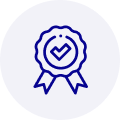
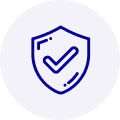
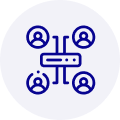
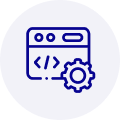
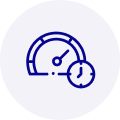
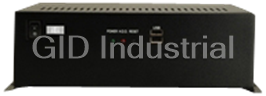




 Manufacturers
Manufacturers







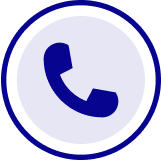
What they say about us
FANTASTIC RESOURCE
One of our top priorities is maintaining our business with precision, and we are constantly looking for affiliates that can help us achieve our goal. With the aid of GID Industrial, our obsolete product management has never been more efficient. They have been a great resource to our company, and have quickly become a go-to supplier on our list!
Bucher Emhart Glass
EXCELLENT SERVICE
With our strict fundamentals and high expectations, we were surprised when we came across GID Industrial and their competitive pricing. When we approached them with our issue, they were incredibly confident in being able to provide us with a seamless solution at the best price for us. GID Industrial quickly understood our needs and provided us with excellent service, as well as fully tested product to ensure what we received would be the right fit for our company.
Fuji
HARD TO FIND A BETTER PROVIDER
Our company provides services to aid in the manufacture of technological products, such as semiconductors and flat panel displays, and often searching for distributors of obsolete product we require can waste time and money. Finding GID Industrial proved to be a great asset to our company, with cost effective solutions and superior knowledge on all of their materials, it’d be hard to find a better provider of obsolete or hard to find products.
Applied Materials
CONSISTENTLY DELIVERS QUALITY SOLUTIONS
Over the years, the equipment used in our company becomes discontinued, but they’re still of great use to us and our customers. Once these products are no longer available through the manufacturer, finding a reliable, quick supplier is a necessity, and luckily for us, GID Industrial has provided the most trustworthy, quality solutions to our obsolete component needs.
Nidec Vamco
TERRIFIC RESOURCE
This company has been a terrific help to us (I work for Trican Well Service) in sourcing the Micron Ram Memory we needed for our Siemens computers. Great service! And great pricing! I know when the product is shipping and when it will arrive, all the way through the ordering process.
Trican Well Service
GO TO SOURCE
When I can't find an obsolete part, I first call GID and they'll come up with my parts every time. Great customer service and follow up as well. Scott emails me from time to time to touch base and see if we're having trouble finding something.....which is often with our 25 yr old equipment.
ConAgra Foods