NOVA-3710/3710SV
TM
Celeron , Pentium® III Processor
Multimedia , Dual VGA & Ethernet
Embedded Board
©Copyright 2003 by ICP Electronics Inc. All Rights Reserved.
Manual Ver 2.1 edition Feb.1, 2003.
The information in this document is subject to change without prior notice in
order to improve reliability, design and function and does not represent a
commitment on the part of the manufacturer.
In no event will the manufacturer be liable for direct, indirect, special,
incidental, or consequential damages arising out of the use or inability to
use the product or documentation, even if advised of the possibility of such
damages.
This document contains proprietary information protected by copyright. All
rights are reserved. No part of this manual may be reproduced by any
mechanical, electronic, or other means in any form without prior written
permission of the manufacturer.
Trademarks
NOVA-3710/3710SV is a registered trademark of ICP Electronics Inc. IBM
PC is a registered trademark of International Business Machines
Corporation. Intel is a registered trademark of Intel Corporation. AWARD is
a registered trademark of Award Software Internation, Inc. Other product
names mentioned herein are used for identification purposes only and may
be trademarks and/or registered trademarks of their respective companies.
Contents
1. Introduction........................................................ 4
1.1 Specifications...................................................................................5
1.2 What You Have ................................................................................7
2. Installation ......................................................... 8
2.1 NOVA-3710/3710SV Layout.............................................................9
2.2 Unpacking Precautions………………………………………………..10
2.3 Clear CMOS Setup.........................................................................11
2.4 COM 2 RS-232 / 422 / 485 Setup ..................................................11
2.5 COM PORT RI and Voltage Selection............................................12
2.6 LCD Panel power Setup.................................................................13
2.7 LCD Panel Clock Setup..................................................................14
2.8 LCD Panel Type Selection.............................................................14
2.9 CompactFlash™ Disk Setting.........................................................14
2.10 Keyboard Use Selection.................................................................15
2.11 C&T 69000 H/W Enable Disable ...................................................15
3. Connection ...................................................... 16
3.1 Floppy Disk Drive Connector..........................................................16
3.2 PCI E-IDE Disk Drive Connector ....................................................17
3.3 Serial Ports.....................................................................................18
3.4 Serial Port ( For COM2 RS422/485 ) .............................................19
3.5 Keyboard Connector......................................................................19
3.6 External Switches and Indicators....................................................19
TM
®
NOVA-3710/3710SV Socket 370 Celeron & Pentium III
1
Multimedia & Dual VGA , Ethernet Embedded Board
3.7 USB Port Connector.......................................................................20
3.8 IrDA Infrared Interface Port ............................................................20
3.9 VGA Connector...............................................................................21
3.10 LAN RJ45 Connector .....................................................................22
3.11 Fan Connector................................................................................22
3.12 Temperature Sensor Connector.....................................................23
3.13 Audio CD IN Connector ..................................................................23
3.14 Audio MIC IN Connector.................................................................23
3.15 Compact Flash Connector.............................................................23
3.16 Power Connector............................................................................24
3.17 LCD Back-light Connector.............................................................25
3.18 Digital Input / Output Connector .....................................................25
3.19 LCD Panel Connector ...................................................................26
3.20 I/O Connector.................................................................................27
4. AWARD BIOS Setup ....................................... 29
4.1 Introduction.....................................................................................29
4.2 Starting Setup.................................................................................29
4.3 Using Setup....................................................................................30
4.4 Getting Help...................................................................................31
4.5 Main Menu......................................................................................32
4.6 Standard CMOS Setup...................................................................35
4.7 Advanced BIOS Features Setup.....................................................39
4.8 Advanced Chipset Features Setup.................................................44
TM
®
NOVA-3710/3710SV Socket 370 Celeron & Pentium III
2
Multimedia & Dual VGA , Ethernet Embedded Board
4.9 Integrated Peripherals Setup..........................................................51
4.10 Power Management Setup ............................................................55
4.11 PnP/PCI Configuration Setup.........................................................59
4.12 PC Health Status Setup…………….. .............................................61
4.13 Frequency / Voltage Control Setup …………….. ...........................63
4.14 Defaults Menu Setup ……………...................................................64
4.15 Change Supervisor/User Password…………….. ...........................65
4.16 Exit Selection ……………...............................................................66
Appendix A. WatchDog Timer........................................67
Appendix B. POST Messages ........................................69
Appendix C.
DMA , IRQ , 1st MB Memory and I/O Address Map...75
Appendix D. How to Upgrade a New BIOS ...................77
Appendix E. Digital Input / Output Address .................80
Appendix F. Flat Panel Connection Module …………….
81
TM
®
NOVA-3710/3710SV Socket 370 Celeron & Pentium III
3
Multimedia & Dual VGA , Ethernet Embedded Board
1
Introduction
®
Welcome to the NOVA-3710/3710SV Socket 370 Celeron ,
®
Pentium III (FC-PGA) with 10/100Mbps Ethernet , Dual VGA ,
®
Audio Board. It is equipped with high performance Intel Celeron
up to 677MHz( or above ) , Pentium III ( FC-PGA ) 500-933MHz
( or above ) Processor and advanced high performance multi-
mode I/O, designed for the system manufacturers, integrators, or
VARs that want to provide all the performance, reliability, and
quality at a reasonable price.
This board has a built-in IDE Interface CompactFlash™ Disk
( Type II ) for embedded application. The CompactFlash™ Disk
is 100% compatible to hard disk. User can use DOS command
without any extra software utility. The Flash Disk currently is
available from 8MB to 1GB.
Two advanced high performance LPC super I/O chip – ITE
( IT8705F ) and NS ( NS87366 ) are used in the NOVA-
3710/3710SV board. The on-chip UART is compatible with the
NS16C550. The parallel port and FDD interface are compatible
with IBM PC/AT architecture.
NOVA-3710/3710SV uses the advanced SIS SIS630S Chipset
which is 100% PCI compatible with PCI 2.1 standard. In addition,
this board provides one 168-pin sockets for its on-board DRAM.
TM
®
NOVA-3710/3710SV Socket 370 Celeron & Pentium III
4
Multimedia & Dual VGA , Ethernet Embedded Board
The DIMM module uses 3.3V SDRAM and support maximum
512MB for each module.
Two VGA chip ( C&T 69000 & On chip SIS300) are used on
NOVA-3710/3710SV that supports dual view function which can
display simultaneously on two monitors when you enter
WINDOWS 9X/ME/2000.
1.1 Specifications :
®
CPU : support Intel Celeron up to 677 MHz ( or above ) , Pentium III
•
( FC-PGA ) 500-933 MHz (or Above ) Processor. Supports 66MHz,
100MHz and 133 MHz FSB.
Expansion Bus : PCI bus, expansion to support PCI bus signal
•
DMA channels : 7
•
Interrupt levels : 15
•
Chipset : SIS630S 66/100/133MHz CPU / DRAM Clock
•
DRAM : One 168-pin DIMM socket ,supports SDRAM RAM module,
•
up to 512MB.
AGP VGA Controller : On chip SIS300 3D ( Share memory up
•
to 64MB RAM)
AGP bus speed : 66MHz
VESA Compatible Resolution Graphic Mode up to
1600 x 1200 256/32K colors
1280 x 1024 256/32K/64K/16M colors
1024 x 768 256/32K/64K/16M colors
800 x 600 16/256/32K/64K/16M colors
640 x 480 16/256/32K/64K/16M colors
PCI VGA Controller : On Onboard C&T69000 ( 2MB memory )
•
TM
®
NOVA-3710/3710SV Socket 370 Celeron & Pentium III
5
Multimedia & Dual VGA , Ethernet Embedded Board
PCI bus speed : 33MHz
VESA Compatible Resolution Graphic Mode up to
1024 x 768 256/64K colors
800 x 600 16/256/64K/16M colors
640 x 480 16/256/64K/16M colors
Support 3.3V( SIS300) ,3.3V ( C&T69000 ) Flat Panel.
•
Support 24bit TFT wide range flat panel.
•
Optional ( LVDS-01 ) One Channels LVDS module.
•
10/100Mbps Ethernet Controller : Realtek 8100, Auto-sensing
•
interface to 10Mbps, 100Mbps Network , RJ45 connector for 10BASE-
TX and 100BASE-TX , Full Duplex capability , Full Software driver
support
Ultra DMA/66 (Enhanced PCI IDE Interface) : Supports two PCI
•
Enhance IDE hard drives. The Ultra DMA/66 IDE can handle data
transfer up to 66MB/s. The best of all is that this new technology is
compatible with existing ATA-2 IDE specifications. So, there is no
need to do any change for customer’s current accessory.
Multi-I/O Chip : IT8705F,NS87366, all I/O setup by BIOS
•
Three 16C550 RS-232C Ports One RS-232 or RS-422/485 Port
One EPP/ECP Parallel Port, Floppy Port. The
RS485 features auto-direction control. No extra direction control is
needed.
Floppy disk drive interface : Two 2.88 MB, 1.44MB, 1.2MB, 720KB,
•
or 360KB floppy disk drives.
Four high speed Serial ports : NS16C550 compatible UARTs
•
Bi-directional Parallel Port : One parallel port support, IEEE 1284
•
compatible .
IrDA port : Support Infrared and Amplitude Shift Keyed IR(ASKIR)
•
interface.
TM
®
NOVA-3710/3710SV Socket 370 Celeron & Pentium III
6
Multimedia & Dual VGA , Ethernet Embedded Board
USB port : Support Two USB ports for future expansion. USB V1.2
•
compatible .
Watchdog timer : Can be set to 1 minute ( Minimal )or above period.
•
Reset is generated when CPU does not periodically trigger the timer.
Your program uses hex 440 to control the watch-dog and generate a
system reset.
CompactFlash Disk – Type II CompactFlash™ Disk . The Flash Disk
•
provides 100% compatibility with IDE hard disk.
Digital I/O : 4 Digital Input and 4 Digital Output channels
•
SIS7018 PCI Audio Chipset: Sound Blaster compatible and Roland
•
MPU401 compatible ( AC97 )
Support ATX Power function
•
Dual View Function
•
Mouse & Keyboard Connector : PS/2 Mouse Port Expansion
•
Keyboard.
Power Consumption : +5V : 7.5A (Pentium III 933MHz, 256MB
•
SDRAM ) +12V : 0.5A
Operating Humidity : 5 ~ 95 % , non-condensing
•
Operating Temperature : 0 ~ 55 C ( CPU needs Cooler)
• ° °
1.2 What You Have
In addition to this User's Manual, the NOVA-3710/3710SV
package includes the following items:
®
NOVA-3710/3710SV Socket 370 Celeron , Pentium III &
•
Ethernet , Dual VGA , Audio Board
If any of these items is missing or damaged, contact the dealer
from whom you purchased the product. Save the shipping materials
and carton in case you need to ship or store the product in the
future.
TM
®
NOVA-3710/3710SV Socket 370 Celeron & Pentium III
7
Multimedia & Dual VGA , Ethernet Embedded Board
2
Installation
This chapter describes how to install the NOVA-3710/3710SV.
The layout of NOVA-3710/3710SV is shown on the next page and
the Unpacking Precautions that you should be aware of are
described on the following page. Also included are the jumpers
and switches setting for this board’s configuration, such as: CPU
type selection, system clock setting and Watchdog timer.
2.1 NOVA-3710/3710SV 's Layout
< please, refer to the next page >
TM
®
NOVA-3710/3710SV Socket 370 Celeron & Pentium III
8
Multimedia & Dual VGA , Ethernet Embedded Board
2.1 NOVA-3710/3710SV 's Layout
CN4
CN2
CN5
1
CN6
1 2
1
2
CN9
JP4
JP7
JP5
JP8
CN10
JP6
JP9
CN11
JP10
JP11
1
SIS630S
10
11
1
JP13
CPU CN24
CN26
CN25
TM
®
NOVA-3710/3710SV Socket 370 Celeron & Pentium III
9
Multimedia & Dual VGA , Ethernet Embedded Board
CN23
SL1
CN7
CN17
CN22
CN 16
CN19
CN20
DIMM
CN15
CN14
CN13
CN3
JP2
JP3
CN1
JP1
CN12
CN21
CN8
2.2 Unpacking Precautions
Some components on NOVA-3710/3710SV are very sensitive to
electrical static discharges and may cause damage to the board. To
prevent such unintended damage, be sure to follow these precautions:
9 Discharge yourself from electrical static prior to handling the NOVA-
3710/3710SV. You can do it by using a grounded wrist strap at all
time or by frequently touching any conducting materials that is
connected to the ground.
9 Handle your NOVA-3710/3710SV by its edges. Try not to have any
physical contact with the components on the NOVA-3710/3710SV.
9 Do not plug any connector or jumper while the power is on.
9 Do not put your NOVA-3710/3710SV unprotected on a flat surface
because it has components on both sides.
TM
®
NOVA-3710/3710SV Socket 370 Celeron & Pentium III
10
Multimedia & Dual VGA , Ethernet Embedded Board
2.3 Clear CMOS Setup
If you forget the CMOS password, you can clear or reset it by
closing the JP11. After JP11(1-2) is closed, turn on the power
for about 3 seconds then turn it off and open the JP11(1-2).
Now, the password has been cleared from your CMOS.
JP11 : Clear CMOS Setup
•
1
z
z
2
z
3
PIN NO. DESCRIPTION
2-3 Normal Operation
1-2 Clear CMOS Setup
2.4 COM2 RS-232/422,485 Selection
JP1 : COM2 Mode Selection
•
z 3
z
2
z
1
JP1 DESCRIPTION
1-2 RS232
2-3 RS422/RS485
** 2-3 RS422 / RS485 ( Option )
TM
®
NOVA-3710/3710SV Socket 370 Celeron & Pentium III
11
Multimedia & Dual VGA , Ethernet Embedded Board
2.5 COM Port RI and Voltage Selection
JP3: Set pin 9 of COM1 as signal RI or voltage
•
source
JP3 DESCRIPTION
9-11 COM1 RI Pin Use RI
7-9 COM1 RI Pin Use Voltage
JP3 DESCRIPTION
1-3 COM1 RI Pin Use Voltage +5V
3-5 COM1 RI Pin Use Voltage +12V
* If JP3 Uses ( 9-11 ) Don’t care JP3 (1-3 , 3-5 )
JP3: Set pin 9 of COM2 as signal RI or voltage
•
source
JP3 DESCRIPTION
10-12 COM2 RI Pin Use RI
8-10 COM2 RI Pin Use Voltage
JP3 DESCRIPTION
2-4 COM2 RI Pin Use Voltage +5V
4-6 COM2 RI Pin Use Voltage +12V
* If JP3 Uses ( 10-12 ) Don’t care JP3 ( 2-4 , 4-6 )
JP4:Set pin 9 of COM3 as signal RI or voltage
•
source
TM
®
NOVA-3710/3710SV Socket 370 Celeron & Pentium III
12
Multimedia & Dual VGA , Ethernet Embedded Board
JP4 DESCRIPTION
10-12 COM3 RI Pin Use RI
8-10 COM3RI Pin Use Voltage
JP4 DESCRIPTION
2-4 COM3 RI Pin Use Voltage +5V
4-6 COM3RI Pin Use Voltage +12V
* If JP4 Uses ( 10-12 ) Don’t care JP4 ( 2-4 , 4-6 )
JP4: Set pin 9 of COM4 as signal RI or voltage
•
source
JP4 DESCRIPTION
9-11 COM4 RI Pin Use RI
7-9 COM4RI Pin Use Voltage
JP4 DESCRIPTION
1-3 COM4 RI Pin Use Voltage +5V
3-5 COM4RI Pin Use Voltage +12V
* If JP4 Uses ( 9-11 ) Don’t care JP3 ( 1-3 , 3-5 )
2.6 LCD Panel power Setup
To set the operating voltage for the LCD Panel.
JP6 : On Chip SIS 300 LCD Power Setting
•
z 1
z
2
z
3
TM
®
NOVA-3710/3710SV Socket 370 Celeron & Pentium III
13
Multimedia & Dual VGA , Ethernet Embedded Board
JP6 DESCRIPTION
2-3 +3.3V
1-2 +5V
* Set to +5V is NOT standard
JP5 : On Board C&T69000 LCD Power Setting
•
JP5 DESCRIPTION
4-6 +3.3V
2-4 +5V
2.7 LCD Panel Clock Setup
To set the C&T 69000 LCD clock type for the LCD Panel.
JP5 : On Board C&T 69000 LCD Power Setting
•
JP5 DESCRIPTION
3-5 Normal
1-3 Invert
2.8 LCD Panel Type Selection
NOVA-3710/3710SV can support up to 24 bit LCD.
JP7,8,9,10 : On Chip SIS300 LCD Panel Type Selection
•
( H/W )
Now support LCD Type:
1. IMES M121-SOHR ( 800x600 TFT)
2. LG LM151X2 ( 1024x768 TFT )
3. SAMSUNG LT121S1-153 ( 800x600 TFT )
4. SAMSUNG LT121S1-106 ( 800x600 TFT )
TM
®
NOVA-3710/3710SV Socket 370 Celeron & Pentium III
14
Multimedia & Dual VGA , Ethernet Embedded Board
z z z
1 2 3
JP7 JP8 JP9 JP10 DESCRIPTION
2-3 2-3 1-2 2-3 1024X768 TFT
2-3 2-3 2-3 2-3 800X600 TFT
2.9 CompactFlash™ Disk Setting
The CompactFlash™ Disk is 100% compatible to IDE hard disk.
The CompactFlash™ Disk is available from 8MB to 1GB. It also
accepts type II IBM MicroDrive .
JP2: CompactFlash™ Disk IDE Master & Slave Setting
•
1 * CompactFlash™ Disk Use Secondary
z
z
2 IDE Channel
PIN NO. DESCRIPTION
Open Slave
Short Master
2.10 Keyboard Use Selection
The NOVA-3710/3710SV provides CN20 keyboard connector or
option keyboard output for IO connector.
CN20 : 6-pin Header Mouse Connector
•
CN20 DESCRIPTION
2-3 , 4-5 KB use for IO connector
OPEN KB use for CN20
TM
®
NOVA-3710/3710SV Socket 370 Celeron & Pentium III
15
Multimedia & Dual VGA , Ethernet Embedded Board
2.11 C&T69000 H/W Disable Selection
The NOVA-3710/3710SV provides JP13 select C&T69000
Chipset Enable , Disable.
CJP13 : Select C&T 69000 H/W Enable , Disable
•
JP13 DESCRIPTION
CLOSE Enable C&T 69000
OPEN Disable C&T 69000
3
Connection
This chapter describes how to connect peripherals, switches and
indicators to the NOVA-3710/3710SV board.
3.1 Floppy Disk Drive Connector
NOVA-3710/3710SV board is equipped with a 34-pin daisy-chain
driver connector cable.
CN8 : FDD CONNECTOR
•
PIN NO. DESCRIPTION PIN NO. DESCRIPTION
TM
®
NOVA-3710/3710SV Socket 370 Celeron & Pentium III
16
Multimedia & Dual VGA , Ethernet Embedded Board
1 GROUND 2 REDUCE WRITE
3 GROUND 4 N/C
5 GROUND 6 N/C
7 GROUND 8 INDEX#
9 GROUND 10 MOTOR ENABLE A#
11 GROUND 12 DRIVE SELECT B#
13 GROUND 14 DRIVE SELECT A#
15 GROUND 16 MOTOR ENABLE B#
17 GROUND 18 D4IRECTION#
19 GROUND 20 STEP#
21 GROUND 22 WRITE DATA#
23 GROUND 24 WRITE GATE#
25 GROUND 26 TRACK 0#
27 GROUND 28 WRITE PROTECT#
29 GROUND 30 READ DATA#
31 GROUND 32 SIDE 1 SELECT#
33 GROUND 34 DISK CHANGE#
TM
®
NOVA-3710/3710SV Socket 370 Celeron & Pentium III
17
Multimedia & Dual VGA , Ethernet Embedded Board
3.2 PCI E-IDE Disk Drive Connector
You can attach two IDE (Integrated Device Electronics) hard disk
drives to the NOVA-3710/3710SV IDE controller. The maximum
data transfer rate is 66M B/s . In this case , the cable total length
shall not exceed 0.46 m ( 18in ).
CN3 ( 44Pin 2.0mm IDE 2 ) : Secondary IDE Connector
CN15 ( 40Pin 2.54mm IDE 1) : Primary IDE Connector
CN3 : IDE2 Interface Connector
•
PIN NO. DESCRIPTION PIN NO. DESCRIPTION
1 RESET# 2 GND
3 DATA 7 4 DATA 8
5 DATA 6 6 DATA 9
7 DATA 5 8 DATA 10
9 DATA 4 10 DATA 11
11 DATA 3 12 DATA 12
13 DATA 2 14 DATA 13
15 DATA 1 16 DATA 14
17 DATA 0 18 DATA 15
19 GND 20 N/C
21 IDE DRQ 22 GND
23 IOW# 24 GND
25 IOR# 26 GND
27 IDE CHRDY 28 GND
29 IDE DACK 30 GND
31 INTERRUPT 32 N/C
33 SA 1 34 N/C
35 SA 0 36 SA 2
37 HDC CS0# 38 HDC CS1#
39 HDD ACTIVE# 40 GND
41 +5V 42 +5V
43 GND 44 +5V
TM
®
NOVA-3710/3710SV Socket 370 Celeron & Pentium III
18
Multimedia & Dual VGA , Ethernet Embedded Board
CN15 : IDE1 Interface Connector
•
PIN NO. DESCRIPTION PIN NO. DESCRIPTION
1 RESET# 2 GND
3 DATA 7 4 DATA 8
5 DATA 6 6 DATA 9
7 DATA 5 8 DATA 10
9 DATA 4 10 DATA 11
11 DATA 3 12 DATA 12
13 DATA 2 14 DATA 13
15 DATA 1 16 DATA 14
17 DATA 0 18 DATA 15
19 GND 20 N/C
21 IDE DRQ 22 GND
23 IOW# 24 GND
25 IOR# 26 GND
27 IDE CHRDY 28 GND
29 IDE DACK 30 GND
31 INTERRUPT 32 N/C
33 SA 1 34 N/C
35 SA 0 36 SA 2
37 HDC CS0# 38 HDC CS1#
39 HDD ACTIVE# 40 GND
3.3 Serial Ports
The NOVA-3710/3710SV offers four high speed NS16C550
compatible UART with Read/Receive 16 byte FIFO serial ports
(COM3/COM4).
TM
®
NOVA-3710/3710SV Socket 370 Celeron & Pentium III
19
Multimedia & Dual VGA , Ethernet Embedded Board
CN22 , CN23 : Serial Port 2x5 pin header Connector
•
(COM4,3)
Pin No. Description Pin No. Description
1 DCD 2 DSR
3 RXD 4 RTS
5 TXD 6 CTX
7 DTR 8 RI
9 GND 10 NC
3.4 Serial Ports ( For COM2 RS422/485 )
The NOVA-3710/3710SV offers RS422 / 485 option for COM2 .
CN1 : 4-pin Header for S422 / RS485 Mode
•
RS422 / 485 Mode
PIN NO. DESCRIPTION
1 TX+
2 TX-
3 RX+
4 RX-
3.5 Keyboard Connector
The NOVA-3710/3710SV provides one internal keyboard
connectors.
CN20 : 6-pin Header Mouse Connector
•
PIN NO. DESCRIPTION
1 VCC
2 KB-CLK / To IO connector
3 KB-CLK / From chipset
4 KB-DATA / To IO connector
TM
®
NOVA-3710/3710SV Socket 370 Celeron & Pentium III
20
Multimedia & Dual VGA , Ethernet Embedded Board
5 KB-DATA / From chipset
6 GND
3.6 External Switches and Indicators
There are several external switches and indicators for monitoring
and controlling your CPU board. All the functions are in the CN21
connector.
CN21 : Multi Panel
•
PIN NO. DESCRIPTION PIN NO. DESCRIPTION
1. SPEAKER 2 POWER-LED +
3. N/C 4 N/C
5. N/C 6 POWER-LED -
7. SPEAKER +5V 8 N/C
9. RESET SW 10 GND
11. RESET SW GND 12 GND
13. IDE LED - 14 N/C
15. IDE LED+ 16 ATX POWER PSON#
17. ATX POWER 18 ATX 5VSB
BUTTON
19. ATX POWER 20 ATX 5VSB
BUTTON GND
3.7 USB Port Connector
The NOVA-3710/3710SV has two built-in USB ports for the future
new I/O bus expansion.
• CN19: 8 Pin Header USB Connectors
PIN NO. Description PIN NO. Description
1 VCC 2 VCC
3 USBD0- 4 USBD1-
TM
®
NOVA-3710/3710SV Socket 370 Celeron & Pentium III
21
Multimedia & Dual VGA , Ethernet Embedded Board
5 USBD0+ 6 USBD1+
7 GND 8 GND
7 5 3 1 ( USB 0 )
{ { { {
{ { { {
8 6 4 2 ( USB 1 )
3.8 IrDA Infrared Interface Port
NOVA-3710/3710SV have built-in IrDA port supports Serial
Infrared (SIR) or Amplitude Shift Keyed IR (ASKIR) interface. If
you want to use the IrDA port, you have to configure the FIR or
ASKIR model in the BIOS’s Peripheral Setup’s COM2. The
normal RS-232 COM2 will be disabled.
CN10 : IrDA Connector
•
PIN NO. DESCRIPTION
1 VCC
2 N/C
3 IR-RX
4 GND
5 IR-TX
N/C
3.9 VGA Connector
The built-in two 10-pin Header VGA connectors can be connected
directly to your monochrome CRT monitor as well as high
resolution color CRT monitor.
• CN7 : 10-pin Header VGA Connector for On chip SIS300
1 RED 2 SMDATA
3 GREEN 4 SMCLK
5 BLUE 6 GND
TM
®
NOVA-3710/3710SV Socket 370 Celeron & Pentium III
22
Multimedia & Dual VGA , Ethernet Embedded Board
7 H-SYNC 8 GND
9 V-SYNC 10 GND
• CN6 : 10-pin Header VGA Connector for On Board C&T69000
1 RED 2 SMDATA
3 GREEN 4 SMCLK
5 BLUE 6 GND
7 H-SYNC 8 GND
9 V-SYNC 10 GND
3.10 LAN RJ45 Connector
NOVA-3710/3710SV is equipped with 10/100Mbps Ethernet
controller. You can connect it to your LAN through RJ45 connector.
The pin assignments are as follows.
• CN5 : LAN RJ45 Connector
1 TX+ 5. RX+
2 TX- 6. RX-
3. 75-R-L45 7. 75-R-L78
4. 75-R-L45 8. 75-R-L78
CN16 : LAN Active LED Connector
•
Pin No. Description Pin No. Description
1 LAN ACT. 2 VCC
CN17 : LAN Link LED Connector
•
TM
®
NOVA-3710/3710SV Socket 370 Celeron & Pentium III
23
Multimedia & Dual VGA , Ethernet Embedded Board
Pin No. Description Pin No. Description
1 LAN Link. 2 VCC
3.11 Fan Connector
The NOVA-3710/3710SV provides one CPU cooling fan connector
and one system fan connectors. These connectors can supply
12V/500mA to the cooling fan.
CN24 , CN26 : CPU Fan Connector
•
PIN NO. DESCRIPTION
1 GND
2 +12V
3 Fan Sensor
3.12 Temperature Sensor Connector
You can connect external temperature sensor to this connector.
CN9 : Temperature Sensor Connector
•
** Use 10K Ohm Temperature register
sensor
Pin No. Description Pin No. Description
1 THER-DA 2 GND
3.13 Audio CD IN
This is used to connect to the CD-Out from CD-ROM player.
• CN11 : Audio CD IN ( 2.54mm )
Pin No. Description Pin No. Description
1 CD IN_R 2 GND
TM
®
NOVA-3710/3710SV Socket 370 Celeron & Pentium III
24
Multimedia & Dual VGA , Ethernet Embedded Board
3 GND 4 CD IN_L
3.14 MIC INPUT
This is used to connect to the MIC-IN from microphone .
CN12 : Microphone Input
•
Pin Description Pin Description
1 MIC-In 2 GND
3.15 CompactFlash Storage Card Socket
The NOVA-3710/3710SV configures CompactFlash Card in IDE
Mode. It will use IDE Secondary when CompactFlash card is
plugged in.
CN27 : CompactFlash Storage Card Socket pin assignment
•
PIN NO DESCRIPTION PIN NO DESCRIPTION
1 GROUND 26 CARD DETECT1
2 D3 27 D11
3 D4 28 D12
4 D5 29 D13
5 D6 30 D14
6 D7 31 D15
7 CS1# 32 CS3#
8 N/C 33 N/C
9 GROUND 34 IOR#
10 N/C 35 IOW#
11 N/C 36 OBLIGATORY TO PULL HIGH
12 N/C 37 IRQ15
13 VCC 38 VCC
14 N/C 39 MASTER/SLAVE
15 N/C 40 N/C
16 N/C 41 RESET#
17 N/C 42 IORDY
TM
®
NOVA-3710/3710SV Socket 370 Celeron & Pentium III
25
Multimedia & Dual VGA , Ethernet Embedded Board
18 A2 43 N/C
19 A1 44 OBLIGATORY TO PULL HIGH
20 A0 45 ACTIVE#
21 D0 46 PDIAG#
22 D1 47 D8
23 D2 48 D9
24 N/C 49 D10
25 CARD DETECT2 50 GROUND
3.16 Power Connector
The NOVA-3710/3710SV can work without back-plane , while
attaching external power to this connector .
• CN25: Power Supply Connector
Pin No. Description
1 VCC
2 VCC
3 5VSB
4 12V
5 PSON#
6 GND
7 GND
8 GND
TM
®
NOVA-3710/3710SV Socket 370 Celeron & Pentium III
26
Multimedia & Dual VGA , Ethernet Embedded Board
3.17 LCD Backlight Connector
• CN4 : LCD Backlight Connector
Pin No. Description Pin No. Description
1 NC 2 ENABKL
3 GND 4 +12V
5 GND
3.18 Digital Input / Output
NOVA-3710/3710SV provides you with an digital input/output. The
usage will be explained in detail in appendix .
CN2 : Digital Input / Output
•
Pin Description Pin Description
1 Input 0 2 Input 1
3 Input 2 4 Input 3
5 Output 0 6 Output 1
7 Output 2 8 Output 3
9 GND 10 VCC
3.19 LCD Panel Connector
CN14 : LCD Panel Connector for On chip SIS300 VGA
•
Pin Description Pin Description
1 NC 2 NC
3 NC 4 NC
5 NC 6 NC
7 NC 8 NC
9 NC 10 NC
TM
®
NOVA-3710/3710SV Socket 370 Celeron & Pentium III
27
Multimedia & Dual VGA , Ethernet Embedded Board
11 NC 12 NC
13 NC 14 P21
15 P23 16 P22
17 P16 18 P20
19 P17 20 P18
21 P19 22 P14
23 P13 24 P12
25 P15 26 P11
27 P7 28 P10
29 VDD 30 VDD
31 P9 32 P8
33 P4 34 P6
35 P3 36 P5
37 P2 38 P1
39 M 40 P0
41 SHFCLK 42 ENABLK
43 FPVDD 44 FLM
45 FPVEE 46 LP
47 GND 48 GND
49 +12V 50 +12V
CN13 : LCD Panel Connector for On Board C&T69000 VGA
•
Pin Description Pin Description
1 +12V 2 +12V
3 GND 4 GND
5 PVCC 6 PVCC
7 ENAVEE 8 GND
TM
®
NOVA-3710/3710SV Socket 370 Celeron & Pentium III
28
Multimedia & Dual VGA , Ethernet Embedded Board
9 P0 10 P1
11 P2 12 P3
13 P4 14 P5
15 P6 16 P7
17 P8 18 P9
19 P10 20 P11
21 P12 22 P13
23 P14 24 P15
25 P16 26 P17
27 P18 28 P19
29 P20 30 P21
31 P22 32 P23
33 GND 34 GND
35 SHCLK 36 FLM
37 M 38 LP
39 GND 40 ENABKL
41 N/C 42 N/C
43 VCLK 44
3.20 IO Connector
SL1 : IO Connector
•
Pin Description Pin Description
1 EAROUT_L 2 DIO_IN00
3 DIO_OUT01 4 DIO_OUT00
5 COM4_DTR 6 COM4_DSR
7 COM4_RTS 8 COM4_CTS
9 EAROUT_R 10 COM4_SOUT
11 COM2_CTS 12 COM2_RI
13 COM2_DSR 14 COM2_RTS
TM
®
NOVA-3710/3710SV Socket 370 Celeron & Pentium III
29
Multimedia & Dual VGA , Ethernet Embedded Board
15 COM2_SOUT 16 COM2_DTR
17 COM2_DCD 18 COM2_SIN
19 COM1_CTS 20 COM1_RI
21 COM1_DSR 22 COM1_RTS
23 COM1_SOUT 24 COM1_DTR
25 COM1_DCD 26 COM1_SIN
27 K/B_CLK 28 K/B_DATA
29 MOUSE_CLK 30 MOUSE_DATA
31 USB_1+ 32 USB_1-
33 USB_0+ 34 USB_0-
35 COM4_SIN 36 PRT_STB#
37 PRT_D0 38 PRT_D1
39 PRT_D2 40 PRT_D3
41 PRT_D4 42 PRT_D5
43 PRT_D6 44 PRT_D7
45 PRT_ACK# 46 PRT_PE
47 PRT_BUSY 48 PRT_SLCT
49 PRT_AED# 50 PRT_ERR#
51 PRT_INIT# 52 PRT_SLIN
53 LAN_L78 54 LAN_L78
55 LAN_L45 56 LAN_L45
57 LAN_TX+ 58 LAN_RX+
59 LAN_TX- 60 LAN_TX+
TM
®
NOVA-3710/3710SV Socket 370 Celeron & Pentium III
30
Multimedia & Dual VGA , Ethernet Embedded Board
4
AWARD BIOS SETUP
4.1 Introduction
This discusses the Award BIOS Setup program built into the ROM BIOS. The
Setup program allows users to modify the basic system configuration. The
changed information is then stored in battery-backed RAM so that it retains the
Setup information when the power is turned off.
4.2 Starting Setup
The Award BIOS is immediately activated when you first power on the computer.
The BIOS reads the system information contained in the CMOS and begins the
process of checking out the system and configuring it. When it finishes, the BIOS
will seek an operating system on one of the disks and then launch and turn
control over to the operating system.
While the BIOS is in control, the Setup program can be activated in one of two
ways:
1. By pressing immediately after switching the system on, or
2. by pressing the key when the following message appears briefly at the
bottom of the screen during the POST (Power On Self Test).
Press DEL to enter SETUP.
If the message disappears before you respond and you still wish to enter Setup,
restart the system to try again by turning it OFF then ON or pressing the "RESET"
button on the system case. You may also restart by simultaneously pressing
, , and keys. If you do not press the keys at the correct time
and the system does not boot, an error message will be displayed and you will
again be asked to...
TM
®
NOVA-3710/3710SV Socket 370 Celeron & Pentium III
31
Multimedia & Dual VGA , Ethernet Embedded Board
PRESS F1 TO CONTINUE, DEL TO ENTER SETUP
Using Setup
In general, you use the arrow keys to highlight items, press to select, use
the PageUp and PageDown keys to change entries, press for help and
press to quit. The following table provides more detail about how to
navigate in the Setup program using the keyboard.
Up arrow Move to previous item
Down arrow Move to next item
Left arrow Move to the item in the left hand
Right arrow Move to the item in the right hand
Esc key Main Menu -- Quit and not save changes into
CMOS
Status Page Setup Menu and Option Page Setup
Menu -- Exit current page and return to Main Menu
PgUp key Increase the numeric value or make changes
PgDn key Decrease the numeric value or make changes
+ key Increase the numeric value or make changes
- key Decrease the numeric value or make changes
F1 key General help, only for Status Page Setup Menu
and Option Page Setup Menu
(Shift)F2 key Change color from total 16 colors. F2 to select
color forward, (Shift) F2 to select color backward
F3 key Calendar, only for Status Page Setup Menu
F4 key Reserved
F5 key Restore the previous CMOS value from CMOS, only
for Option Page Setup Menu
F6 key Load the default CMOS value from BIOS default
table, only for Option Page Setup Menu
F7 key Load the default
F8 key Reserved
F9 key Reserved
F10 key Save all the CMOS changes, only for Main Menu
TM
®
NOVA-3710/3710SV Socket 370 Celeron & Pentium III
32
Multimedia & Dual VGA , Ethernet Embedded Board
4.4 Getting Help
Press F1 to pop up a small help window that describes the appropriate keys to
use and the possible selections for the highlighted item. To exit the Help Window
press or the F1 key again.
If, after making and saving system changes with Setup, you discover that your
computer no longer is able to boot, the Award BIOS supports an override to the
CMOS settings which resets your system to its defaults.
The best advice is to alter settings which you thoroughly understand. We
strongly recommend that you avoid making any changes to the chipset default
settings. These default settings were carefully chosen by both Award and your
systems manufacturer to provide the absolute maximum performance and
reliability. Even a seemingly small change to the chipset setup has the potential
of causing you to use the override.
TM
®
NOVA-3710/3710SV Socket 370 Celeron & Pentium III
33
Multimedia & Dual VGA , Ethernet Embedded Board
4.5 Main Menu
Once you enter the AwardBIOS™ CMOS Setup Utility, the Main Menu will
appear on the screen. The Main Menu allows you to select from several
setup functions and two exit choices. Use the arrow keys to select
among the items and press to accept and enter the sub-menu.
CMOS Setup Utility - Copyright ( C ) 1984-1998
Standard CMOS Feature Frequency/Voltage Control
Advanced BIOS Feature Load Fail-Safe Defaults
Advanced Chipset Feature Load Optimized Defaults
Integrated Peripherals Set Supervisor Password
Power Management Setup Set User Password
PnP/PCI Configurations Save & Exit Setup
PC Health Status Exit Without Saving
Esc : Quit ↑ ↓ ← → : Select Item
F10 : Save & Exit Setup
Time, Date, Hard Disk Type….
Note that a brief description of each highlighted selection appears at the
bottom of the screen.
The main menu includes the following main setup categories. Recall that
some systems may not include all entries.
Standard CMOS Features
TM
®
NOVA-3710/3710SV Socket 370 Celeron & Pentium III
34
Multimedia & Dual VGA , Ethernet Embedded Board
Use this menu for basic system configuration. See Section 4.6 for the
details.
Advanced BIOS Features
Use this menu to set the Advanced Features available on your system.
See Section 4.7 for the details.
Advanced Chipset Features
Use this menu to change the values in the chipset registers and optimize
your system's performance. See section 4.8 for the details.
Integrated Peripherals
Use this menu to specify your settings for integrated peripherals. See
section 4.9 for the details.
Power Management Setup
Use this menu to specify your settings for power management. See
section 4.10 for the details.
PnP / PCI Configuration
This entry appears if your system supports PnP / PCI. See section 4.11
for the details.
PC Health Status
Use this menu to monitor your hardware. See section 4.12 for the details.
Frequency/Voltage Control
Use this menu to specify your settings for frequency/voltage control. See
section 4.13 for the details.
Load Fail-Safe Defaults
TM
®
NOVA-3710/3710SV Socket 370 Celeron & Pentium III
35
Multimedia & Dual VGA , Ethernet Embedded Board
Use this menu to load the BIOS default values for the minimal/stable
performance for your system to operate. See section 4.14 for the details.
Load Optimized Defaults
Use this menu to load the BIOS default values that are factory settings for
optimal performance system operations. While Award has designed the
custom BIOS to maximize performance, the factory has the right to
change these defaults to meet their needs. See section 4.14 for the
details.
Supervisor / User Password
Use this menu to set User and Supervisor Passwords. See section 4.15
for the details.
Save & Exit Setup
Save CMOS value changes to CMOS and exit setup. See section 4.16
for the details.
Exit Without Save
Abandon all CMOS value changes and exit setup. See section 4.16 for
the details.
TM
®
NOVA-3710/3710SV Socket 370 Celeron & Pentium III
36
Multimedia & Dual VGA , Ethernet Embedded Board
4.6 Standard CMOS Setup
The items in Standard CMOS Setup Menu are divided into 10 categories.
Each category includes no, one or more than one setup items. Use the
arrow keys to highlight the item and then use the or
keys to select the value you want in each item.
.
Standard CMOS Features
TM
®
NOVA-3710/3710SV Socket 370 Celeron & Pentium III
37
Multimedia & Dual VGA , Ethernet Embedded Board
Date: Mon, Feb 8 1999 Item Help
Time: 16:19:20
Menu Level ¾
¾ IDE Primary Master 2557 MB
¾ IDE Primary Slave None
Change the day, month,
¾ IDE Secondary Master None
year and century
¾ IDE Secondary Slave None
Drive A 1.44M, 3.5 in.
Drive B None
LCD&CRT Both
C&T Panel: 800x600 TFT
630 Panel : Hardware Setting
Halt On All Errors
Based Memory 640K
Extended Memory 64512K
Total Memory 65536K
↑↓←→Move Enter: Select +/-/PU/PD: Value F10:Save ESC: Exit
F1:General Help
F5:Previous Values F6:Fail-safe defaults F7:Optimized
Defaults
Figure 1: The Main Menu
Main Menu Selections
Item Options Description
Date MM DD YYYY Set the system date.
Time HH : MM : SS Set the system time
IDE Options are in its sub Press to enter
Primary Master menu the sub menu of detailed
(described in Table 3) options
TM
®
NOVA-3710/3710SV Socket 370 Celeron & Pentium III
38
Multimedia & Dual VGA , Ethernet Embedded Board
IDE Options are in its sub Press to enter
Primary Slave menu the sub menu of detailed
(described in Table 3) options
IDE Options are in its sub Press to enter
Secondary Master menu the sub menu of detailed
(described in Table 3) options
IDE Options are in its sub Press to enter
Secondary Master menu the sub menu of detailed
(described in Table 3) options
Drive A None Select the type of floppy
Drive B 360K, 5.25 in disk drive installed in your
1.2M, 5.25 in system
720K, 3.5 in
1.44M, 3.5 in
2.88M, 3.5 in
LCD&CRT Both Select LCD & CRT
CRT Display
Panel Hardware Setting Select Panel Type. Every
800x600 TFT1 type is predefined with a
800x600 TFT2 special timing. You may
1024x768 18bit TFT1 try each setting according
1024x768 18bit TFT2 to your LCD. However,
1024x768 18bit TFT3 not every kind of LCD will
1024x768 18bit TFT4 be supported.
1024x768 24bit TFT
Halt On All Errors Select the situation in
No Errors which you want the BIOS
All, but Keyboard to stop the POST
All, but Diskette process and notify you
All, but Disk/Key
Base Memory N/A Displays the amount of
conventional memory
detected during boot up
Extended Memory N/A Displays the amount of
extended memory
detected during boot up
Total Memory N/A Displays the total memory
available in the system
TM
®
NOVA-3710/3710SV Socket 370 Celeron & Pentium III
39
Multimedia & Dual VGA , Ethernet Embedded Board
Table 2 Main Menu Selections
IDE Adapters
The IDE adapters control the hard disk drive. Use a separate sub menu
to configure each hard disk drive.
Figure 2 shows the IDE primary master sub menu.
CMOS Setup Utility – Copyright © 1984-1998 Award Software
IDE Primary Master
IDE HDD Auto-Detection Press Enter
Item Help
IDE Primary Master Auto 2557 MB
Menu Level ¾¾
Access Mode Auto
Cylinder 4956
To auto-detect the HDD’s
Head 16
size, head... on this
Precomp 0
channel
Landing Zone 4955
Sector 63
↑↓←→Move Enter: Select +/-/PU/PD: Value F10:Save ESC: Exit
F1:General Help
F5:Previous Values F6:Fail-safe defaults F7:Optimized
Defaults
Figure 2 IDE Primary Master sub menu
Use the legend keys to navigate through this menu and exit to the
main menu. Use Table 3 to configure the hard disk.
Item Options Description
IDE HDD Auto-detection Press Enter Press Enter to auto-detect
the HDD on this channel. If
detection is successful, it fills
TM
®
NOVA-3710/3710SV Socket 370 Celeron & Pentium III
40
Multimedia & Dual VGA , Ethernet Embedded Board
the remaining fields on this
menu.
IDE Primary Master None Selecting ‘manual’ lets you
Auto set the remaining fields on
Manual this screen. Selects the type
of fixed disk. "User Type"
will let you select the number
of cylinders, heads, etc.
Note: PRECOMP=65535
means NONE !
Capacity Auto Display Disk drive capacity
your disk drive (Approximated). Note that
size this size is usually slightly
greater than the size of a
formatted disk given by a
disk checking program.
Access Mode Normal Choose the access mode for
LBA this hard disk
Large
Auto
The following options are selectable only if the ‘IDE Primary Master’ item is
set to ‘Manual’
Cylinder Min = 0 Set the number of cylinders
Max = 65535 for this hard disk.
Head Min = 0 Set the number of read/write
Max = 255 heads
Precomp Min = 0 **** Warning: Setting a value
Max = 65535
of 65535 means no hard disk
Landing zone Min = 0 ****
Max = 65535
Sector Min = 0 Number of sectors per track
Max = 255
Table 3 Hard disk selections
4.7 Advanced BIOS Features
TM
®
NOVA-3710/3710SV Socket 370 Celeron & Pentium III
41
Multimedia & Dual VGA , Ethernet Embedded Board
This section allows you to configure your system for basic operation. You
have the opportunity to select the system’s default speed, boot-up
sequence, keyboard operation, shadowing and security.
CMOS Setup Utility – Copyright © 1984 – 1998 Award Software
Advanced BIOS Features
Virus Warning Enabled Item Help
CPU Internal Cache Enabled _______________________
External Cache Enabled ____________
CPU L2 Cache ECC Checking Enabled
Quick Power On Self Test Disabled Menu Level ¾
First Boot device Floppy
Second Boot device HDD-0 Allows you to choose the
Third Boot device Floppy VIRUS warning feature for
Boot other device IDE Hard Disk boot sector
Disabled protection. If this function is
Swap Floppy Drive enabled and someone
Disabled attempt to write data into this
Boot Up Floppy Seek Disabled area, BIOS will show a
Boot Up NumLock Status Off warning message on screen
Gate A20 Option Normal and alarm beep
Typematic Rate Setting Disabled
Typematic Rate (Chars/Sec) 6
Typematic Delay (Msec) 250
Security Option Setup
OS Select For DRAM > 64MB Non-OS2
Report NO FDD For Win 95 No
↑↓←→Move Enter: Select +/-/PU/PD: Value F10:Save ESC: Exit
F1:General Help
F5:Previous Values F6:Fail-safe defaults F7:Optimized
Defaults
TM
®
NOVA-3710/3710SV Socket 370 Celeron & Pentium III
42
Multimedia & Dual VGA , Ethernet Embedded Board
Virus Warning
Allows you to choose the VIRUS Warning feature for IDE Hard Disk boot
sector protection. If this function is enabled and someone attempt to
write data into this area, BIOS will show a warning message on screen
and alarm beep.
Enabled Activates automatically when the system boots up
causing a warning message to appear when anything
attempts to access the boot sector or hard disk partition
table.
Disabled No warning message will appear when anything
attempts to access the boot sector or hard disk partition
table.
CPU Internal Cache/External Cache
These two categories speed up memory access. However, it depends on
CPU/chipset design.
Enabled Enable cache
Disabled Disable cache
CPU L2 Cache ECC Checking
This item allows you to enable/disable CPU L2 Cache ECC checking.
The choice: Enabled, Disabled.
Processor Number Feature
Some of the new generation of socket-370 processors are installed with a
unique processor number. This number may be used for verification in
internet transactions and e-commerce. If you prefer not to use or
distribute the unique processor number , use this item to suppress the
processor number. The Choice : Enable , Disable.
TM
®
NOVA-3710/3710SV Socket 370 Celeron & Pentium III
43
Multimedia & Dual VGA , Ethernet Embedded Board
Quick Power On Self Test
This category speeds up Power On Self Test (POST) after you power up
the computer. If it is set to Enable, BIOS will shorten or skip some check
items during POST.
Enabled Enable quick POST
Disabled Normal POST
First/Second/Third/Other Boot Device
The BIOS attempts to load the operating system from the devices in the
sequence selected in these items.
The Choice: Floppy, LS/ZIP, HDD, SCSI, CDROM, Disabled.
Swap Floppy Drive
If the system has two floppy drives, you can swap the logical drive name
assignments.
The choice: Enabled/Disabled.
Boot Up Floppy Seek
Seeks disk drives during boot up. Disabling speeds boot up.
The choice: Enabled/Disabled.
Boot Up NumLock Status
Select power on state for NumLock.
The choice: Enabled/Disabled.
Gate A20 Option
Select if chipset or keyboard controller should control GateA20.
TM
®
NOVA-3710/3710SV Socket 370 Celeron & Pentium III
44
Multimedia & Dual VGA , Ethernet Embedded Board
Normal A pin in the keyboard controller controls
GateA20
Fast Lets chipset control GateA20
Typematic Rate Setting
Key strokes repeat at a rate determined by the keyboard controller.
When enabled, the typematic rate and typematic delay can be selected.
The choice: Enabled/Disabled.
Typematic Rate (Chars/Sec)
Sets the number of times a second to repeat a key stroke when you hold
the key down.
The choice: 6, 8, 10, 12, 15, 20, 24, 30.
Typematic Delay (Msec)
Sets the delay time after the key is held down before it begins to repeat
the keystroke.
The choice: 250, 500, 750, 1000.
Security Option
Select whether the password is required every time the system boots or
only when you enter setup.
System The system will not boot and access to Setup will be
denied if the correct password is not entered at the
prompt.
Setup The system will boot, but access to Setup will be denied if
the correct password is not entered at the prompt.
Note: To disable security, select PASSWORD SETTING at Main Menu
and then you will be asked to enter password. Do not type anything and
just press , it will disable security. Once the security is disabled,
the system will boot and you can enter Setup freely.
OS Select For DRAM > 64MB
TM
®
NOVA-3710/3710SV Socket 370 Celeron & Pentium III
45
Multimedia & Dual VGA , Ethernet Embedded Board
Select the operating system that is running with greater than
64MB of RAM on the system.
The choice: Non-OS2, OS2.
Report No FDD For Win 95
Whether report no FDD for Win 95 or not.
The choice: Yes, No.
Video BIOS Shadow
This item allows the video BIOS to be copied to system memory for
faster performance.
The Choice : Enable , Disable.
4.8 Advanced Chipset Features
CMOS Setup Utility – Copyright © 1984 – 1998 Award Software
Advanced Chipset Features
TM
®
NOVA-3710/3710SV Socket 370 Celeron & Pentium III
46
Multimedia & Dual VGA , Ethernet Embedded Board
Advanced DRAM Control 1 Press Enter Item Help
Advanced DRAM Control 2 Press Enter _______________________
____________
System BIOS Cacheable Disabled Menu Level ¾
Video BIOS Cacheable Disabled
Memory Hole At 15M-16M Enabled
AGP Aperture Size 64MB
Graphic Window WR Combin Enable
Concurrent function ( MEM ) Enabled
Concurrent function ( PCI ) Enabled
CPU Pipeline Control Enabled
PCI Delay Transaction Enabled
Power-supply Type AT
Memory Parity Check Enabled
↑↓←→Move Enter: Select +/-/PU/PD: Value F10:Save ESC: Exit
F1:General Help
F5:Previous Values F6:Fail-safe defaults F7:Optimized
Defaults
This section allows you to configure the system based on the specific
features of the installed chipset. This chipset manages bus speeds and
access to system memory resources, such as DRAM and the external
cache. It also coordinates communications between the conventional ISA
bus and the PCI bus. It must be stated that these items should never
need to be altered. The default settings have been chosen because they
provide the best operating conditions for your system.
Advanced DRAM Control 1 / 2 Settings
The first chipset settings deal with CPU access to dynamic random
access memory (DRAM). The default timings have been carefully chosen
and should only be altered if data is being lost. Such a scenario might
well occur if your system had mixed speed DRAM chips installed so that
greater delays may be required to preserve the integrity of the data held
in the slower memory chips.
Auto Configuration
TM
®
NOVA-3710/3710SV Socket 370 Celeron & Pentium III
47
Multimedia & Dual VGA , Ethernet Embedded Board
This item will automatically configure the chipset timing. . You may select 'manual'
to set up following gray items by your specific need.
The choice: Manual, Auto, 100MHZ, 133MHZ.
SDRAM RAS Active Time
This item defines SDRAM ACT to PRE command period.
The Choice: 6T, 7T, 5T, 4T.
SDRAM RAS Precharge Time
This item defines SDRAM PRE to ACT command period.
The Choice: 3T, 2T, 4T, Reserved.
RAS to CAS Delay
This item defines SDRAM ACT to Read/Write command period.
The choice: 3T, 2T, 4T, Reserved.
Dram Backgroud Command
This item is lead-off time control for DRAM background command. When select
'Delay 1T' , background commands are issued 1 clock behind memory address
(MA) been issued. When select 'Normal', background command and MA are
issued at the same time.
The choice: Delay 1T, Normal.
LD-Off Dram RD/WR Cycles
The item is lead-off time control for DRAM Read/Write Cycles. When select
'Delay 1T' , memory read/write command is issued 1 clock behind memory
address (MA) been issued. When select 'Normal', read/write command and MA
are issued at the same time.
The choice: Delay 1T, Normal.
Write Recovery Time
TM
®
NOVA-3710/3710SV Socket 370 Celeron & Pentium III
48
Multimedia & Dual VGA , Ethernet Embedded Board
This item defines the Data-in to PRE command period.
The choice: 1T, 2T
VCM REF To ACT/REF Delay
This item defines VCM REF to REF/ACT command period.
The choice: 10T, 9T.
VCM ACCT To ACT/REF Delay
This item defines VCM ACT to ACT/REF command period.
The choice: 10T, 9T, 8T, Reserved.
Early CKE Delay 1T Cntrl
When this item is enabled, CKE is driven out from flip-flop. It is used when
system operates under low frequency and CKE delay adjustment method defined
in the 'Early CKE Delay Adjustment' which can not meet setup time and hold time
requirement.
The choice: Normal, Delay 1T.
Early CKE Delay Adjust
This item controls the timing for CKE. Various delay options are provided to
ensure that CKE can meet SDRAM setup time and hold time specification when
CKE is driven out.
The Choice: 1ns, 2ns, 3ns, 4ns, 5ns, 6ns, 7ns, 8ns.
Mem Command Output Time
This item is to control the timing to drive memory command onto memory bus.
The choice: Normal, Delay 1T.
SDRAM/VCM CAS Latency
TM
®
NOVA-3710/3710SV Socket 370 Celeron & Pentium III
49
Multimedia & Dual VGA , Ethernet Embedded Board
When synchronous DRAM is installed, the number of clock cycles of CAS latency
depends on the DRAM timing.
The Choice: 2, 3 , SPD
SDRCLK Control
This item controls the phase of SDRCLK that lags behind SDCLK.
The choice: Enabled, Disabled.
SDWCLK Control CS#/CKE
This item controls the phase of SDWCLK used for chip set select signals pin that
lags ahead SDCLK.
The choice: Enabled, Disabled.
SDWCLK Control MA/SRAS
This item controls the phase of SDWCLK used for MA/ SRAS signals that lags
ahead SDCLK.
The choice: +5.0ns~-2.5ns (Default 0.0ns)
SDWCLK Control DQM/MD
This item controls the phase of SDWCLK used for DQM/MD signals that lags
ahead SDCLK.
The choice: +5.0ns~-2.5ns (Default 0.0ns)
EGMRCLK Control
This item controls the phase of EGMRCLK that lags behind SDCLK.
The choice: -1.0ns~+6.5ns (Default 0.0ns)
TM
®
NOVA-3710/3710SV Socket 370 Celeron & Pentium III
50
Multimedia & Dual VGA , Ethernet Embedded Board
EGMWCLK Control
This item controls the phase of EGMWCLK that lags ahead SDCLK.
The choice: +5.0ns~-2.5ns (Default 0.0ns)
System BIOS Cacheable
Selecting Enabled allows caching of the system BIOS ROM at F0000h-FFFFFh,
resulting in better system performance. However, if any program writes to this
memory area, a system error may result.
The choice: Enabled, Disabled.
Vedio RAM Cacheable
Select Enabled allows caching of the video RAM , resulting in better system
performance. However, if any program writes to this memory area, a system error
may result.
The choice: Enabled, Disabled.
Memory Hole at 15M-16M
You can reserve this area of system memory for ISA adapter ROM. When this
area is reserved, it cannot be cached. The user information of peripherals that
need to use this area of system memory usually discusses their memory
requirements.
The Choice: Enabled, Disabled.
AGP Aperture Size
Select the size of Accelerated Graphics Port (AGP) aperture. The aperture is a
portion of the PCI memory address range dedicated for graphics memory address
space. Host cycles that hit the aperture range are forwarded to the AGP without
any translation.
The Choice: 4M, 8M, 16M, 32M, 64M, 128M, 256M.
TM
®
NOVA-3710/3710SV Socket 370 Celeron & Pentium III
51
Multimedia & Dual VGA , Ethernet Embedded Board
Graphic Window WR Combin
Use this item to enable or disable CPU support for WR Combin.
The Choice : Enable , Disable .
Concurrent Function ( MEM )
This item is CPU & PCI Masters Concurrently Access Memory Function. Select
enabled allows CPU access memory cycles and PCI masters access memory
cycles concurrently issued onto host bus and PCI bus, respectively, and then the
memory access cycles will be rearranged by SIS630S to memory sequentially.
The choice: Enabled, Disabled
Concurrent Function ( PCI )
This item is CPU & PCI Masters Concurrently Access PCI Bus Function. Select
enabled allows CPU access PCI bus cycle and PCI masters access memory
cycles concurrently issued onto host bus and PCI bus, respectively.
The choice: Enabled, Disabled.
CPU Pipeline Control
When enabled this item, only one pending cycle is allowed at one time.
When disabled, there might be more than two pending cycles at one time
depends on the CPU behavior.
The choice: Enabled, Disabled.
PCI Delay Transaction
If the chipset has an embedded 32-bit write buffer to support delay
transaction cycles, you can enable this item to provide compliance with
PCI Ver.2.1 specifications. We recommend that you leave this item at the
default value.
The choice : Enable, Disable.
Power-Supply Type
TM
®
NOVA-3710/3710SV Socket 370 Celeron & Pentium III
52
Multimedia & Dual VGA , Ethernet Embedded Board
This item controls the power-supply type to AT or ATX.
The choice: AT,ATX.
Memory Parity Check
Enabled this item to test the boot-up memory. .
The choice: Enabled, Disabled.
TM
®
NOVA-3710/3710SV Socket 370 Celeron & Pentium III
53
Multimedia & Dual VGA , Ethernet Embedded Board
4.9 Integrated Peripherals
CMOS Setup Utility – Copyright © 1984 – 1998 Award Software
Integrated Peripherals
Item Help
SIS 630 OnChip IDE Device Press Enter ______________________
SIS 630 OnChip PCI Device Press Enter _____________
Super I/O Device Press Menu Level ¾
Enter If your IDE hard drive
supports block mode select
USB Controller Enabled Enabled for automatic
USB Keyboard Support Enabled detection of the optimal
Init Display First PCI number of block read/write
Slot per sector the drive can
IDE HDD Block Mode Enabled support
System Share Memory 8MB
↑↓←→ Move Enter: Select +/-/PU/PD: Value F10:Save ESC: Exit
F1:General Help
F5:Previous Values F6:Fail-safe defaults F7:Optimized
Defaults
SIS 630 OnChip IDE Device
Internal PCI / IDE
This chipset contains an internal PCI IDE interface with support for two
IDE channels. The choice: Primary, Secondary, Both.
IDE Primary Master/Slave PIO
The four IDE PIO (Programmed Input / Output) fields let you set a PIO
mode (0-4) for each of the four IDE devices that the onboard IDE
TM
®
NOVA-3710/3710SV Socket 370 Celeron & Pentium III
54
Multimedia & Dual VGA , Ethernet Embedded Board
interface supports. Modes 0 through 4 provide successively increased
performance. In Auto mode, the system automatically determines the
best mode for each device.
The choice: Auto, Mode 0, Mode 1, Mode 2, Mode 3, and Mode 4.
Primary Master/Slave UltraDMA
UDMA (Ultra DMA) is a DMA data transfer protocol that utilizes ATA commands
and the ATA bus to allow DMA commands to transfer data at a maximum burst
rate of 33 MB/s. When you select Auto in the four IDE UDMA fields (for each of
up to four IDE devices that the internal PCI IDE interface supports), the system
automatically determines the optimal data transfer rate for each IDE device.
The choice: Auto, Disabled.
IDE Burst Mode
Selecting Enabled reduces latency between each drive read/write cycle,
but may cause instability in IDE subsystems that cannot support such fast
performance. If you are getting disk drive errors, try setting this value to
Disabled. This field does not appear when the Internal PCI/IDE field,
above, is Disabled.
The choice: Enabled, Disabled.
SIS 630 OnChip PCI Device
SIS-7018 AC97 AUDIO
Select Enabled to support AC97 Audio.
The choice: Enabled, Disabled.
SIS-900 10/100M ETHERNET
This item provides a total communication solution including 10/100Mb Fast
Ethernet for Office requirement and 1Mb HomePNA for Home Networking.
The choice: Enabled, Disabled.
TM
®
NOVA-3710/3710SV Socket 370 Celeron & Pentium III
55
Multimedia & Dual VGA , Ethernet Embedded Board
Super I/O Device
Onboard FDC Controller
Select Enabled if your system has a floppy disk controller (FDC) installed
on the system board and you wish to use it. If you install and-in FDC or
the system has no floppy drive, select Disabled in this field.
The choice: Enabled, Disabled.
Onboard Serial Port 1/ Port 2 / Port 3 / Port 4
Select an address and corresponding interrupt for the first and second
serial ports.
The choice: 3F8/IRQ4, 2E8/IRQ3, 3E8/IRQ4, 2F8/IRQ3, Disabled, Auto.
UART Mode Select
This item allows you to select UART mode.
The choice: Enabled, Disabled.
UR2 Duplex Mode
This item allows you to select the IR half/full duplex funcion.
The choice: Half, Full.
Onboard Parallel Port 1 / Port 2
This item allows you to determine access onboard parallel port controller
with which I/O address.
The choice: 3BC/IRQ7, 378/IRQ7, 278/IRQ5, Disabled.
Parallel Port Mode
Select an operating mode for the onboard parallel (printer) port. Select
Normal, Compatible, or SPP unless you are certain your hardware and
software both support one of the other available modes.
TM
®
NOVA-3710/3710SV Socket 370 Celeron & Pentium III
56
Multimedia & Dual VGA , Ethernet Embedded Board
The choice: SPP, EPP, ECP, ECP+EPP.
ECP Mode Use DMA
Select a DMA channel for the parallel port for use during ECP mode.
The choice: 3, 1.
USB Controller
Select Enabled if your system contains a Universal Serial Bus (USB)
controller and you have USB peripherals.
Choices are: Enabled, Disabled.
USB Keyboard Support
Select Enabled if your system contains a Universal Serial Bus (USB)
controller and you have a USB keyboard.
Choices are: Enabled, Disabled.
IDE HDD Block Mode
Block mode is also called block transfer, multiple commands, or multiple
sector read/write. If your IDE hard drive supports block mode (most new
drives do), select Enabled for automatic detection of the optimal number
of block read/writes per sector the drive can support.
The choice: Enabled, Disabled.
Init Display First
This item allows you to decide to active which bus first (PCI Slot or AGP
first).
The choice: PCI Slot, AGP.
System Share Memory Size
This item defines the System Share Memory Size for video.
Thechoice:2MB,4MB,16MB, 32MB, 64MB, 2+2MB,
TM
®
NOVA-3710/3710SV Socket 370 Celeron & Pentium III
57
Multimedia & Dual VGA , Ethernet Embedded Board
4+4MB,8+8MB,16+16MB,32+32MB
4.10 Power Management Setup
The Power Management Setup allows you to configure you system to
most effectively save energy while operating in a manner consistent with
your own style of computer use.
CMOS Setup Utility – Copyright © 1984 – 1998 Award Software
Power Management Setup
ACPI function Enabled Item Help
ACPI Suspend Type S3(STR) _______________________
Video Off Option Susp,Stby -> Off ____________
Video Off Method V/H SYNC_Blank Menu Level ¾
Switch Function Break/Wake
Hot Key Function As Power Off
HDD Off After Disable
Power Button Override Instant Off
KB Power On Password Disable
PM Wake Up Events Press Enter
Power Up by Alarm Press Enter
↑↓←→Move Enter: Select +/-/PU/PD: Value F10:Save ESC: Exit
F1:General Help
F5:Previous Values F6:Fail-safe defaults F7:Optimized
Defaults
ACPI Function
This item allows you to enable/disable the Advanced Configuration and
Power Management (ACPI).
The choice: Enabled, Disabled.
TM
®
NOVA-3710/3710SV Socket 370 Celeron & Pentium III
58
Multimedia & Dual VGA , Ethernet Embedded Board
ACPI Suspend Type
This item allows you to S1(Power ON Suspend)/S3(Suspend To RAM)
the Advanced Configuration and Power Management (ACPI).
The choice: S1(POS), S3(STR).
Video Off Option
When enabled, this feature allows the VGA adapter to operate in a power saving
mode.
Always On Monitor will remain on during power saving modes.
Suspend --> Off Monitor blanked when the systems enters the Suspend
mode.
Susp,Stby --> Monitor blanked when the system enters either Suspend or
Off Standby modes.
All Modes --> Monitor blanked when the system enters any power saving
Off mode.
Video Off Method
This determines the manner in which the monitor is blanked.
V/H This selection will cause the system to turn off the vertical
SYNC+Blank and horizontal synchronization ports and write blanks to the
video buffer.
Blank Screen This option only writes blanks to the video buffer.
DPMS Select this option if your monitor supports the Display
Power Management Signaling (DPMS) standard of the
Video Electronics Standards to select video power
management values.
Switch Function
TM
®
NOVA-3710/3710SV Socket 370 Celeron & Pentium III
59
Multimedia & Dual VGA , Ethernet Embedded Board
You can choose whether or not to permit your system to enter complete Suspend
mode. Suspend mode offers greater power savings, with a correspondingly
longer awakening period..
The choice: Break/Wake, Disabled.
Hot Key Function As
Select Enabled if your system has a hot key for soft power off.
The choice: Enabled, Disabled.
HDD Off After
By default, this item is Disabled, meaning that no matter the mode the rest of the
system, the hard drive will remain ready. Otherwise, you have a range of choices
from 1 to 15 minutes or Suspend. This means that you can elect to have your
hard disk drive be turned off after a selected number of minutes or when the rest
of the system goes into a Suspend mode.
Power Button Over Ride
You could press the power button for more than 4 seconds forces the system to
enter the Soft-Off state when the system has “hung.”
The choice: Soft-Off, Delay 4 Sec.
PM Wake Up Events
IRQ [3-7,9-15],NMI
The following is a list of IRQ’s, Interrupt ReQuests, which can be exempted much
as the COM ports and LPT ports above can. When an I/O device wants to gain
the attention of the operating system, it signals this by causing an IRQ to occur.
When the operating system is ready to respond to the request, it interrupts itself
and performs the service.
As above, the choices are On and Off.
TM
®
NOVA-3710/3710SV Socket 370 Celeron & Pentium III
60
Multimedia & Dual VGA , Ethernet Embedded Board
When set On, activity will neither prevent the system from going into a power
management mode nor awaken it.
• IRQ [ 3-7, 9-15], NMI
• IRQ 8 Break Suspend : You can Enable or Disable monitoring of IRQ8 (the
Real Time Clock) so it does not awaken the system from Suspend mode.
Ring / PCIPME Power Up Control
When you select Enabled, a signal from ring / PCIPME returns the system to Full
On state.
The choice: Enabled, Disabled.
KB Power On Password
This item can be used to prompt the used for a password when the system power
is resumed by keyboard action .
The choice: Disable , Enable.
Power Up by Alarm
When you select Enabled, the following fields appear. They let you set the alarm
that returns the system to Full On state.
Date ( of Month ) Alarm lets you select a day from 1 to 31 . Time Alarm lets you
select a time for the alarm in hours , minutes , and seconds .
The choice: Enabled, Disabled.
TM
®
NOVA-3710/3710SV Socket 370 Celeron & Pentium III
61
Multimedia & Dual VGA , Ethernet Embedded Board
4.11 PnP/PCI Configuration Setup
This section describes configuring the PCI bus system. PCI, or Personal
Computer Interconnect, is a system which allows I/O devices to operate
at speeds nearing the speed the CPU itself uses when communicating
with its own special components. This section covers some very technical
items and it is strongly recommended that only experienced users should
make any changes to the default settings.
CMOS Setup Utility – Copyright © 1984-1998 Award Software
PnP/PCI Configurations
TM
®
NOVA-3710/3710SV Socket 370 Celeron & Pentium III
62
Multimedia & Dual VGA , Ethernet Embedded Board
Item Help
Reset Configuration Data Disabled -------------------------
Menu Level ¾
Resources Controlled By Auto(ESCD)
¾ IRQ Resources Press Default is Disabled.
Enter Select Enabled to reset
Extended System
PCI/VGA Palette Snoop Disabled Configuration
Data(ESCD) when you
exit Setup if you have
installed a new add-on
and the system
reconfiguration has
caused such a serious
conflict that the OS
cannot boot
↑↓←→Move Enter: Select +/-/PU/PD: Value F10:Save ESC: Exit
F1:General Help
F5:Previous Values F6:Fail-safe defaults F7:Optimized
Defaults
Reset Configuration Data
Normally, you leave this field Disabled. Select Enabled to reset Extended
System Configuration Data (ESCD) when you exit Setup if you have
installed a new add-on and the system reconfiguration has caused such a
serious conflict that the operating system can not boot.
The choice: Enabled, Disabled .
Resource controlled by
The Award Plug and Play BIOS has the capacity to automatically
configure all of the boot and Plug and Play compatible devices. However,
this capability means absolutely nothing unless you are using a Plug and
Play operating system such as Windows95. If you set this field to
“manual” choose specific resources by going into each of the sub menu
that follows this field (a sub menu is preceded by a “¾”).
The choice: Auto(ESCD), Manual.
TM
®
NOVA-3710/3710SV Socket 370 Celeron & Pentium III
63
Multimedia & Dual VGA , Ethernet Embedded Board
IRQ Resources
When resources are controlled manually, assign each system interrupt a
type, depending on the type of device using the interrupt.
IRQ3/4/5/7/9/10/11/12/14/15 assigned to
This item allows you to determine the IRQ assigned to the ISA bus and is
not available to any PCI slot. Legacy ISA for devices compliant with the
original PC AT bus specification, PCI/ISA PnP for devices compliant with
the Plug and Play standard whether designed for PCI or ISA bus
architecture.
The Choice: Legacy ISA and PCI/ISA PnP.
PCI/VGA Palette Snoop
Leave this field at Disabled.
Choices are Enabled, Disabled.
4.12 PC Health Status
This section helps you to get more information about your system including CPU
temperature, FAN speed and voltages. It is recommended that you contact with
your motherboard supplier to get proper value about your setting of the CPU
temperature.
TM
®
NOVA-3710/3710SV Socket 370 Celeron & Pentium III
64
Multimedia & Dual VGA , Ethernet Embedded Board
CMOS Setup Utility – Copyright © 1984-1998 Award Software
PC Health Status
Voltage 0 1.65V Item Help
Voltage 1 2.49V -------------------------
Voltage 2 3.37V Menu Level ¾
Voltage 3 4.97V
Voltage 4 11.96V
Voltage 5 3.29V
Voltage 6 -11.45V
Voltage 7 4.65V
Voltage Battery 2.91V
Temperature1 - 55℃
Temperature2 40℃
Temperature3 79℃
FAN 1 Speed 4153 RPM
FAN 2 Speed 0 RPM
↑↓←→ Move Enter: Select +/-/PU/PD: Value F10:Save ESC: Exit
F1:General Help
F5:Previous Values F6:Fail-safe defaults F7:Optimized
Defaults
Voltage 0/1/2/3/4/5/6/7
The chipset reserves 8 inputs for monitoring working voltages
from various sources in the system. These voltages may
includes CPU voltage, power pins of the ATX power (+/-12V, +/-
5V, 3.3V...) and others.
Generic names (Voltage 0-9) are given to these items because
where these pins are connected depends on different platforms
you are using.
Voltage Battery
Monitor the output voltage of the a RTC battery.
Temperature 1/2/3
TM
®
NOVA-3710/3710SV Socket 370 Celeron & Pentium III
65
Multimedia & Dual VGA , Ethernet Embedded Board
The chipset reserves 3 inputs for monitoring temperatures that
are typically the CPU & system temperatures.
Generic names are given for the same reason as Voltage 0-7.
Fan 1/2 Speed
The chipset reserves 2 inputs for monitoring FAN speeds in the
system. Usually, one FAN is applied to cool down the CPU and
the other one is applied by different purpose.
Generic names are given for the same reason as Voltage 0-7.
4.13 Frequency/Voltage Control
CMOS Setup Utility – Copyright © 1984-1998 Award Software
TM
®
NOVA-3710/3710SV Socket 370 Celeron & Pentium III
66
Multimedia & Dual VGA , Ethernet Embedded Board
Frequency/Voltage Control
Auto Detect DIMM/PCI Clk Disabled Item Help
Spread Spectrum Disabled -------------------------
CPU HOST/SDRAM/PCI Clock Default Menu Level ¾
CPU Clock Ratio By H/W
↑↓←→ Move Enter: Select +/-/PU/PD: Value F10:Save ESC: Exit
F1:General Help
F5:Previous Values F6:Fail-safe defaults F7:Optimized
Defaults
Auto Detect DIMM/PCI CLK
This item allows you to enable/disable auto detect DIMM/PCI Clock.
The choice: Enabled, Disabled.
Spread Spectrum
This item allows you to enable/disable the spread spectrum modulate.
The choice: Enabled, Disabled.
CPU Host/DRAM/PCI Clock
This item allows you to select CPU/PCI frequency.
The choice: Default, 66/66/33MHz, 133/133/33MHz, 100/100/33MHz.
CPU Clock Ratio
TM
®
NOVA-3710/3710SV Socket 370 Celeron & Pentium III
67
Multimedia & Dual VGA , Ethernet Embedded Board
This item allows you to select CPU clock ratio.
The choice: By H/W 3, 3.5, 4, 4.5, 5, 5.5, 6, 6.5, 7, 7.5, 8.
4.14 Defaults Menu
Selecting “Defaults” from the main menu shows you two options
which are described below
Load Fail-Safe Defaults
When you press on this item you get a confirmation
dialog box with a message similar to:
Load Fail-Safe Defaults (Y/N) ? N
Pressing ‘Y’ loads the BIOS default values for the most stable,
minimal-performance system operations.
Load Optimized Defaults
When you press on this item you get a confirmation
dialog box with a message similar to:
Load Optimized Defaults (Y/N) ? N
Pressing ‘Y’ loads the default values that are factory settings for
optimal performance system operations.
TM
®
NOVA-3710/3710SV Socket 370 Celeron & Pentium III
68
Multimedia & Dual VGA , Ethernet Embedded Board
4.15 Supervisor/User Password Setting
You can set either supervisor or user password, or both of then. The
differences between are:
supervisor password :
can enter and change the options of the setup menus.
user password :
just can only enter but do not have the right to change the options of the
setup menus. When you select this function, the following message will
appear at the center of the screen to assist you in creating a password.
ENTER PASSWORD:
Type the password, up to eight characters in length, and press .
The password typed now will clear any previously entered password from
CMOS memory. You will be asked to confirm the password. Type the
password again and press . You may also press to abort
the selection and not enter a password.
To disable a password, just press when you are prompted to
enter the password. A message will confirm the password will be
disabled. Once the password is disabled, the system will boot and you
can enter Setup freely.
PASSWORD DISABLED.
When a password has been enabled, you will be prompted to enter it
every time you try to enter Setup. This prevents an unauthorized person
from changing any part of your system configuration.
Additionally, when a password is enabled, you can also require the BIOS
to request a password every time your system is rebooted. This would
prevent unauthorized use of your computer.
You determine when the password is required within the BIOS Features
Setup Menu and its Security option (see Section 3). If the Security option
is set to password will be required both at boot and at entry to Setup. If
set to “Setup”, prompting only occurs when trying to enter Setup.
TM
®
NOVA-3710/3710SV Socket 370 Celeron & Pentium III
69
Multimedia & Dual VGA , Ethernet Embedded Board
4.16 Exit Selecting
Save & Exit Setup
Pressing on this item asks for confirmation:
Save to CMOS and EXIT (Y/N)? Y
Pressing “Y” stores the selections made in the menus in CMOS –
a special section of memory that stays on after you turn your
system off. The next time you boot your computer, the BIOS
configures your system according to the Setup selections stored
in CMOS. After saving the values the system is restarted again.
Exit Without Saving
Pressing on this item asks for confirmation:
Quit without saving (Y/N)? Y
This allows you to exit Setup without storing in CMOS any change.
The previous selections remain in effect. This exits the Setup
utility and restarts your computer.
TM
®
NOVA-3710/3710SV Socket 370 Celeron & Pentium III
70
Multimedia & Dual VGA , Ethernet Embedded Board
Appendix A. Watch-Dog Timer
The Watchdog Timer is a device ensures the standalone systems can
always recover from abnormal conditions that cause the system to crash.
These conditions may result from an external EMI or a software bug.
When the system stops working, hardware on the board will perform
hardware reset (cold boot) to bring the system back to a known state.
Three I/O ports control the operation of Watch-Dog Timer.
Set Watchdog Time period
440 (hex) Write
Enable the refresh the Watchdog Timer.
440 (hex) Write Disable the Watch-Dog Timer.
Prior to enable the Watch-Dog Timer, user has to set the time-out period.
The resolution of the timer is 1 minute and the range of the timer is from 1
min to 255 min. You need to send the time-out value to the I/O port –
440H, and then enable it by write data from the same I/O port –
440H( value is 01h-ffh ). This will activate the timer that will eventually time
out and reset the CPU board. To ensure that this reset condition won’t
occur, the Watch-Dog Timer must be periodically refreshed by write the
same I/O port 440H( the same value is 01h-ffh ). This must be done within
the time-out period, please refer to the example program. Finally, we
have to disable the Watch-Dog timer by write the I/O port -- 440H ( value
is 0h ). Otherwise the system could reset unconditionally.
Watch-Dog Timer Type Setting By RESET
•
Write port 440 : WDT Enable & Time-out Period
•
PERIOD Value
1 – 255 min. 01 – FF
TM
®
NOVA-3710/3710SV Socket 370 Celeron & Pentium III
71
Multimedia & Dual VGA , Ethernet Embedded Board
Write port 440 : WDT Disable
•
Function Value
Disable 00
Example assembly program:
WDT_PORT = 440H
;;INITIAL TIMER COUNTER
MOV DX, WDT_PORT
MOV AL, 1 ;;1 minute
OUT DX, AL ;;start counter
W_LOOP:
MOV DX, WDT_PORT
MOV AL, 0
OUT DX, AL ;;stop counter
MOV DX, WDT_PORT
MOV AL, 1
OUT DX, AL ;;restart counter
;;ADD YOUR APPLICATION HERE
CMP EXIT_AP, 0
JNE W_LOOP
MOV DX, WDT_PORT
MOV AL, 0
OUT DX, AL
;;EXIT AP
TM
®
NOVA-3710/3710SV Socket 370 Celeron & Pentium III
72
Multimedia & Dual VGA , Ethernet Embedded Board
Appendix B. POST Messages
POST Messages
During the Power On Self Test (POST), if the BIOS detects an error requiring you
to do something to fix, it will either sound a beep code or display a message.
If a message is displayed, it will be accompanied by:
PRESS F1 TO CONTINUE, CTRL-ALT-ESC OR DEL TO ENTER SETUP
POST Beep
Currently there are two kinds of beep codes in BIOS. This code indicates that a
video error has occurred and the BIOS cannot initialize the video screen to
display any additional information. This beep code consists of a single long beep
followed by three short beeps. The other code indicates that your DRAM error
has occurred. This beep code consists of a single long beep repeatedly.
Error Messages
TM
®
NOVA-3710/3710SV Socket 370 Celeron & Pentium III
73
Multimedia & Dual VGA , Ethernet Embedded Board
One or more of the following messages may be displayed if the BIOS detects an
error during the POST. This list includes messages for both the ISA and the
EISA BIOS.
CMOS BATTERY HAS FAILED
CMOS battery is no longer functional. It should be replaced.
CMOS CHECKSUM ERROR
Checksum of CMOS is incorrect. This can indicate that CMOS has become
corrupt. This error may have been caused by a weak battery. Check the battery
and replace if necessary.
DISK BOOT FAILURE, INSERT SYSTEM DISK AND PRESS ENTER
No boot device was found. This could mean that either a boot drive was not
detected or the drive does not contain proper system boot files. Insert a system
disk into Drive A: and press . If you assumed the system would boot from
the hard drive, make sure the controller is inserted correctly and all cables are
properly attached. Also be sure the disk is formatted as a boot device. Then
reboot the system.
DISKETTE DRIVES OR TYPES MISMATCH ERROR - RUN SETUP
Type of diskette drive installed in the system is different from the CMOS definition.
Run Setup to reconfigure the drive type correctly.
DISPLAY SWITCH IS SET INCORRECTLY
Display switch on the motherboard can be set to either monochrome or color.
This indicates the switch is set to a different setting than indicated in Setup.
Determine which setting is correct, and then either turn off the system and
change the jumper, or enter Setup and change the VIDEO selection.
DISPLAY TYPE HAS CHANGED SINCE LAST BOOT
Since last powering off the system, the display adapter has been changed. You
must configure the system for the new display type.
EISA Configuration Checksum Error
PLEASE RUN EISA CONFIGURATION UTILITY
The EISA non-volatile RAM checksum is incorrect or cannot correctly read the
EISA slot. This can indicate either the EISA non-volatile memory has become
corrupt or the slot has been configured incorrectly. Also be sure the card is
installed firmly in the slot.
TM
®
NOVA-3710/3710SV Socket 370 Celeron & Pentium III
74
Multimedia & Dual VGA , Ethernet Embedded Board
EISA Configuration Is Not Complete
PLEASE RUN EISA CONFIGURATION UTILITY
The slot configuration information stored in the EISA non-volatile memory is
incomplete.
Note: When either of these errors appear, the system will
boot in ISA mode, which allows you to run the EISA
Configuration Utility.
ERROR ENCOUNTERED INITIALIZING HARD DRIVE
Hard drive cannot be initialized. Be sure the adapter is installed correctly and all
cables are correctly and firmly attached. Also be sure the correct hard drive type
is selected in Setup.
ERROR INITIALIZING HARD DISK CONTROLLER
Cannot initialize controller. Make sure the cord is correctly and firmly installed in
the bus. Be sure the correct hard drive type is selected in Setup. Also check to
see if any jumper needs to be set correctly on the hard drive.
FLOPPY DISK CNTRLR ERROR OR NO CNTRLR PRESENT
Cannot find or initialize the floppy drive controller. make sure the controller is
installed correctly and firmly. If there are no floppy drives installed, be sure the
Diskette Drive selection in Setup is set to NONE.
Invalid EISA Configuration
PLEASE RUN EISA CONFIGURATION UTILITY
The non-volatile memory containing EISA configuration information was
programmed incorrectly or has become corrupt. Re-run EISA configuration utility
to correctly program the memory.
NOTE: When this error appears, the system will boot in ISA
mode, which allows you to run the EISA Configuration
Utility.
KEYBOARD ERROR OR NO KEYBOARD PRESENT
Cannot initialize the keyboard. Make sure the keyboard is attached correctly and
no keys are being pressed during the boot.
TM
®
NOVA-3710/3710SV Socket 370 Celeron & Pentium III
75
Multimedia & Dual VGA , Ethernet Embedded Board
If you are purposely configuring the system without a keyboard, set the error halt
condition in Setup to HALT ON ALL, BUT KEYBOARD. This will cause the BIOS
to ignore the missing keyboard and continue the boot.
Memory Address Error at ...
Indicates a memory address error at a specific location. You can use this location
along with the memory map for your system to find and replace the bad memory
chips.
Memory parity Error at ...
Indicates a memory parity error at a specific location. You can use this location
along with the memory map for your system to find and replace the bad memory
chips.
MEMORY SIZE HAS CHANGED SINCE LAST BOOT
Memory has been added or removed since the last boot. In EISA mode use
Configuration Utility to reconfigure the memory configuration. In ISA mode enter
Setup and enter the new memory size in the memory fields.
Memory Verify Error at ...
Indicates an error verifying a value already written to memory. Use the location
along with your system's memory map to locate the bad chip.
OFFENDING ADDRESS NOT FOUND
This message is used in conjunction with the I/O CHANNEL CHECK and RAM
PARITY ERROR messages when the segment that has caused the problem
cannot be isolated.
OFFENDING SEGMENT:
This message is used in conjunction with the I/O CHANNEL CHECK and RAM
PARITY ERROR messages when the segment that has caused the problem has
been isolated.
PRESS A KEY TO REBOOT
This will be displayed at the bottom screen when an error occurs that requires
you to reboot. Press any key and the system will reboot.
PRESS F1 TO DISABLE NMI, F2 TO REBOOT
TM
®
NOVA-3710/3710SV Socket 370 Celeron & Pentium III
76
Multimedia & Dual VGA , Ethernet Embedded Board
When BIOS detects a Non-maskable Interrupt condition during boot, this will allow
you to disable the NMI and continue to boot, or you can reboot the system with
the NMI enabled.
RAM PARITY ERROR - CHECKING FOR SEGMENT ...
Indicates a parity error in Random Access Memory.
Should Be Empty But EISA Board Found
PLEASE RUN EISA CONFIGURATION UTILITY
A valid board ID was found in a slot that was configured as having no board ID.
NOTE; When this error appears, the system will boot in ISA
mode, which allows you to run the EISA Configuration
Utility.
Should Have EISA Board But Not Found
PLEASE RUN EISA CONFIGURATION UTILITY
The board installed is not responding to the ID request, or no board ID has been
found in the indicated slot.
NOTE: When this error appears, the system will boot in
ISA mode, which allows you to run the EISA Configuration
Utility.
Slot Not Empty
Indicates that a slot designated as empty by the EISA Configuration Utility actually
contains a board.
NOTE: When this error appears, the system will boot in ISA
mode, which allows you to run the EISA Configuration
Utility.
SYSTEM HALTED, (CTRL-ALT-DEL) TO REBOOT ...
Indicates the present boot attempt has been aborted and the system must be
rebooted. Press and hold down the CTRL and ALT keys and press DEL.
TM
®
NOVA-3710/3710SV Socket 370 Celeron & Pentium III
77
Multimedia & Dual VGA , Ethernet Embedded Board
Wrong Board In Slot
PLEASE RUN EISA CONFIGURATION UTILITY
The board ID does not match the ID stored in the EISA non-volatile memory.
NOTE: When this error appears, the system will boot in ISA
mode, which allows you to run the EISA Configuration
Utility.
FLOPPY DISK(S) fail (80) → Unable to reset floppy subsystem.
FLOPPY DISK(S) fail (40) → Floppy Type dismatch.
Hard Disk(s) fail (80) → HDD reset failed
Hard Disk(s) fail (40) → HDD controller diagnostics failed.
Hard Disk(s) fail (20) → HDD initialization error.
Hard Disk(s) fail (10) → Unable to recalibrate fixed disk.
Hard Disk(s) fail (08) → Sector Verify failed.
Keyboard is locked out - Unlock the key.
BIOS detect the keyboard is locked. P17 of keyboard controller is pulled
low.
Keyboard error or no keyboard present.
Cannot initialize the keyboard. Make sure the keyboard is attached
correctly and no keys are being pressed during the boot.
Manufacturing POST loop.
System will repeat POST procedure infinitely while the P15 of keyboard
controller is pull low. This is also used for M/B burn in test.
BIOS ROM checksum error - System halted.
The checksum of ROM address F0000H-FFFFFH is bad.
TM
®
NOVA-3710/3710SV Socket 370 Celeron & Pentium III
78
Multimedia & Dual VGA , Ethernet Embedded Board
Memory test fail.
BIOS reports the memory test fail if the onboard memory is tested error.
Appendix C.
st
MB Memory
DMA, IRQ and 1
I/O Address Map
DMA Channel Assignments:
DMA Channel # Description
0 Available
1 Available
TM
®
NOVA-3710/3710SV Socket 370 Celeron & Pentium III
79
Multimedia & Dual VGA , Ethernet Embedded Board
2 Floppy Disk (8-bit transfer)
3 Available
4 Cascade for DMA controller 1
5 Sound
6 Available
7 Available
IRQ Mapping Chart
IRQ0 System Timer IRQ8 RTC Clock
IRQ1 Keyboard IRQ9 USB
IRQ2 Cascade to IRQ Controller IRQ10 LAN1
IRQ3 (COM2) IRQ11 LAN2
IRQ4 (COM1) IRQ12 PS/2 Mouse
IRQ5 Sound IRQ13 FPU
IRQ6 FDC IRQ14 Primary IDE
IRQ7 LPT1 IRQ15 Secondary IDE
Note: All IRQs have been assigned to the listed devices, so if you want to
add any additional device interface, you must free the unused IRQ first. For
example, if you don’t use USB K/B or Mouse, then IRQ9 may be set free.
st
1 MB Memory Address Map
Memory Address Description
00000-9FFFF System Board extension for ACPI BIOS
A0000-CFFFF SIS630S
D0000-DFFFF Free
F0000-FFFFF System Board extension for ACPI BIOS
I/O Address Map
I/O Address Description
Range
000-01F DMA Controller #1
020-021 Interrupt Controller #1, Master
TM
®
NOVA-3710/3710SV Socket 370 Celeron & Pentium III
80
Multimedia & Dual VGA , Ethernet Embedded Board
040-05F 8254 Timer
060-06F 8042 (Keyboard Controller)
070-07F Real Time Clock, NMI Mask
080-09F DMA Page Register
0A0-0BF Interrupt Controller #2
0C0-0DF DMA Controller #2
0F0 Clear Math Coprocessor Busy
0F1 Reset Math Coprocessor
0F8-0FF Math Coprocessor
170-177 Fixed Disk
1F0-1F7
2F8-2FF Serial Port 2 (COM2)
378-37F Parallel Printer Port 1 (LPT1)
380-38F SDLC, Bisynchronous 2
3A0-3AF Bisynchronous 1
3B0-3BB SIS 630
3C0-3DF SIS 630
3F0-3F7 Diskette Controller
3F8-3FF Serial Port 1 (COM1)
440 Watch-dog timer
Appendix D.
How to Upgrade a New BIOS
You can install an upgrade BIOS for the CPU Board that you can
download from the manufacturer’s web site ( www.iei.com.tw ). New
BIOS may provide support for new peripherals ,improvements in
performance or fixes to addressed known bugs.
TM
®
NOVA-3710/3710SV Socket 370 Celeron & Pentium III
81
Multimedia & Dual VGA , Ethernet Embedded Board
BIOS Update Procedure:
1. Make a boot disk. Go to the DOS command prompt in MS-DOS
or Windows 9x and, with an available floppy disk in "A", type
"format A: /s" That will format the floppy and transfer the needed
system files to it.
NOTES:
A. This procedure will erase any prior data on that floppy, so please
Proceed accordingly.
B. Typically four files will be transferred, only COMMAND.COM
being visible when running a simple directory listing.
C. Please leave the diskette UN-write protected for the balance of
this procedure.
2. Download the BIOS upgrade file and awdflash.exe utility from a
ICP web site to a temp directory on your hard drive, or directly to
the floppy you made in step 1..
3. Copy ( BIOS file and awdflash.exe )two files to the boot floppy.
4. Reboot the system to the DOS command prompt using the boot
diskette you just made.
5. At the DOS command prompt, type "awdflash filename.xxx",
where filename.xxx is the file name of the BIOS file . Hit enter.
6. Your first option, in sequence, will be to save the old BIOS. We
recommend that you do that in case, for whatever reason, you
decide you don't wish to use the new version once it is installed.
NOTES:
A. If you decide to save the old BIOS, PLEASE make sure you do
NOT save it to the same file name as the new BIOS - if you use the
same BIOS name the old file will be written over the new file with
NO warning prompt. A simple file name to save the old BIOS to is
OLDBIOS.BIN.
TM
®
NOVA-3710/3710SV Socket 370 Celeron & Pentium III
82
Multimedia & Dual VGA , Ethernet Embedded Board
B. If you do NOT decide to save the old BIOS, PLEASE at least
write down the version number of the old BIOS and store that
information with your important computer documents. Enter N (for
"no") and skip to step 9.
7. To save the old BIOS, hit Y (for "yes")
8. Enter a name for the OLD BIOS file and hit enter.
NOTE:PLEASE be sure you do NOT save the old BIOS file to the
same file name as the new BIOS - if you use the same BIOS name,
the old file will write over the new BIOS file WITHOUT a warning
prompt. A simple file name for saving the old BIOS to is
OLDBIOS.BIN.
9. Your second option, in sequence, will be whether you want to
flash your BIOS. Enter Y (for "yes").
NOTE: This is the critical step. Once you kit the enter key, do NOT
touch the keyboard, the reset button, or power switch while the
flashing is in progress. There will be bar progressing across the
screen while the flashing is progressing.
10. When the flashing process is complete, you will be asked to
reset or power off the system. Remove the floppy diskette from the
floppy drive and either hit the reset button or the power button.
11. Reboot the system and note that the BIOS version on the initial
boot-up screen has changed to the new BIOS version. Your BIOS
upgrade is now complete.
Recovering Your Old BIOS:
1. Assuming you have the floppy made during the upgrade
procedure noted above, boot the system with that diskette in the
floppy drive. If you do not have floppy made during the upgrade
TM
®
NOVA-3710/3710SV Socket 370 Celeron & Pentium III
83
Multimedia & Dual VGA , Ethernet Embedded Board
procedure noted above, you will need to repeat steps 1 though 3
(above) for the version of the BIOS you wish to recover to.
2. Complete steps 4, 5, 6B, 9, 10, and 11 (above) substituting the
name of the BIOS you wish to recover for the upgrade BIOS at step
5.
Install screen :
Appendix E. Digital Input / Output
NOVA-3710/3710SV has 4-bit IN and 4-bit OUT built-in digital I/O
connector.
Digital Input / Output Address
•
TM
®
NOVA-3710/3710SV Socket 370 Celeron & Pentium III
84
Multimedia & Dual VGA , Ethernet Embedded Board
Read port 409 : Digital Input
•
Bit Value
0 – 3 0 – F
Write port 408 : Digital Output
•
Bit Value
4 – 7 0 – F
Digital Input specifications
Logic 0 Level : +0V
Logic 1 Level : +4V Min
Digital Output specifications:
Output Level : +0V ( Software function active value 1 )
Output Level : +12V ( Software function active value 0 )
Output Current : 700mA Max ( per channel )
Appendix F.
Flat Panel Connection Module
The FP24-02 V1.0 connection module is installed on the NOVA-
3710/3710SV as a standard product. The FP24-02 V1.0 converts
NOVA-3710/3710SV’s on board 50pin LCD interface signal to the
44-pin LCD connectors. The 44-pin connector will only support 24-
bit flat panel. The major function of FP24-02 V1.0 is to enhanced the
TM
®
NOVA-3710/3710SV Socket 370 Celeron & Pentium III
85
Multimedia & Dual VGA , Ethernet Embedded Board
drive strength of LCD signal to provide NOVA-3710/3710SV with a
better connection.
• J3 : 44-pin LCD Interface Connector
PIN NO. DESCRIPTION PIN NO. DESCRIPTION
1 +12V 2 +12V
3 GND 4 GND
5 3.3V 6 3.3V
7 FPVEE 8 GND
9 P0 10 P1
11 P2 12 P3
13 P4 14 P5
15 P6 16 P7
17 P8 18 P9
19 P10 20 P11
21 P12 22 P13
23 P14 24 P15
25 P16 26 P17
27 P18 28 P19
29 P20 30 P21
31 P22 32 P23
33 GND 34 GND
35 SHFCLK 36 FLM
37 M 38 LP
39 GND 40 ENABKL
41 NC 42 NC
43 FPVDD 44 3.3V
• J2 : LCD Backlight Power Connector
PIN NO. DESCRIPTION
1 N/C
2 GND
3 +12V
4 GND
5 FPVEE Inverter Enable
TM
®
NOVA-3710/3710SV Socket 370 Celeron & Pentium III
86
Multimedia & Dual VGA , Ethernet Embedded Board
FP24-02-V V1.0
FP24-02-V V1.0 Dimension ( Unit : mm )
J2
J3
TM
®
NOVA-3710/3710SV Socket 370 Celeron & Pentium III
87
Multimedia & Dual VGA , Ethernet Embedded Board






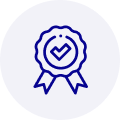
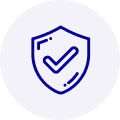
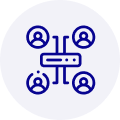
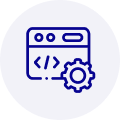
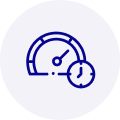
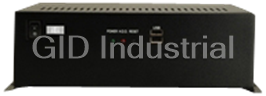




 Manufacturers
Manufacturers






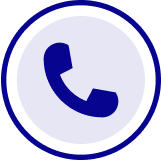
What they say about us
FANTASTIC RESOURCE
One of our top priorities is maintaining our business with precision, and we are constantly looking for affiliates that can help us achieve our goal. With the aid of GID Industrial, our obsolete product management has never been more efficient. They have been a great resource to our company, and have quickly become a go-to supplier on our list!
Bucher Emhart Glass
EXCELLENT SERVICE
With our strict fundamentals and high expectations, we were surprised when we came across GID Industrial and their competitive pricing. When we approached them with our issue, they were incredibly confident in being able to provide us with a seamless solution at the best price for us. GID Industrial quickly understood our needs and provided us with excellent service, as well as fully tested product to ensure what we received would be the right fit for our company.
Fuji
HARD TO FIND A BETTER PROVIDER
Our company provides services to aid in the manufacture of technological products, such as semiconductors and flat panel displays, and often searching for distributors of obsolete product we require can waste time and money. Finding GID Industrial proved to be a great asset to our company, with cost effective solutions and superior knowledge on all of their materials, it’d be hard to find a better provider of obsolete or hard to find products.
Applied Materials
CONSISTENTLY DELIVERS QUALITY SOLUTIONS
Over the years, the equipment used in our company becomes discontinued, but they’re still of great use to us and our customers. Once these products are no longer available through the manufacturer, finding a reliable, quick supplier is a necessity, and luckily for us, GID Industrial has provided the most trustworthy, quality solutions to our obsolete component needs.
Nidec Vamco
TERRIFIC RESOURCE
This company has been a terrific help to us (I work for Trican Well Service) in sourcing the Micron Ram Memory we needed for our Siemens computers. Great service! And great pricing! I know when the product is shipping and when it will arrive, all the way through the ordering process.
Trican Well Service
GO TO SOURCE
When I can't find an obsolete part, I first call GID and they'll come up with my parts every time. Great customer service and follow up as well. Scott emails me from time to time to touch base and see if we're having trouble finding something.....which is often with our 25 yr old equipment.
ConAgra Foods